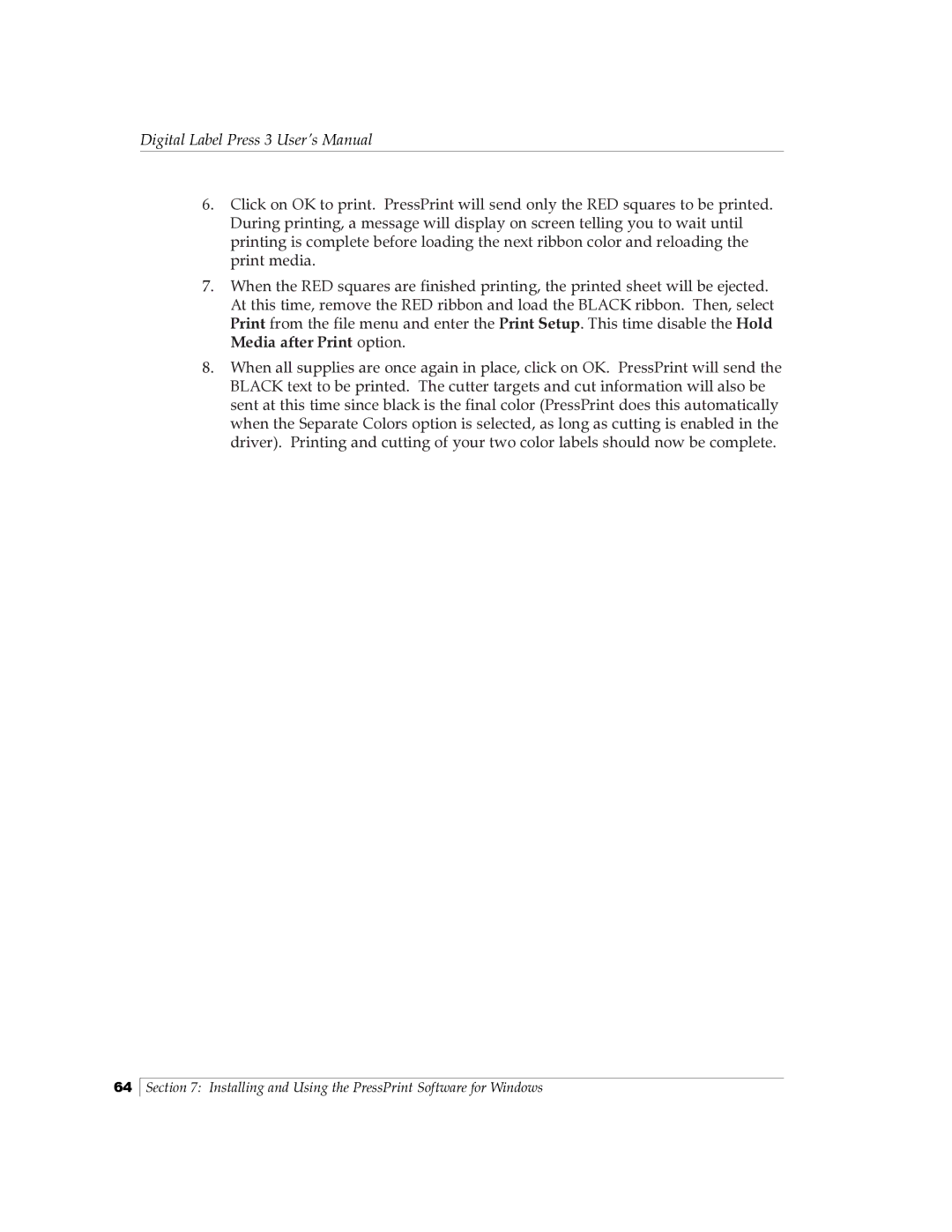Digital Label Press 3 User’s Manual
6.Click on OK to print. PressPrint will send only the RED squares to be printed. During printing, a message will display on screen telling you to wait until printing is complete before loading the next ribbon color and reloading the print media.
7.When the RED squares are finished printing, the printed sheet will be ejected. At this time, remove the RED ribbon and load the BLACK ribbon. Then, select Print from the file menu and enter the Print Setup. This time disable the Hold Media after Print option.
8.When all supplies are once again in place, click on OK. PressPrint will send the BLACK text to be printed. The cutter targets and cut information will also be sent at this time since black is the final color (PressPrint does this automatically when the Separate Colors option is selected, as long as cutting is enabled in the driver). Printing and cutting of your two color labels should now be complete.
64
Section 7: Installing and Using the PressPrint Software for Windows