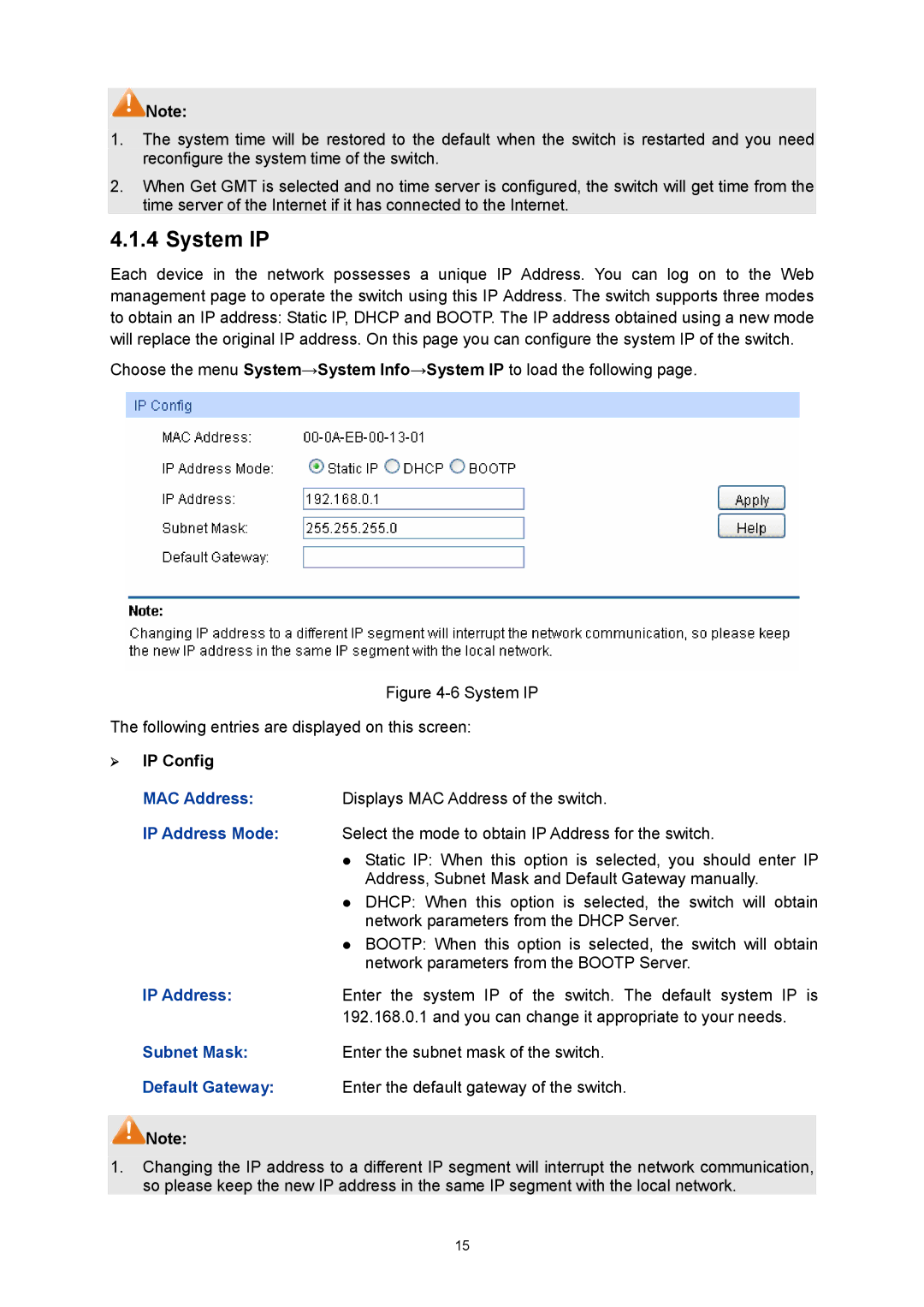![]() Note:
Note:
1.The system time will be restored to the default when the switch is restarted and you need reconfigure the system time of the switch.
2.When Get GMT is selected and no time server is configured, the switch will get time from the time server of the Internet if it has connected to the Internet.
4.1.4 System IP
Each device in the network possesses a unique IP Address. You can log on to the Web management page to operate the switch using this IP Address. The switch supports three modes to obtain an IP address: Static IP, DHCP and BOOTP. The IP address obtained using a new mode will replace the original IP address. On this page you can configure the system IP of the switch.
Choose the menu System→System Info→System IP to load the following page.
Figure 4-6 System IP
The following entries are displayed on this screen:
¾IP Config
MAC Address: Displays MAC Address of the switch.
IP Address Mode: Select the mode to obtain IP Address for the switch.
zStatic IP: When this option is selected, you should enter IP Address, Subnet Mask and Default Gateway manually.
zDHCP: When this option is selected, the switch will obtain network parameters from the DHCP Server.
zBOOTP: When this option is selected, the switch will obtain network parameters from the BOOTP Server.
IP Address:Enter the system IP of the switch. The default system IP is 192.168.0.1 and you can change it appropriate to your needs.
Subnet Mask:Enter the subnet mask of the switch.
Default Gateway: Enter the default gateway of the switch.
![]()
![]() Note:
Note:
1.Changing the IP address to a different IP segment will interrupt the network communication, so please keep the new IP address in the same IP segment with the local network.
15