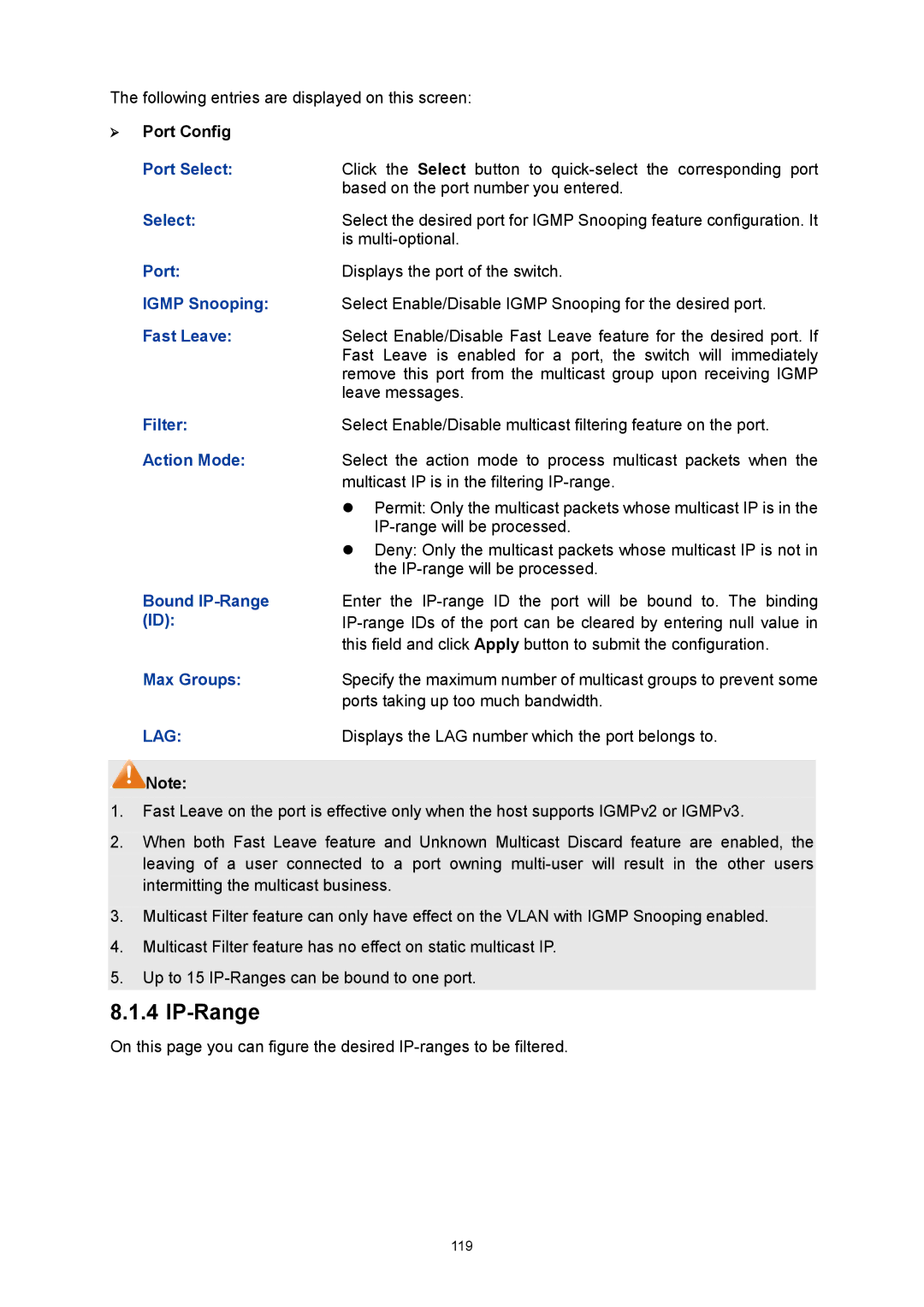REV3.0.0 1910011091
JetStream L2 Managed Switch
Copyright & Trademarks FCC Statement
Safety Information
Contents
Gvrp
101
142
NDP
Ntdp
Tracert 258
Package Contents
Intended Readers
About This Guide
Conventions
Overview of This Guide
Login to the Switch
QoS
Appendix a Specifications
Overview of the Switch
Main Features
Introduction
Front Panel
Appearance Description
Name Status Indication
LEDs
Rear Panel
Rear Panel
Return to Contents
Login to the Switch
Login
Configuration
Return to Contents
System Info
System
System Summary
Port Status
Port
Port Info
Type
Speed
System Time
Device Description
Bandwidth Utilization
Device Description
Daylight Saving Time
Predefined Mode
DST Config
Recurring Mode
Date Mode
System IP
IP Config
System IPv6
IPv6 features
Introduction to IPv6 address
Page
Link-local address
Global unicast address
IPv6 Neighbor Discovery
Address Resolution
Duplicate Address Detection
Neighbor Reachability Detection
Page
Link-local Address Config
Global Config
IPv6
Link-local Address
Global Address
Enable global
Prefix Length
Preferred
User Config
User Management
User Table
User Info
User ID, Name, Access Level and status Operation
User Status
User Table
Config Backup
Config Restore
Config Restore
System Tools
Config Backup
Firmware Upgrade
System Reboot
Access Security
System Reset
Access Control
Access Control Config
IP Address & Mask
MAC Address
Session Config
SSL Config
Access User Number
Number Control Admin Number
Certificate Download
SSH Config
Key Download
Key File
Idle Timeout
Protocol
Max Connect
Key Type
Configuration Procedure
Download
Network Requirements
Application Example 2 for SSH
Page
Page
Return to Contents
Port Config
Switching
Port
Port Select
Description
Port Mirror
Speed and Duplex
Flow Control
Mirror Group List
Number
Mirror Group
Mirroring Port
Mirrored Port
Egress
Port Security
Port Security
Learn Mode
Max Learned MAC
Learned Num
Port Isolation
Port Isolation Config
Port Isolation List
Loopback Detection
LAG
LAG Table
LAG Table
Hash Algorithm
Static LAG
LAG Table
Group Number
Lacp Config
LAG Config
LAG will delete this LAG
Lacp Config
Lacp Config Following entries are displayed on this screen
Traffic Monitor
Admin Key
Traffic Summary
Port Priority
Packets Tx
Packets Rx
Octets Rx
Octets Tx
Traffic Statistics
Statistics Port
Statistics of the corresponding port
MAC Address
Search Option
Address Table
Static Address
MAC Address Displays the MAC address learned by the switch
Address Table
Displays the corresponding Vlan ID of the MAC address
Static Address Table
Dynamic Address
Aging Config
Filtering Address
Dynamic Address Table
Bind
Filtering Address Table
Create Filtering Address
Return to Contents
Vlan
Link Types of ports
802.1Q Vlan
Pvid
Vlan Table
Vlan Config
Vlan ID Select :
Select:
Enter the ID number of Vlan
Vlan Config
Is valid or not
Vlan Members
Vlan Port Config
Link Type
Egress Rule
Required. On the VLAN→802.1Q VLAN→VLAN Config
Required. On the VLAN→802.1Q VLAN→Port Config page, set
Vlan of Port
Vlan Name
MAC Vlan
Optional. On the VLAN→802.1Q VLAN→VLAN Config
Protocol Vlan
MAC Vlan Table
MAC Select
Encapsulation Format of Ethernet Data
802.3 raw 802.2 LLC Snap Protocol
Protocol Group
Protocol Group Table
Vlan packets are processed in the following way
Protocol Group Table
Protocol Group Config
Protocol Template
Protocol Group Member
Application Example for 802.1Q Vlan
Required. On VLAN→802.1Q Vlan →Port Config page, configure
Network Diagram Configuration Procedure
Required. On VLAN→802.1Q VLAN→VLAN Config page, create a
Operation Description
Application Example for MAC Vlan
Application Example for Protocol Vlan
Vlan with its Vlan ID as 10, owning Port 12 and Port 13,
On Vlan →Protocol Vlan →Protocol Group page, create protocol
Required. On Vlan →Protocol Vlan →Protocol Template
Gvrp
Gvrp
Select Port Status Registration Mode
Configuration Procedure
STP Elements
Spanning Tree
STP Generation
STP Timers Hello Time
Tips:
Step Operation
Mstp Elements
Rstp Elements
Port Roles
Port States
STP Config
STP Config
Version
Forward Delay
Hello Time
Max Age
STP Summary
STP Summary
Port Config
ExtPath
Priority
IntPath
Edge Port
Region Config
Mstp Instance
Port Status
Region Config
Instance Config
Instance Table
Instance
Clear
VLAN-Instance Mapping
Instance Port Config
Instance ID
Path Cost
Port Role
Port Protect
STP Security
Port Protect
Bpdu Filter
TC Protect
Application Example for STP Function
On Spanning Tree→STP Config→Port Config
On Spanning Tree→STP Config→STP Config
On Spanning Tree→MSTP Instance→Region Config
On Spanning Tree→MSTP Instance→Instance
On Spanning Tree→MSTP Instance→Region
Configure Switch D
Suggestion for Configuration
Multicast Overview
Multicast
IPv4 Multicast Address
Multicast IP address range Description
IPv6 Multicast Address
112
113
Igmp Snooping
Igmp Snooping Fundamentals
Snooping Config
Igmp Snooping Status
Description Displays Igmp Snooping status Member
Member Port Time
Router Port Time
Leave Time
Static Router Ports
Snooping→Snooping Config and Port Config
Multicast→IGMP Snooping→VLAN Config
Multicast→IGMP
IP-Range
IP Range ID
Multicast Vlan
Start Multicast IP
End Multicast IP
Multicast Vlan
On the Multicast→IGMP Snooping→Snooping Config
Vlan
Multicast→IGMP Snooping→Multicast Vlan
Snooping→Snooping Config
Snooping→Port Config
Static Multicast IP
VLAN→802.1Q Vlan
Create Static Multicast
Packet Statistics
Static Multicast IP Table
Multicast IP
Igmp Statistics
MLD Snooping Fundamentals
MLD Snooping
MLD Snooping Process
Global Config
Report Message
MLD Snooping
Suppression
Unknown Multicast
Multicast Vlan ID
Multicast Vlan
Required. On the Multicast →MLD Snooping →Global
Required. On the Multicast →MLD Snooping →VLAN
Router Port Aging
Enter the Vlan ID you want to configure
Not be aged
Select Select the Vlan ID you want to change
Filter Config Filter ID
Filter Config
Dynamic Router
Ports :
Filter Mode
Static Multicast
Filter IDs
Static Multicast Config
Querier Config
Enter the Vlan ID
Multicast IP Enter the multicast IP address Member Ports
Maximum Response
Querier Config
Query Interval
Query Source IP
Report Switch has received Received MLD Done
Report Switch has received Received MLDv2
Auto Fresh
Fresh Period
1 IPv4 Multicast Table
Multicast Table
Multicast IP Displays multicast IP address
Displays the Vlan ID of the multicast group
Multicast IP Displays the multicast IP
2 IPv6 Multicast Table
Forward Ports
Type Displays the type of the group
Priority Mode
QoS
QoS
802.1Q frame
Schedule Mode
SP-Mode
DiffServ
Port Priority Config
Port Priority
Displays the LAG number which the port belongs to
Dscp Priority
Required. On QoS→DiffServ→Schedule Mode
Required. On QoS→DiffServ→Port Priority
Required. On QoS→DiffServ→802.1P/CoS mapping
3 802.1P/CoS mapping
Dscp Priority Config
Priority Level
Required. On QoS→DiffServ→DSCP Priority
Schedule Mode
Priority and CoS-mapping Config
Schedule Mode Config
Rate Limit
Bandwidth Control
Storm Control
Rate Limit Config
Ingress Rate bps
Egress Ratebps
Port Broadcast Rate bps
Storm Control Config
Multicast Rate
Bps
Port Voice Vlan Mode
Voice Vlan
Number OUI Address Vendor
Security Packet Type Processing Mode
Security Mode of Voice Vlan
Enter the Vlan ID of the voice Vlan
Voice Vlan Select Enable/Disable Voice Vlan function
Aging Time
OUI address is aging out
13 Port Config
Port Mode
OUI Config
Required. On VLAN→802.1Q VLAN→Port Config
Required. On VLAN→802.1Q VLAN→Port Config page, click
Required. On QoS→Voice VLAN→Global Config
PoE
PoE Config
Composition
Advantage
PoE Config
PoE Profile
Time-Range Summary
PoE Time-Range
Create PoE Profile
PoE Profile
PoE Time-Range Create
PoE Holiday Config
Holiday Name Displays the name of the holiday Start Date
ACL
Time-Range
Detail
Holiday
Time-Range Create
ACL Config
Holiday Config
Holiday Table
ACL Create
ACL Summary
Create ACL
Enter ACL ID of the ACL you want to create
Rule ID
MAC ACL
EtherType
User Priority
Extend-IP ACL
Standard-IP ACL
Create Standard-IP ACL
Mask
Create Extend-IP ACL
IP Protocol
TCP Flag
Policy Config
Policy Summary
Policy Create
Action Create
Create Policy
Create Action
Policy Binding
Binding Table
Policy Bind Table
Port Binding
Port-Bind Config
Vlan Binding
Direction Displays the binding direction
Application Example for ACL
VLAN-Bind Config
Enter the ID of the Vlan you want to bind
VLAN-Bind Table
On ACL→ACL Config→ACL Create page, create ACL
On ACL→ACL Config→Standard-IP ACL page, select ACL
IP-MAC Binding
Network Security
Host Name
Source
IP Address
Protect Type
Protect Type Select the Protect Type for the entry
Manual Binding
Displays the Vlan ID here
Port Displays the number of port connected to the Host
ARP Scanning
Scanning Option
Dhcp Snooping
End IP Address
Scan
Dhcp Working Principle
Network diagram for DHCP-snooping implementation
Option
Dhcp Cheating Attack
Dhcp Cheating Attack Implementation Procedure
183
Decline Flow Control
Customization Circuit ID Remote ID
Select Port Trusted Port MAC Verify Flow Control
ARP Inspection
Imitating Gateway
Cheating Gateway
Cheating Terminal Hosts
10 ARP Attack Cheating Gateway
Man-In-The-Middle Attack
ARP Flooding Attack
ARP Detect
ARP Detect
ARP Detect
Trusted Port
ARP Defend
Required. On the Network Security→IP-MAC
Network Security→ARP
ARP Defend
ARP Statistics
Defend
Current Speed
Illegal ARP Packet
DoS Defend
DoS Attack Type Description
12.4
Configure
Defend Table
Defend Type Displays the Defend Type name
The Mechanism of an 802.1X Authentication System
Architecture of 802.1X Authentication
802.1X Authentication Procedure
19 PAP Authentication Procedure
Guest Vlan
802.1X Timer
802.1X
Authentication Method
Guest Vlan
Guest Vlan ID
Server Timeout
Supplicant Timeout
Quiet Period
Retry Times
Radius Server
Control Mode
Control Type
Authorized
Key Modify Authentication KEY
Authentication Port
Primary IP
Secondary IP
Required. On the Network Security→802.1X→Port
Snmp Overview
Snmp
Snmp Management Frame
Snmp Versions
MIB Introduction
Snmp Configuration Outline 1. Create View
Snmp Config
Local Engine
Remote Engine
MIB Object ID
Snmp View
View Type
View Name
Snmp Group
Group Config
Group Table
Snmp User
Auth Password
Auth Mode
Privacy Mode
User Name
Privacy Password
Community Config
Snmp Community
Access
MIB View
Community Name
Notification
On the SNMP→SNMP Config→SNMP
Timeout
IP Mode
UDP Port
User
Notification Table
Rmon
Rmon Group
Rmon Group Function
Event Config
History Control
History Control Table
Event Table
Alarm Config
Sample Type
Variable
Rising Threshold
Rising Event
Falling When the sampled value is under the Falling
Cluster Role
Cluster
14.1 NDP
Neighbor Info
Introduction to Cluster
NDP Summary
Neighbor
Neighbor Info
NDP
Port Status Displays the port number of the switch
NDP Config
Enable
Detail :
Ntdp
Disable
Device Table
Device Table
Role
Ntdp Summary
Hops
Neighbor Info
Ntdp Summary Following entries are displayed on this screen
Port Displays the port number of the switch
Ntdp Hop Delay
Ntdp Config
Ntdp Port Delay
Ntdp Interval Time
Cluster Summary
Cluster
Global
Cluster
Global Config Cluster
Cluster Config
Role Change
Current Role
Application Example for Cluster Function
14 Cluster Configuration for Individual Switch
On Cluster→NDP→NDP Config page, enable NDP
Network Diagram
On Cluster→NTDP→NTDP Config page, enable
On Cluster→Cluster→Cluster Config page, configure
Or On Cluster→Cluster→Cluster Topology
On Cluster→Cluster→Member Config page, select
Lldpdu Format
Lldp
TLV
TLV type TLV Name Description Usage
Basic Management TLV
Organizationally Specific TLV
Power Via MDI TLV
Configuration/Status TLV
TLV Type Description Port Description TLV
System Capabilities TLV
Lldp
Basic Config
Lldp Port Config
Lldp Port Config
Local Info
Device Info
Local Info
Device Statistics
Lldp Statistic Information
Global Statistics
Transmit Total
Errors
Receive Total
Discards
LLDP-MED Parameters Config
Extended Power-Via-MDI TLV
TLV Type Function Location Identification TLV
Inventory TLV
LLDP-MED Port Configuration
LLDP-MED Port Config
Location Identification Parameters
Included TLVs
Emergency
Civic Address
LLDP-MED Local Information
LLDP-MED Neighbor Information
Maintenance
System Monitor
CPU Monitor
16.2 Log
Memory Monitor
Level Description
Log Table
Content
Log Info
Module
253
Local Log
Local Log Config
Remote Log
Log Buffer
Backup Log
Log Host
Host IP
Error
Device Diagnostics
Cable Test
Pair
Network Diagnostics
Ping Config
Ping
Tracert
Tracert Config
Standards
Appendix a Specifications
Transmission Rate
Transmission Medium
Operating Environment
Figure B-1
Appendix B Configuring the PCs
Figure B-3
263
264
Now
Appendix C Load Software Using FTP
Hardware Installation
Configure the Hyper Terminal
267
Figure C-5 Port Settings
Download Firmware via bootUtil menu
Are you sure to upgrade the firmwareY/N y
TP-LINK upgrade You can only use the port 1 to upgrade
270
Appendix D 802.1X Client Software
Installation Guide
272
273
Figure D-7 InstallShield Wizard Complete
Uninstall Software
Figure D-11 Uninstall Complete
Configuration
276
Figure D-16 Connection Status
FAQ
278
Appendix E Glossary
Generic Multicast Registration Protocol Gmrp
Multicast Switching
Group Attribute Registration Protocol Garp
Ieee 802.1D
Remote Authentication Dial-in User Service Radius
Port Authentication
Layer
Link Aggregation
Simple Network Management Protocol Snmp
Secure Shell SSH
Simple Network Time Protocol Sntp
Spanning Tree Algorithm STA