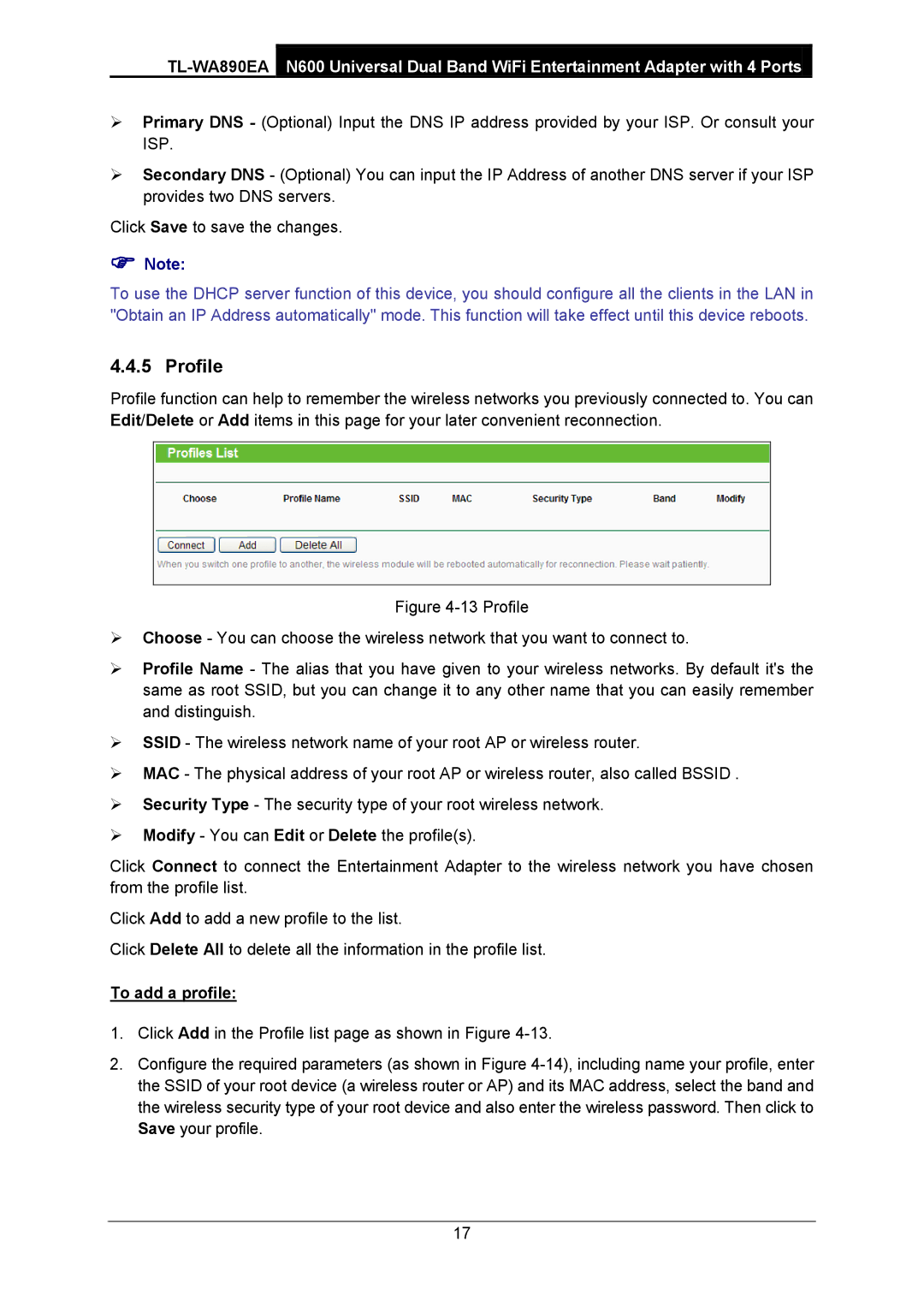Primary DNS - (Optional) Input the DNS IP address provided by your ISP. Or consult your ISP.
Secondary DNS - (Optional) You can input the IP Address of another DNS server if your ISP provides two DNS servers.
Click Save to save the changes.
Note:
To use the DHCP server function of this device, you should configure all the clients in the LAN in "Obtain an IP Address automatically" mode. This function will take effect until this device reboots.
4.4.5 Profile
Profile function can help to remember the wireless networks you previously connected to. You can Edit/Delete or Add items in this page for your later convenient reconnection.
Figure 4-13 Profile
Choose - You can choose the wireless network that you want to connect to.
Profile Name - The alias that you have given to your wireless networks. By default it's the same as root SSID, but you can change it to any other name that you can easily remember and distinguish.
SSID - The wireless network name of your root AP or wireless router.
MAC - The physical address of your root AP or wireless router, also called BSSID .
Security Type - The security type of your root wireless network.
Modify - You can Edit or Delete the profile(s).
Click Connect to connect the Entertainment Adapter to the wireless network you have chosen from the profile list.
Click Add to add a new profile to the list.
Click Delete All to delete all the information in the profile list.
To add a profile:
1.Click Add in the Profile list page as shown in Figure
2.Configure the required parameters (as shown in Figure
17