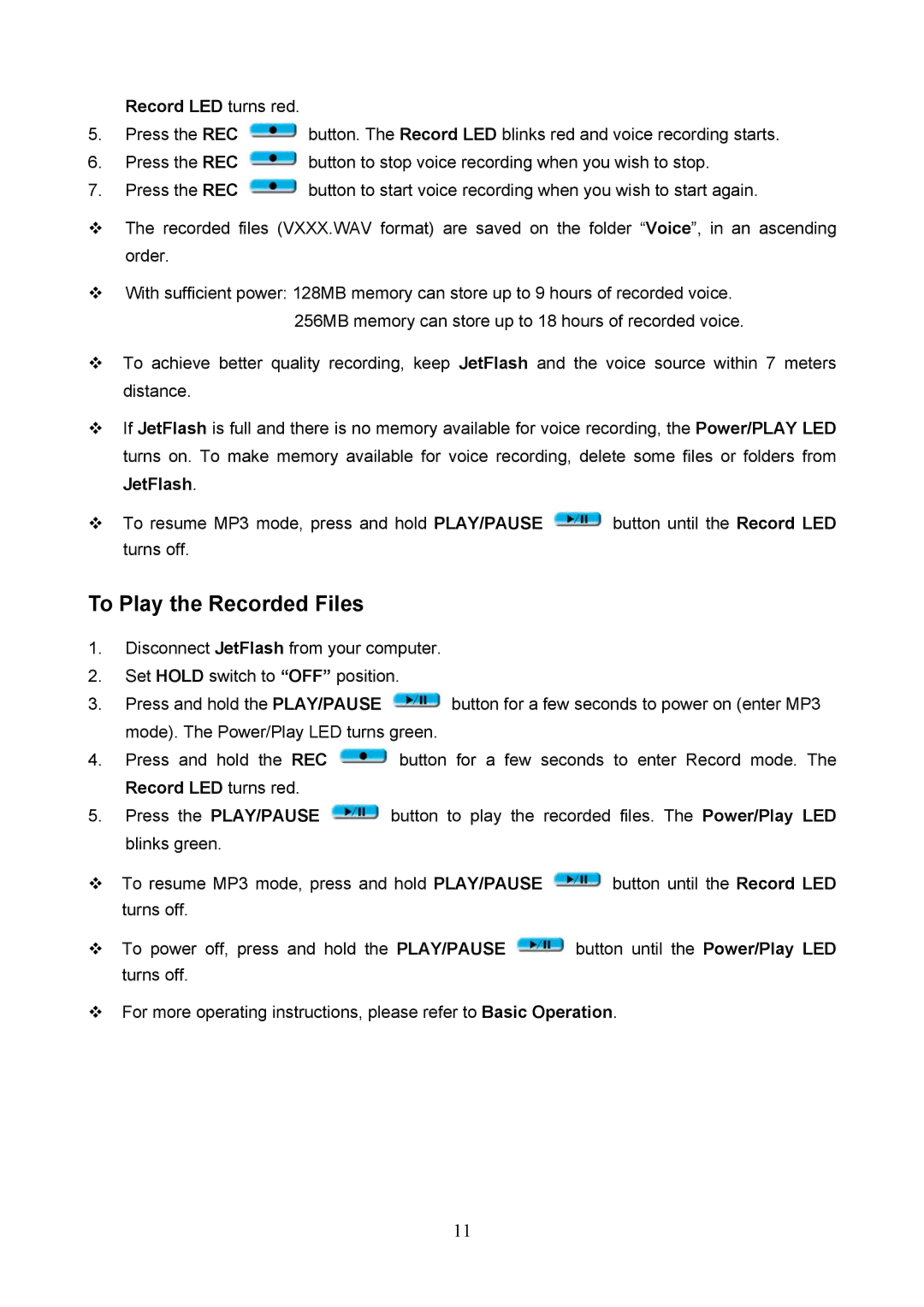Record LED turns red.
5.Press the REC ![]() button. The Record LED blinks red and voice recording starts.
button. The Record LED blinks red and voice recording starts.
6.Press the REC ![]() button to stop voice recording when you wish to stop.
button to stop voice recording when you wish to stop.
7.Press the REC ![]() button to start voice recording when you wish to start again.
button to start voice recording when you wish to start again.
The recorded files (VXXX.WAV format) are saved on the folder “Voice”, in an ascending order.
With sufficient power: 128MB memory can store up to 9 hours of recorded voice.
256MB memory can store up to 18 hours of recorded voice.
To achieve better quality recording, keep JetFlash and the voice source within 7 meters distance.
If JetFlash is full and there is no memory available for voice recording, the Power/PLAY LED turns on. To make memory available for voice recording, delete some files or folders from JetFlash.
To resume MP3 mode, press and hold PLAY/PAUSE ![]() button until the Record LED turns off.
button until the Record LED turns off.
To Play the Recorded Files
1.Disconnect JetFlash from your computer.
2.Set HOLD switch to “OFF” position.
3.Press and hold the PLAY/PAUSE ![]() button for a few seconds to power on (enter MP3 mode). The Power/Play LED turns green.
button for a few seconds to power on (enter MP3 mode). The Power/Play LED turns green.
4.Press and hold the REC ![]() button for a few seconds to enter Record mode. The Record LED turns red.
button for a few seconds to enter Record mode. The Record LED turns red.
5.Press the PLAY/PAUSE ![]() button to play the recorded files. The Power/Play LED blinks green.
button to play the recorded files. The Power/Play LED blinks green.
To resume MP3 mode, press and hold PLAY/PAUSE ![]() button until the Record LED turns off.
button until the Record LED turns off.
To power off, press and hold the PLAY/PAUSE ![]() button until the Power/Play LED turns off.
button until the Power/Play LED turns off.
For more operating instructions, please refer to Basic Operation.
11