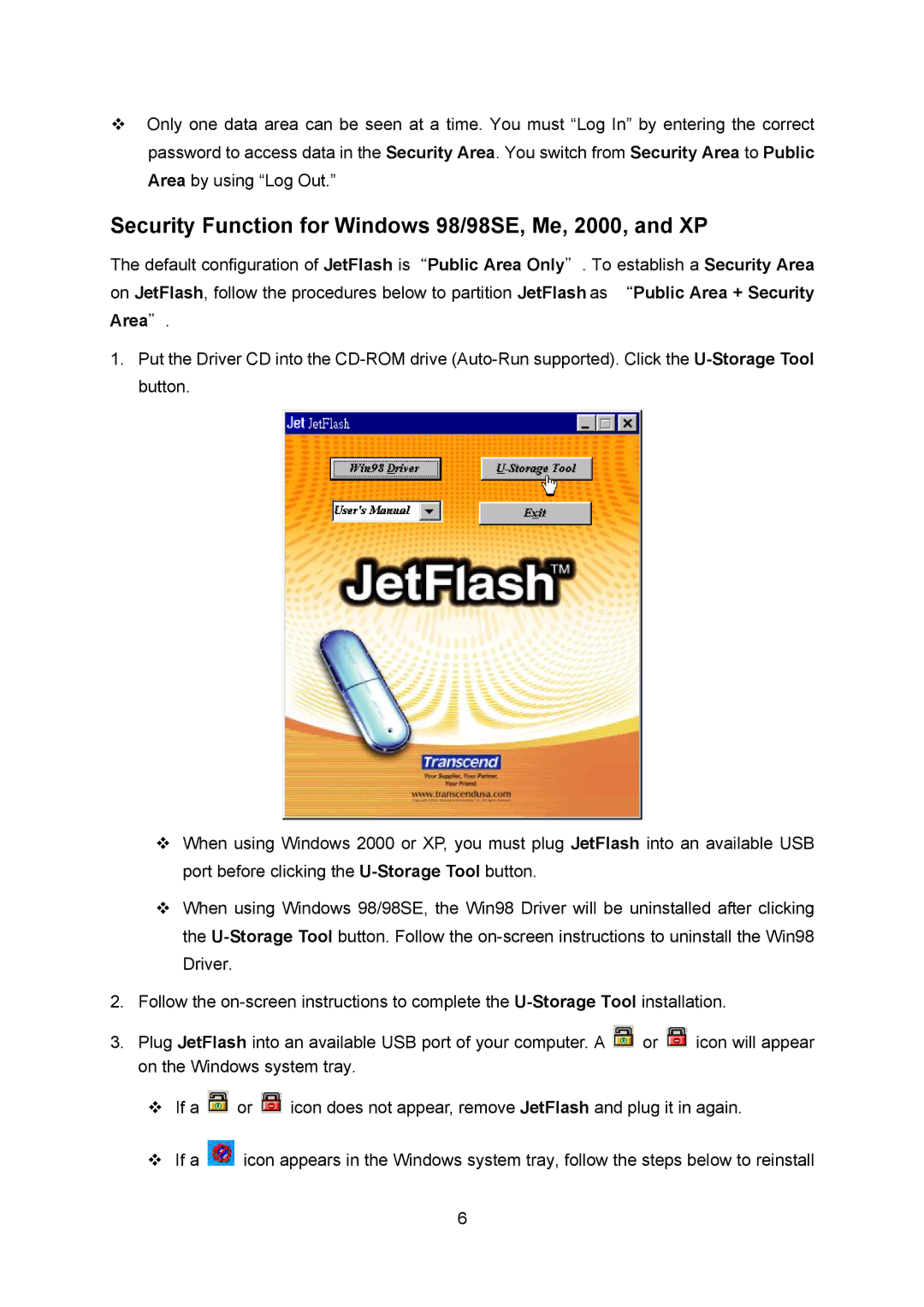Only one data area can be seen at a time. You must “Log In” by entering the correct password to access data in the Security Area. You switch from Security Area to Public Area by using “Log Out.”
Security Function for Windows 98/98SE, Me, 2000, and XP
The default configuration of JetFlash is“Public Area Only”. To establish a Security Area on JetFlash, follow the procedures below to partition JetFlash as “Public Area + Security Area”.
1.Put the Driver CD into the
When using Windows 2000 or XP, you must plug JetFlash into an available USB port before clicking the
When using Windows 98/98SE, the Win98 Driver will be uninstalled after clicking the
2.Follow the
3.Plug JetFlash into an available USB port of your computer. A ![]() or
or ![]() icon will appear on the Windows system tray.
icon will appear on the Windows system tray.
If a ![]() or
or ![]() icon does not appear, remove JetFlash and plug it in again.
icon does not appear, remove JetFlash and plug it in again.
If a ![]() icon appears in the Windows system tray, follow the steps below to reinstall
icon appears in the Windows system tray, follow the steps below to reinstall
6