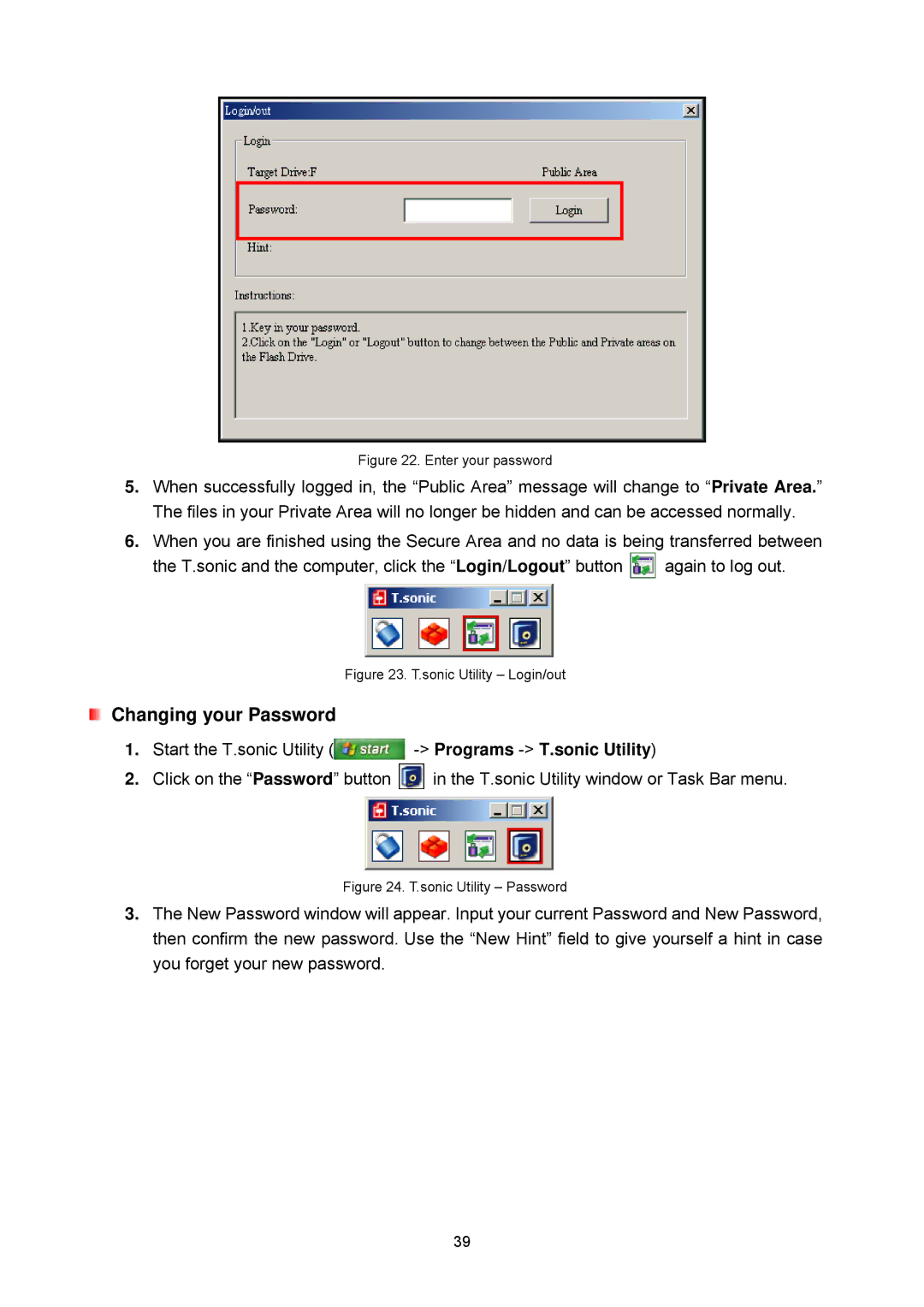Figure 22. Enter your password
5.When successfully logged in, the “Public Area” message will change to “Private Area.” The files in your Private Area will no longer be hidden and can be accessed normally.
6.When you are finished using the Secure Area and no data is being transferred between
the T.sonic and the computer, click the “Login/Logout” button ![]() again to log out.
again to log out.
Figure 23. T.sonic Utility – Login/out
![]() Changing your Password
Changing your Password
1.Start the T.sonic Utility (![]()
2.Click on the “Password” button ![]() in the T.sonic Utility window or Task Bar menu.
in the T.sonic Utility window or Task Bar menu.
Figure 24. T.sonic Utility – Password
3.The New Password window will appear. Input your current Password and New Password, then confirm the new password. Use the “New Hint” field to give yourself a hint in case you forget your new password.
39