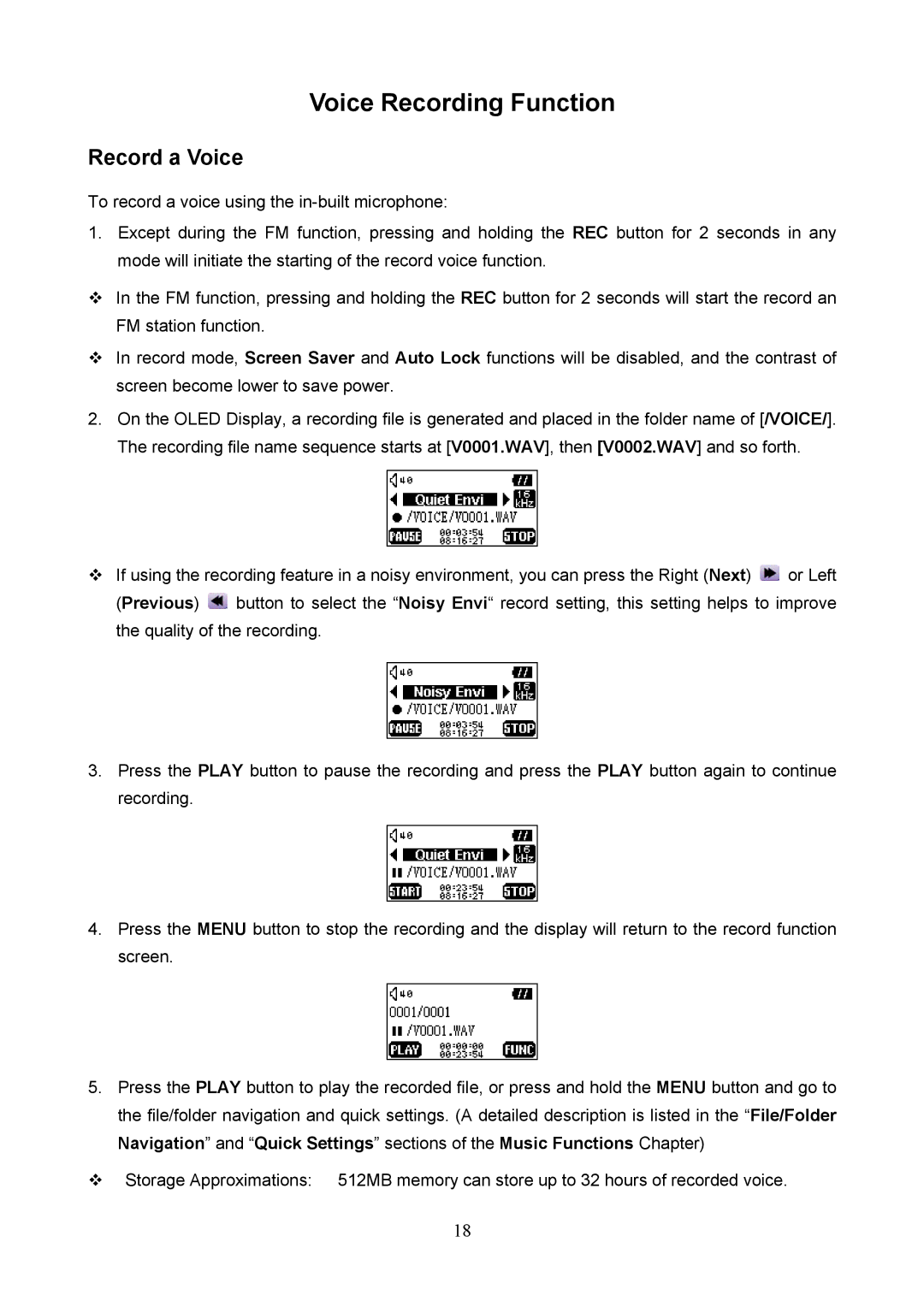Voice Recording Function
Record a Voice
To record a voice using the
1.Except during the FM function, pressing and holding the REC button for 2 seconds in any mode will initiate the starting of the record voice function.
In the FM function, pressing and holding the REC button for 2 seconds will start the record an FM station function.
In record mode, Screen Saver and Auto Lock functions will be disabled, and the contrast of screen become lower to save power.
2.On the OLED Display, a recording file is generated and placed in the folder name of [/VOICE/]. The recording file name sequence starts at [V0001.WAV], then [V0002.WAV] and so forth.
If using the recording feature in a noisy environment, you can press the Right (Next) ![]() or Left
or Left
(Previous) ![]() button to select the “Noisy Envi“ record setting, this setting helps to improve the quality of the recording.
button to select the “Noisy Envi“ record setting, this setting helps to improve the quality of the recording.
3.Press the PLAY button to pause the recording and press the PLAY button again to continue recording.
4.Press the MENU button to stop the recording and the display will return to the record function screen.
5.Press the PLAY button to play the recorded file, or press and hold the MENU button and go to the file/folder navigation and quick settings. (A detailed description is listed in the “File/Folder Navigation” and “Quick Settings” sections of the Music Functions Chapter)
Storage Approximations: 512MB memory can store up to 32 hours of recorded voice.
18