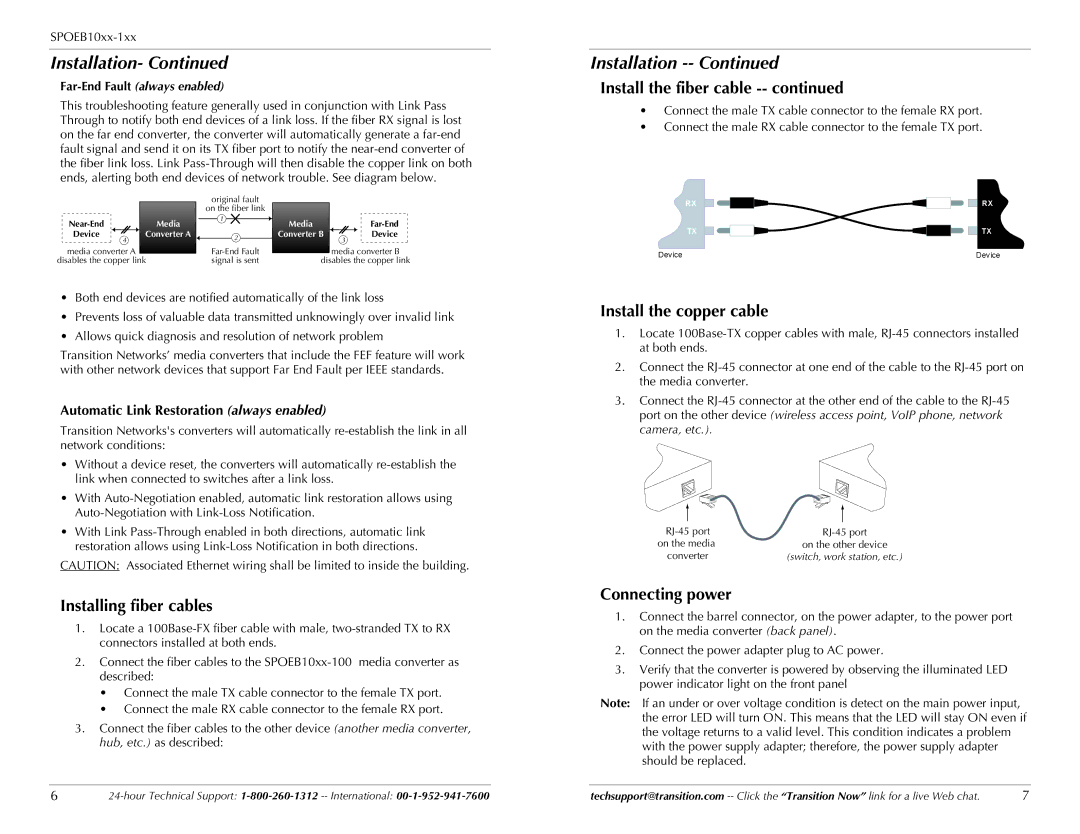Installation- Continued
Far-End Fault (always enabled)
This troubleshooting feature generally used in conjunction with Link Pass Through to notify both end devices of a link loss. If the fiber RX signal is lost on the far end converter, the converter will automatically generate a
|
|
|
|
| original fault |
|
|
|
|
|
|
|
|
|
| on the fiber link |
|
|
|
|
|
|
| Media |
| 1 | Media |
|
|
| ||
|
|
|
|
|
|
| ||||
| Device | 4 | Converter A |
| 2 | Converter B | 3 | Device |
| |
|
|
|
|
|
|
|
| |||
| media converter A |
|
|
|
| media converter B | ||||
disables the copper link | signal is sent |
| disables the copper link | |||||||
|
|
|
|
|
|
|
|
|
|
|
•Both end devices are notified automatically of the link loss
•Prevents loss of valuable data transmitted unknowingly over invalid link
•Allows quick diagnosis and resolution of network problem
Transition Networks’ media converters that include the FEF feature will work with other network devices that support Far End Fault per IEEE standards.
Automatic Link Restoration (always enabled)
Transition Networks's converters will automatically
•Without a device reset, the converters will automatically
•With
•With Link
CAUTION: Associated Ethernet wiring shall be limited to inside the building.
Installing fiber cables
1.Locate a
2.Connect the fiber cables to the
•Connect the male TX cable connector to the female TX port.
•Connect the male RX cable connector to the female RX port.
3.Connect the fiber cables to the other device (another media converter, hub, etc.) as described:
Installation
Install the fiber cable -- continued
•Connect the male TX cable connector to the female RX port.
•Connect the male RX cable connector to the female TX port.
RX | RX |
TX | TX |
Device | Device |
Install the copper cable
1.Locate
2.Connect the
3.Connect the
|
|
|
|
|
|
|
|
on the media | on the other device | ||
converter | (switch, work station, etc.) | ||
Connecting power
1.Connect the barrel connector, on the power adapter, to the power port on the media converter (back panel).
2.Connect the power adapter plug to AC power.
3.Verify that the converter is powered by observing the illuminated LED power indicator light on the front panel
Note: If an under or over voltage condition is detect on the main power input, the error LED will turn ON. This means that the LED will stay ON even if the voltage returns to a valid level. This condition indicates a problem with the power supply adapter; therefore, the power supply adapter should be replaced.
6 | techsupport@transition.com | 7 |