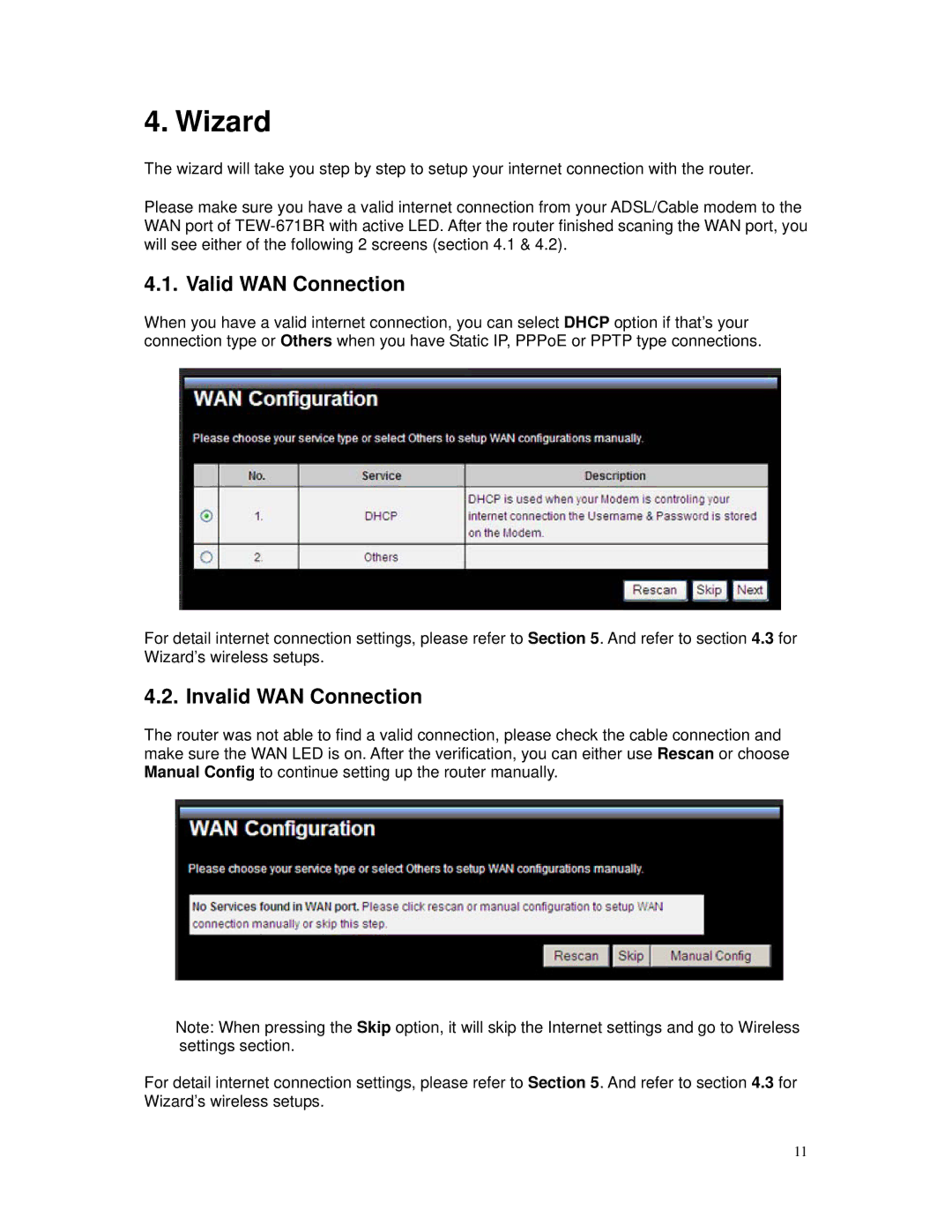4. Wizard
The wizard will take you step by step to setup your internet connection with the router.
Please make sure you have a valid internet connection from your ADSL/Cable modem to the WAN port of
4.1. Valid WAN Connection
When you have a valid internet connection, you can select DHCP option if that’s your connection type or Others when you have Static IP, PPPoE or PPTP type connections.
For detail internet connection settings, please refer to Section 5. And refer to section 4.3 for Wizard’s wireless setups.
4.2. Invalid WAN Connection
The router was not able to find a valid connection, please check the cable connection and make sure the WAN LED is on. After the verification, you can either use Rescan or choose Manual Config to continue setting up the router manually.
Note: When pressing the Skip option, it will skip the Internet settings and go to Wireless settings section.
For detail internet connection settings, please refer to Section 5. And refer to section 4.3 for Wizard’s wireless setups.
11