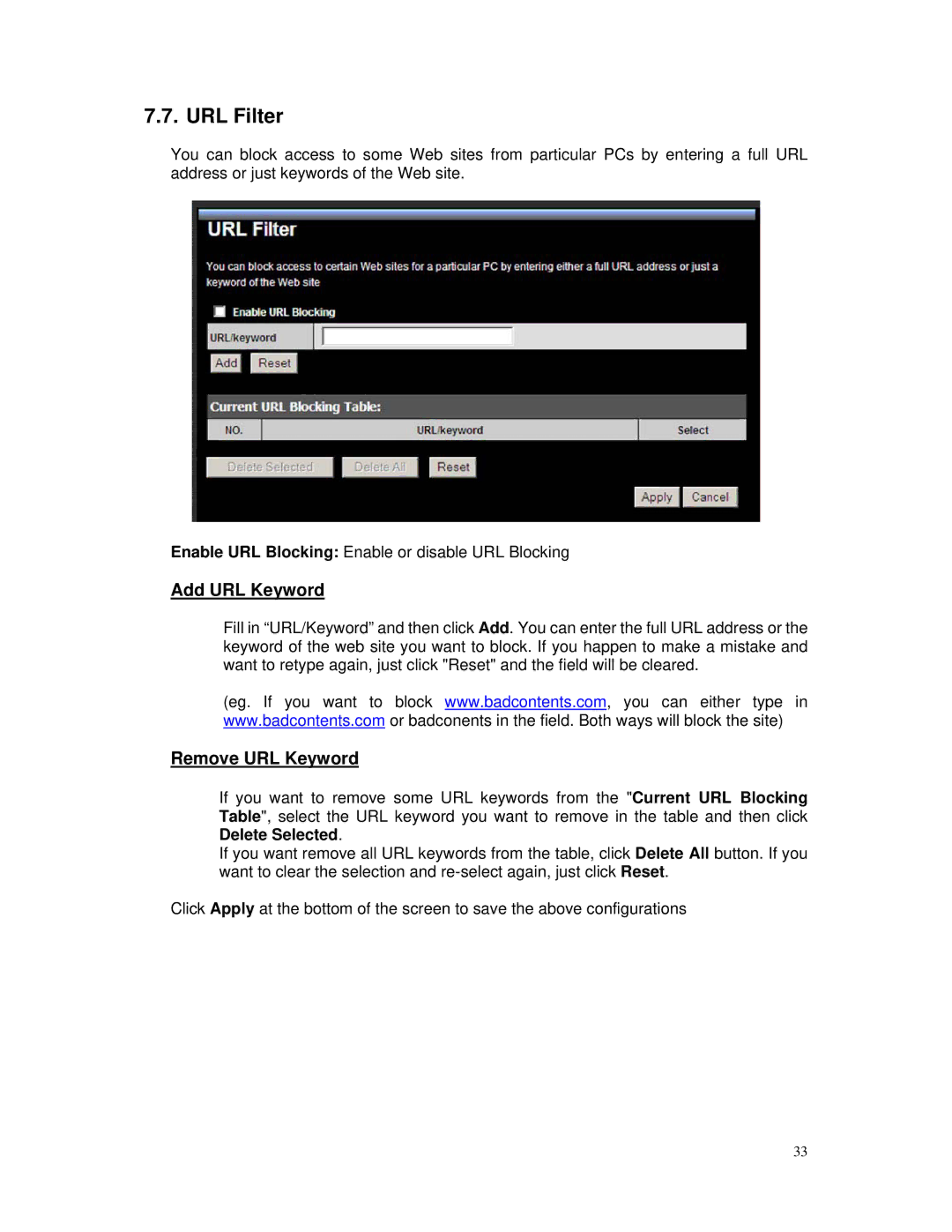7.7. URL Filter
You can block access to some Web sites from particular PCs by entering a full URL address or just keywords of the Web site.
Enable URL Blocking: Enable or disable URL Blocking
Add URL Keyword
Fill in “URL/Keyword” and then click Add. You can enter the full URL address or the keyword of the web site you want to block. If you happen to make a mistake and want to retype again, just click "Reset" and the field will be cleared.
(eg. If you want to block www.badcontents.com, you can either type in www.badcontents.com or badconents in the field. Both ways will block the site)
Remove URL Keyword
If you want to remove some URL keywords from the "Current URL Blocking Table", select the URL keyword you want to remove in the table and then click Delete Selected.
If you want remove all URL keywords from the table, click Delete All button. If you want to clear the selection and
Click Apply at the bottom of the screen to save the above configurations
33