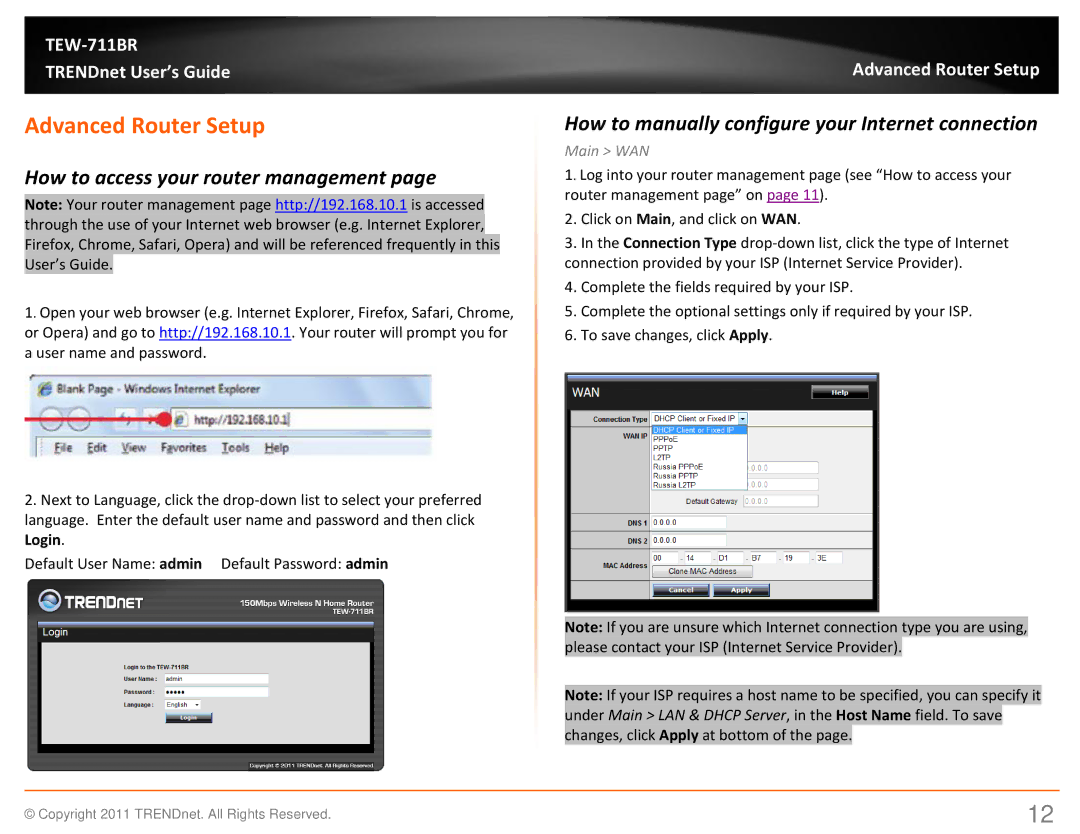TEW-711BR
TRENDnet User’s Guide
Advanced Router Setup
How to access your router management page
Note: Your router management page http://192.168.10.1 is accessed through the use of your Internet web browser (e.g. Internet Explorer, Firefox, Chrome, Safari, Opera) and will be referenced frequently in this User’s Guide.
1. Open your web browser (e.g. Internet Explorer, Firefox, Safari, Chrome, or Opera) and go to http://192.168.10.1. Your router will prompt you for a user name and password.
2.Next to Language, click the
Default User Name: admin Default Password: admin
Advanced Router Setup
How to manually configure your Internet connection
Main > WAN
1. Log into your router management page (see “How to access your router management page” on page 11).
2.Click on Main, and click on WAN.
3.In the Connection Type
4.Complete the fields required by your ISP.
5.Complete the optional settings only if required by your ISP.
6.To save changes, click Apply.
Note: If you are unsure which Internet connection type you are using, please contact your ISP (Internet Service Provider).
Note: If your ISP requires a host name to be specified, you can specify it under Main > LAN & DHCP Server, in the Host Name field. To save changes, click Apply at bottom of the page.
© Copyright 2011 TRENDnet. All Rights Reserved. | 12 |