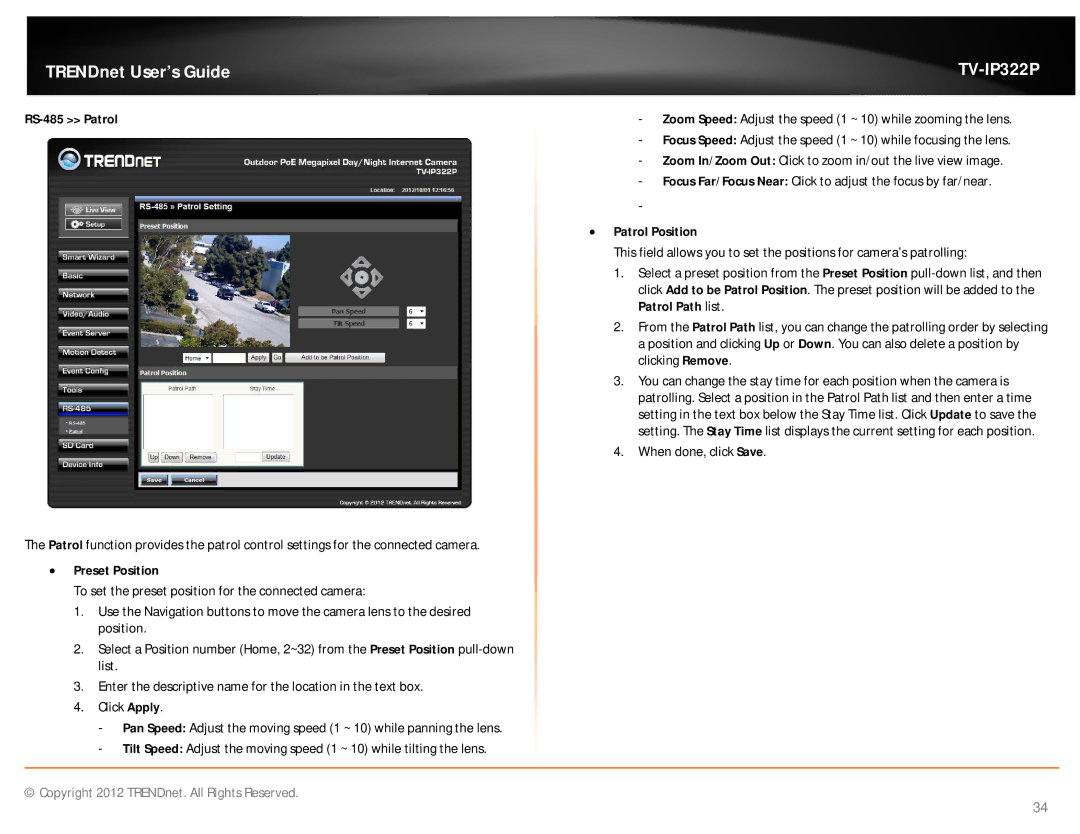TRENDnet User’s Guide |
RS-485 >> Patrol
The Patrol function provides the patrol control settings for the connected camera.
Preset Position
To set the preset position for the connected camera:
1.Use the Navigation buttons to move the camera lens to the desired position.
2.Select a Position number (Home, 2~32) from the Preset Position
3.Enter the descriptive name for the location in the text box.
4.Click Apply.
-Pan Speed: Adjust the moving speed (1 ~ 10) while panning the lens.
-Tilt Speed: Adjust the moving speed (1 ~ 10) while tilting the lens.
-Zoom Speed: Adjust the speed (1 ~ 10) while zooming the lens.
-Focus Speed: Adjust the speed (1 ~ 10) while focusing the lens.
-Zoom In/Zoom Out: Click to zoom in/out the live view image.
-Focus Far/Focus Near: Click to adjust the focus by far/near.
-
Patrol Position
This field allows you to set the positions for camera’s patrolling:
1.Select a preset position from the Preset Position
2.From the Patrol Path list, you can change the patrolling order by selecting a position and clicking Up or Down. You can also delete a position by clicking Remove.
3.You can change the stay time for each position when the camera is patrolling. Select a position in the Patrol Path list and then enter a time setting in the text box below the Stay Time list. Click Update to save the setting. The Stay Time list displays the current setting for each position.
4.When done, click Save.
© Copyright 2012 TRENDnet. All Rights Reserved.
34