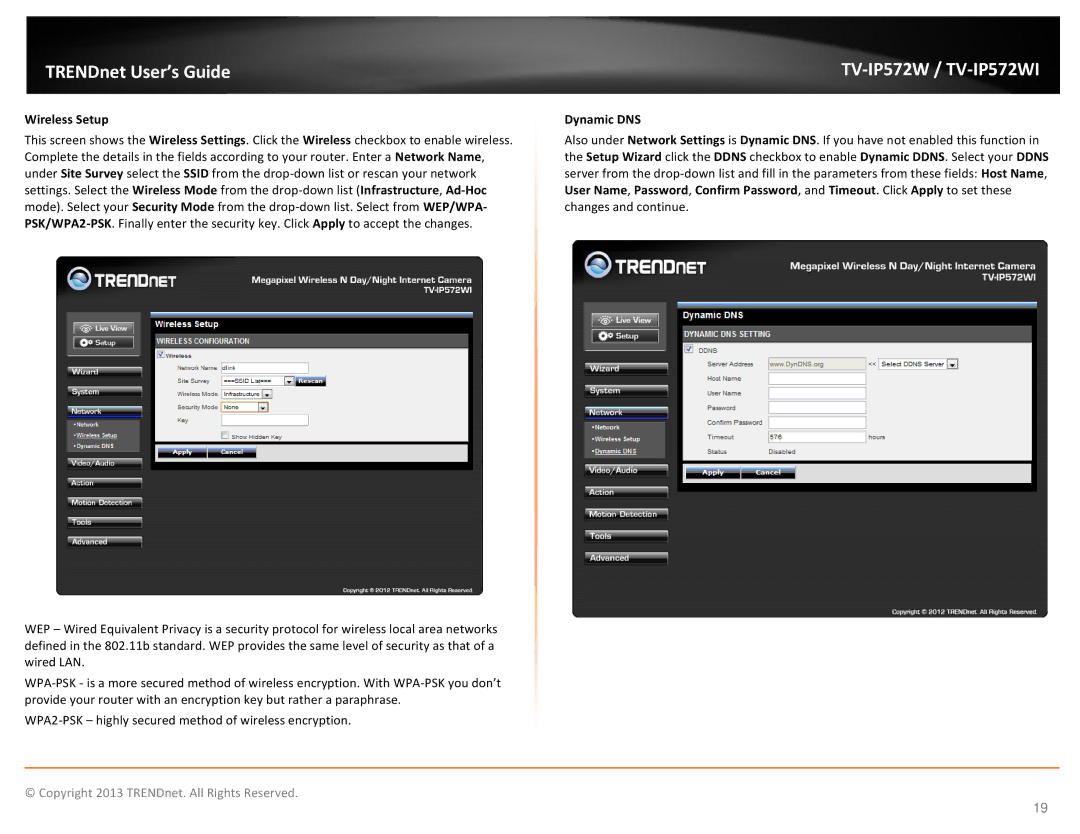TRENDnet User’s Guide
Wireless Setup
This screen shows the Wireless Settings. Click the Wireless checkbox to enable wireless. Complete the details in the fields according to your router. Enter a Network Name, under Site Survey select the SSID from the
TV-IP572W / TV-IP572WI
Dynamic DNS
Also under Network Settings is Dynamic DNS. If you have not enabled this function in the Setup Wizard click the DDNS checkbox to enable Dynamic DDNS. Select your DDNS server from the
WEP – Wired Equivalent Privacy is a security protocol for wireless local area networks defined in the 802.11b standard. WEP provides the same level of security as that of a wired LAN.
© Copyright 2013 TRENDnet. All Rights Reserved.
19