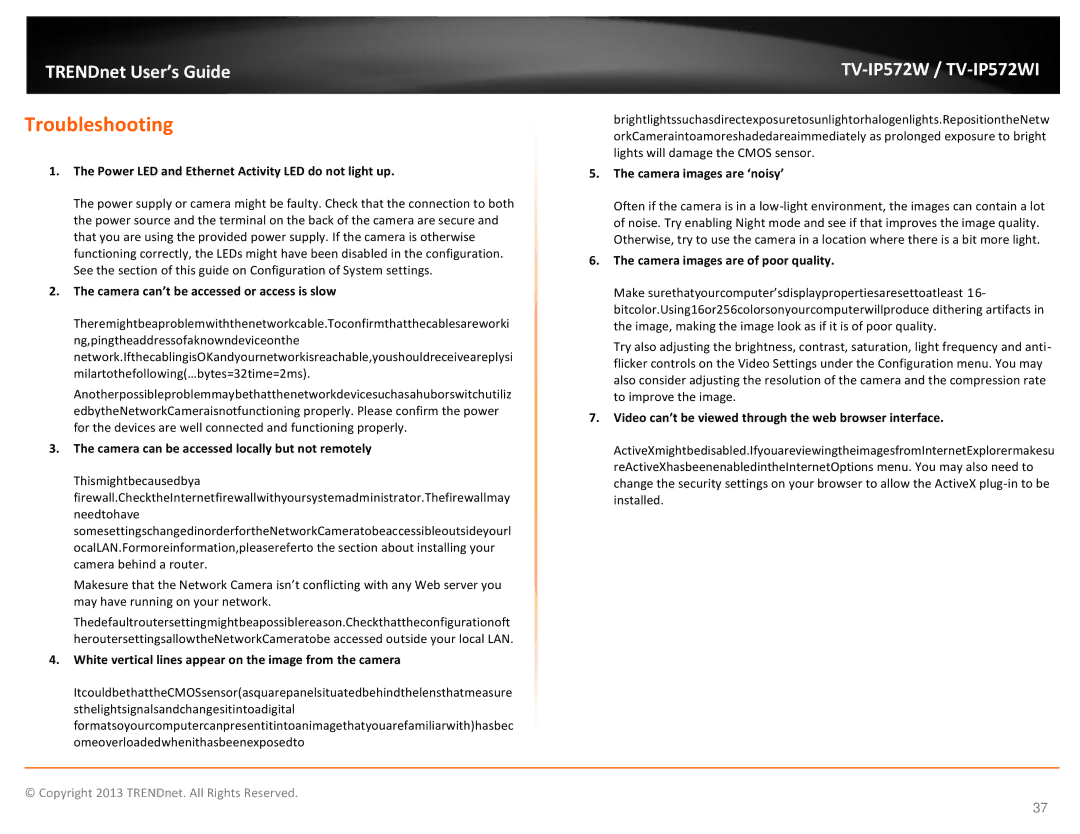TRENDnet User’s Guide
Troubleshooting
1.The Power LED and Ethernet Activity LED do not light up.
The power supply or camera might be faulty. Check that the connection to both the power source and the terminal on the back of the camera are secure and that you are using the provided power supply. If the camera is otherwise functioning correctly, the LEDs might have been disabled in the configuration. See the section of this guide on Configuration of System settings.
2.The camera can’t be accessed or access is slow
Theremightbeaproblemwiththenetworkcable.Toconfirmthatthecablesareworki
ng,pingtheaddressofaknowndeviceonthe
network.IfthecablingisOKandyournetworkisreachable,youshouldreceiveareplysi milartothefollowing(…bytes=32time=2ms).
Anotherpossibleproblemmaybethatthenetworkdevicesuchasahuborswitchutiliz edbytheNetworkCameraisnotfunctioning properly. Please confirm the power for the devices are well connected and functioning properly.
3.The camera can be accessed locally but not remotely
Thismightbecausedbya firewall.ChecktheInternetfirewallwithyoursystemadministrator.Thefirewallmay needtohave somesettingschangedinorderfortheNetworkCameratobeaccessibleoutsideyourl ocalLAN.Formoreinformation,pleasereferto the section about installing your camera behind a router.
Makesure that the Network Camera isn’t conflicting with any Web server you may have running on your network.
Thedefaultroutersettingmightbeapossiblereason.Checkthattheconfigurationoft heroutersettingsallowtheNetworkCameratobe accessed outside your local LAN.
4.White vertical lines appear on the image from the camera
ItcouldbethattheCMOSsensor(asquarepanelsituatedbehindthelensthatmeasure sthelightsignalsandchangesitintoadigital formatsoyourcomputercanpresentitintoanimagethatyouarefamiliarwith)hasbec omeoverloadedwhenithasbeenexposedto
TV-IP572W / TV-IP572WI
brightlightssuchasdirectexposuretosunlightorhalogenlights.RepositiontheNetw orkCameraintoamoreshadedareaimmediately as prolonged exposure to bright lights will damage the CMOS sensor.
5.The camera images are ‘noisy’
Often if the camera is in a
6.The camera images are of poor quality.
Make surethatyourcomputer’sdisplaypropertiesaresettoatleast 16- bitcolor.Using16or256colorsonyourcomputerwillproduce dithering artifacts in the image, making the image look as if it is of poor quality.
Try also adjusting the brightness, contrast, saturation, light frequency and anti- flicker controls on the Video Settings under the Configuration menu. You may also consider adjusting the resolution of the camera and the compression rate to improve the image.
7.Video can’t be viewed through the web browser interface.
ActiveXmightbedisabled.IfyouareviewingtheimagesfromInternetExplorermakesu reActiveXhasbeenenabledintheInternetOptions menu. You may also need to change the security settings on your browser to allow the ActiveX
© Copyright 2013 TRENDnet. All Rights Reserved.
37