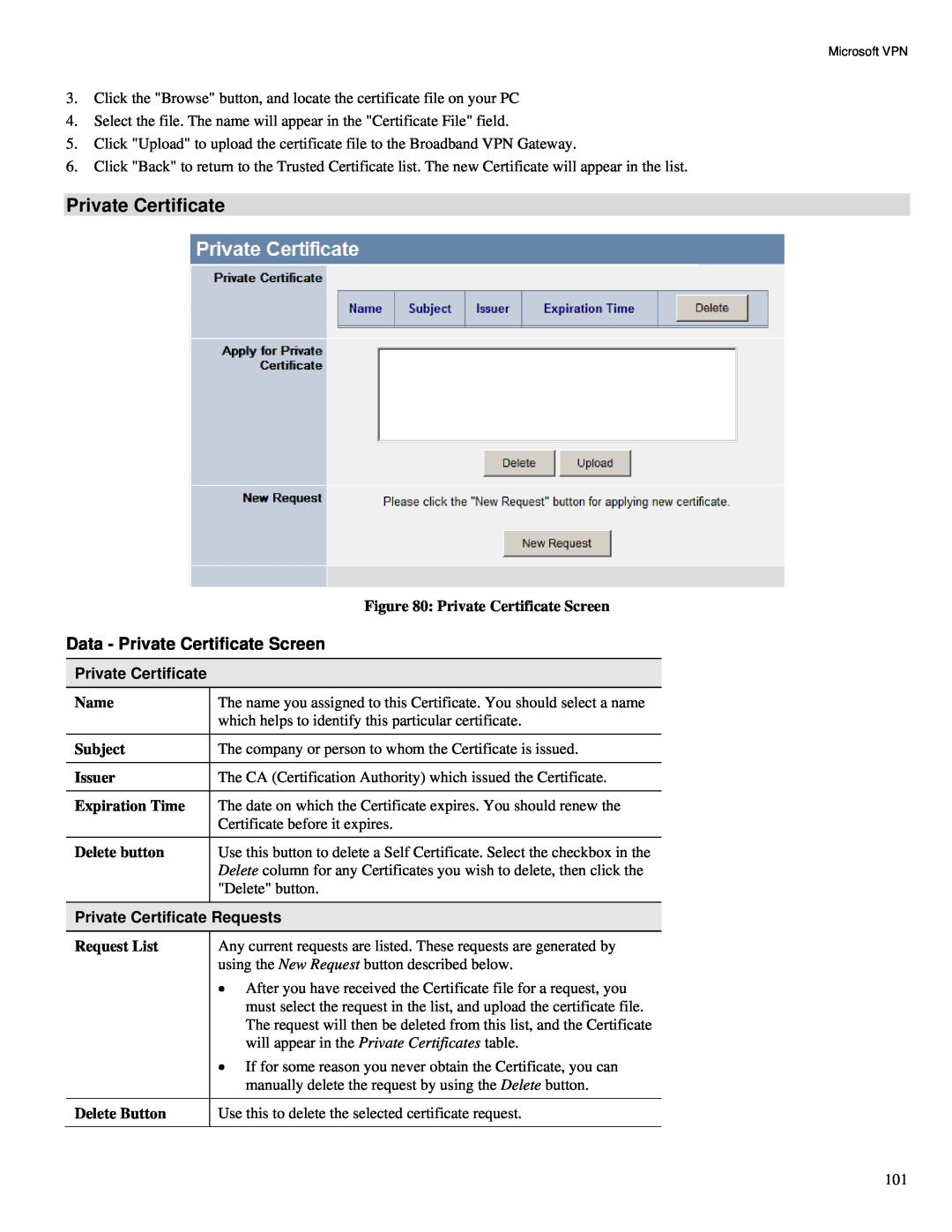TW100-BRV324 specifications
The TRENDnet TW100-BRV324 is a versatile broadband router designed to provide small to medium-sized businesses with reliable networking capabilities. One of its key features is its built-in firewall security, which ensures robust protection against unauthorized access and threats from the internet. This appliance uses Stateful Packet Inspection (SPI), providing a comprehensive barrier against a variety of cyber threats.Equipped with a DHCP server, the TW100-BRV324 simplifies IP address assignment, allowing administrators to manage network resources efficiently. The device supports both DHCP and static IP configurations, making it flexible for various network setups. Additionally, it offers VPN pass-through capabilities, allowing secure remote access for users needing to connect to the corporate network from outside.
The TW100-BRV324 is noted for its impressive NAT (Network Address Translation) capabilities, which enable multiple devices on a local network to access the internet through a single public IP address. This feature is particularly beneficial in saving costs related to IP addresses while enhancing network management. Furthermore, it boasts an integrated 4-port switch, facilitating wired connections for several devices in a local area network (LAN).
In terms of connectivity, the router supports 10/100 Mbps Ethernet, providing sufficient bandwidth for most small business applications. The device is also easy to set up, thanks to its user-friendly web-based interface, which guides users through the configuration process. This simplicity makes it suitable for individuals with varying levels of networking expertise.
The TW100-BRV324 supports multiple connection types, including DSL and cable internet, ensuring compatibility with various ISPs. Additionally, it embeds Quality of Service (QoS) features, allowing network administrators to prioritize traffic. This is crucial for ensuring that bandwidth-intensive applications, such as video conferencing and VoIP, receive the necessary resources for optimal performance.
In summary, the TRENDnet TW100-BRV324 is a robust and feature-rich router well-suited for small to medium-sized businesses. With its combination of security features, flexible configurations, and user-friendly management tools, it offers a powerful solution for those seeking reliable network performance without the need for extensive technical knowledge.