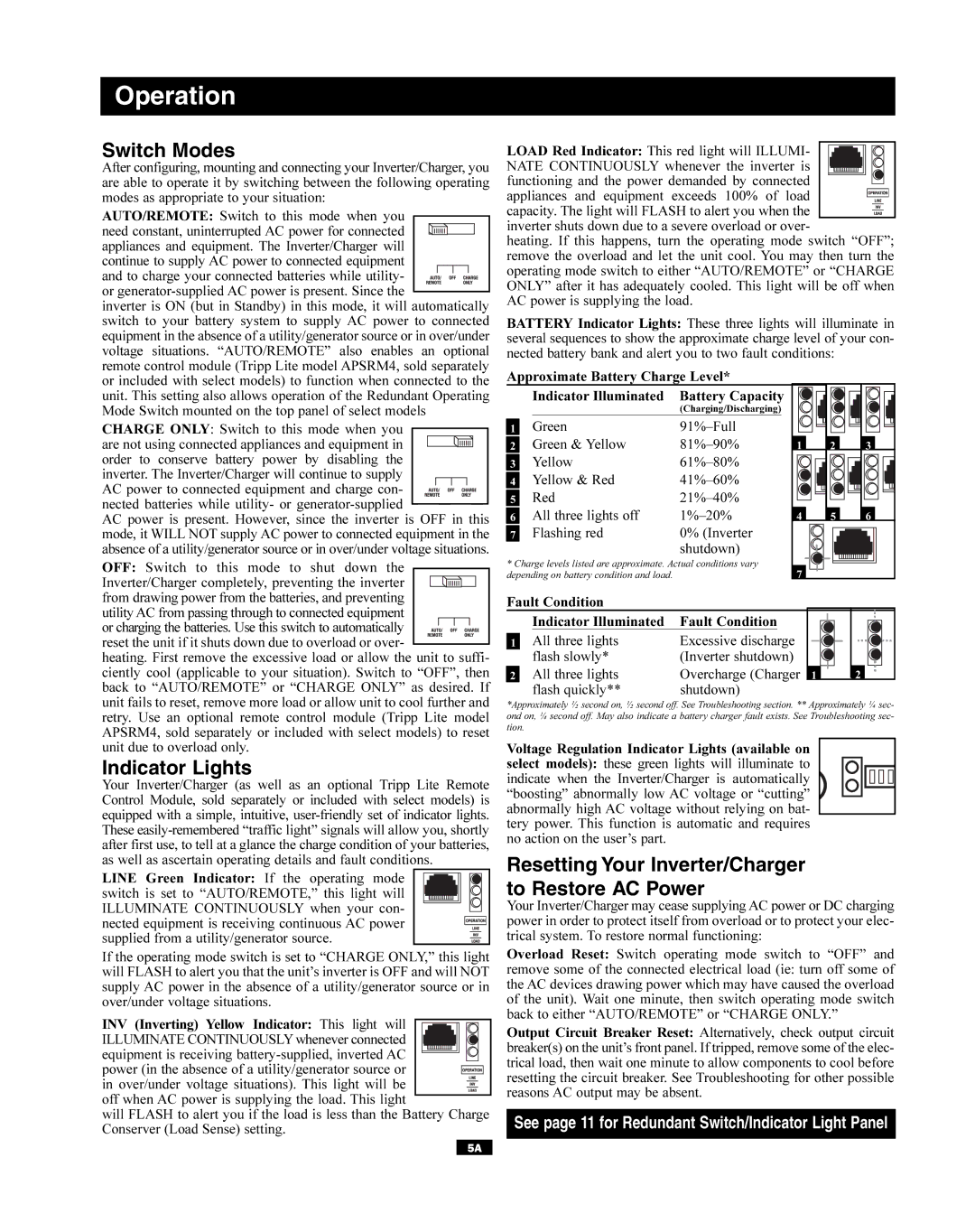Operation
Switch Modes
After configuring, mounting and connecting your Inverter/Charger, you are able to operate it by switching between the following operating modes as appropriate to your situation:
AUTO/REMOTE: Switch to this mode when you
need constant, uninterrupted AC power for connected appliances and equipment. The Inverter/Charger will continue to supply AC power to connected equipment
and to charge your connected batteries while utility- or
inverter is ON (but in Standby) in this mode, it will automatically switch to your battery system to supply AC power to connected equipment in the absence of a utility/generator source or in over/under voltage situations. “AUTO/REMOTE” also enables an optional remote control module (Tripp Lite model APSRM4, sold separately or included with select models) to function when connected to the unit. This setting also allows operation of the Redundant Operating Mode Switch mounted on the top panel of select models
CHARGE ONLY: Switch to this mode when you
are not using connected appliances and equipment in order to conserve battery power by disabling the
inverter. The Inverter/Charger will continue to supply
AC power to connected equipment and charge con- ![]()
![]()
![]()
![]()
![]()
![]()
![]()
![]() nected batteries while utility- or
nected batteries while utility- or
AC power is present. However, since the inverter is OFF in this mode, it WILL NOT supply AC power to connected equipment in the absence of a utility/generator source or in over/under voltage situations.
OFF: Switch to this mode to shut down the Inverter/Charger completely, preventing the inverter from drawing power from the batteries, and preventing
utility AC from passing through to connected equipment
or charging the batteries. Use this switch to automatically reset the unit if it shuts down due to overload or over-
heating. First remove the excessive load or allow the unit to suffi- ciently cool (applicable to your situation). Switch to “OFF”, then back to “AUTO/REMOTE” or “CHARGE ONLY” as desired. If unit fails to reset, remove more load or allow unit to cool further and retry. Use an optional remote control module (Tripp Lite model APSRM4, sold separately or included with select models) to reset unit due to overload only.
Indicator Lights
Your Inverter/Charger (as well as an optional Tripp Lite Remote Control Module, sold separately or included with select models) is equipped with a simple, intuitive,
LINE Green Indicator: If the operating mode switch is set to “AUTO/REMOTE,” this light will ILLUMINATE CONTINUOUSLY when your con- nected equipment is receiving continuous AC power supplied from a utility/generator source.
If the operating mode switch is set to “CHARGE ONLY,” this light will FLASH to alert you that the unit’s inverter is OFF and will NOT supply AC power in the absence of a utility/generator source or in over/under voltage situations.
INV (Inverting) Yellow Indicator: This light will ![]() ILLUMINATE CONTINUOUSLYwhenever connected
ILLUMINATE CONTINUOUSLYwhenever connected ![]()
![]()
![]() equipment is receiving
equipment is receiving
power (in the absence of a utility/generator source or ![]()
![]()
![]()
![]()
![]() in over/under voltage situations). This light will be
in over/under voltage situations). This light will be ![]()
![]() off when AC power is supplying the load. This light
off when AC power is supplying the load. This light
will FLASH to alert you if the load is less than the Battery Charge Conserver (Load Sense) setting.
LOAD Red Indicator: This red light will ILLUMI- NATE CONTINUOUSLY whenever the inverter is functioning and the power demanded by connected appliances and equipment exceeds 100% of load capacity. The light will FLASH to alert you when the inverter shuts down due to a severe overload or over-
heating. If this happens, turn the operating mode switch “OFF”; remove the overload and let the unit cool. You may then turn the operating mode switch to either “AUTO/REMOTE” or “CHARGE ONLY” after it has adequately cooled. This light will be off when AC power is supplying the load.
BATTERY Indicator Lights: These three lights will illuminate in several sequences to show the approximate charge level of your con- nected battery bank and alert you to two fault conditions:
Approximate Battery Charge Level* |
|
|
| ||
| Indicator Illuminated | Battery Capacity |
|
|
|
|
| (Charging/Discharging) |
|
|
|
1 | Green |
|
|
| |
2 | Green & Yellow | 1 | 2 | 3 | |
3 | Yellow | |
4 | Yellow & Red | |
5 | Red |
6 All three lights off |
| 4 | 5 | 6 |
7 | Flashing red | 0% (Inverter |
|
|
| shutdown) |
|
* Charge levels listed are approximate. Actual conditions vary |
| ||
depending on battery condition and load. | 7 |
| |
Fault Condition |
|
| |
| Indicator Illuminated | Fault Condition |
|
1 | All three lights | Excessive discharge |
|
| flash slowly* | (Inverter shutdown) |
|
2 | All three lights | Overcharge (Charger 1 | 2 |
| flash quickly** | shutdown) |
|
*Approximately ½ second on, ½ second off. See Troubleshooting section. ** Approximately ¼ sec- ond on, ¼ second off. May also indicate a battery charger fault exists. See Troubleshooting sec- tion.
Voltage Regulation Indicator Lights (available on select models): these green lights will illuminate to indicate when the Inverter/Charger is automatically “boosting” abnormally low AC voltage or “cutting” abnormally high AC voltage without relying on bat- tery power. This function is automatic and requires no action on the user’s part.
Resetting Your Inverter/Charger to Restore AC Power
Your Inverter/Charger may cease supplying AC power or DC charging power in order to protect itself from overload or to protect your elec- trical system. To restore normal functioning:
Overload Reset: Switch operating mode switch to “OFF” and
remove some of the connected electrical load (ie: turn off some of the AC devices drawing power which may have caused the overload of the unit). Wait one minute, then switch operating mode switch back to either “AUTO/REMOTE” or “CHARGE ONLY.”
Output Circuit Breaker Reset: Alternatively, check output circuit breaker(s) on the unit’s front panel. If tripped, remove some of the elec- trical load, then wait one minute to allow components to cool before resetting the circuit breaker. See Troubleshooting for other possible reasons AC output may be absent.
See page 11 for Redundant Switch/Indicator Light Panel
5A