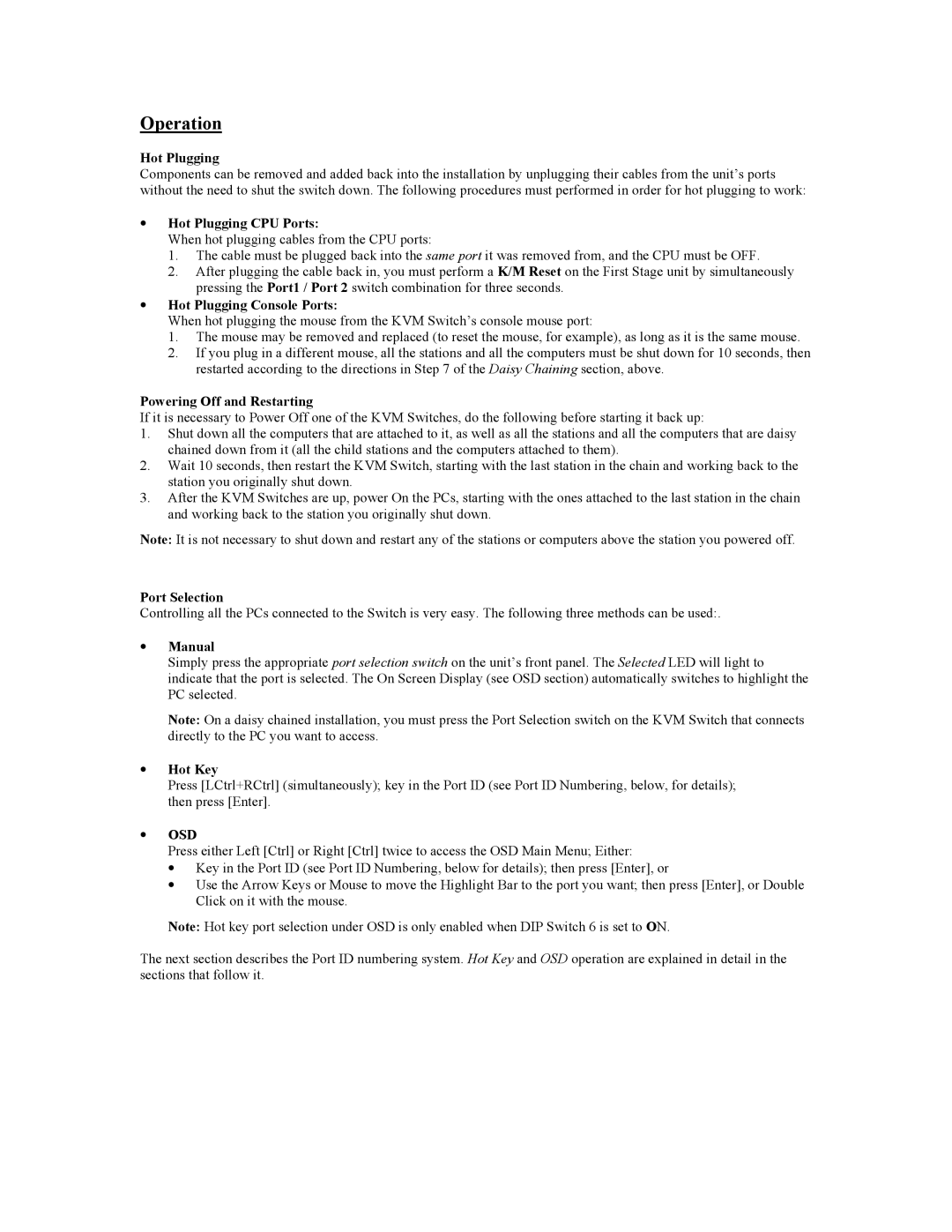Operation
Hot Plugging
Components can be removed and added back into the installation by unplugging their cables from the unit’s ports without the need to shut the switch down. The following procedures must performed in order for hot plugging to work:
•Hot Plugging CPU Ports:
When hot plugging cables from the CPU ports:
1.The cable must be plugged back into the same port it was removed from, and the CPU must be OFF.
2.After plugging the cable back in, you must perform a K/M Reset on the First Stage unit by simultaneously pressing the Port1 / Port 2 switch combination for three seconds.
•Hot Plugging Console Ports:
When hot plugging the mouse from the KVM Switch’s console mouse port:
1.The mouse may be removed and replaced (to reset the mouse, for example), as long as it is the same mouse.
2.If you plug in a different mouse, all the stations and all the computers must be shut down for 10 seconds, then restarted according to the directions in Step 7 of the Daisy Chaining section, above.
Powering Off and Restarting
If it is necessary to Power Off one of the KVM Switches, do the following before starting it back up:
1.Shut down all the computers that are attached to it, as well as all the stations and all the computers that are daisy chained down from it (all the child stations and the computers attached to them).
2.Wait 10 seconds, then restart the KVM Switch, starting with the last station in the chain and working back to the station you originally shut down.
3.After the KVM Switches are up, power On the PCs, starting with the ones attached to the last station in the chain and working back to the station you originally shut down.
Note: It is not necessary to shut down and restart any of the stations or computers above the station you powered off.
Port Selection
Controlling all the PCs connected to the Switch is very easy. The following three methods can be used:.
•Manual
Simply press the appropriate port selection switch on the unit’s front panel. The Selected LED will light to indicate that the port is selected. The On Screen Display (see OSD section) automatically switches to highlight the PC selected.
Note: On a daisy chained installation, you must press the Port Selection switch on the KVM Switch that connects directly to the PC you want to access.
•Hot Key
Press [LCtrl+RCtrl] (simultaneously); key in the Port ID (see Port ID Numbering, below, for details); then press [Enter].
•OSD
Press either Left [Ctrl] or Right [Ctrl] twice to access the OSD Main Menu; Either:
•Key in the Port ID (see Port ID Numbering, below for details); then press [Enter], or
•Use the Arrow Keys or Mouse to move the Highlight Bar to the port you want; then press [Enter], or Double Click on it with the mouse.
Note: Hot key port selection under OSD is only enabled when DIP Switch 6 is set to ON.
The next section describes the Port ID numbering system. Hot Key and OSD operation are explained in detail in the sections that follow it.