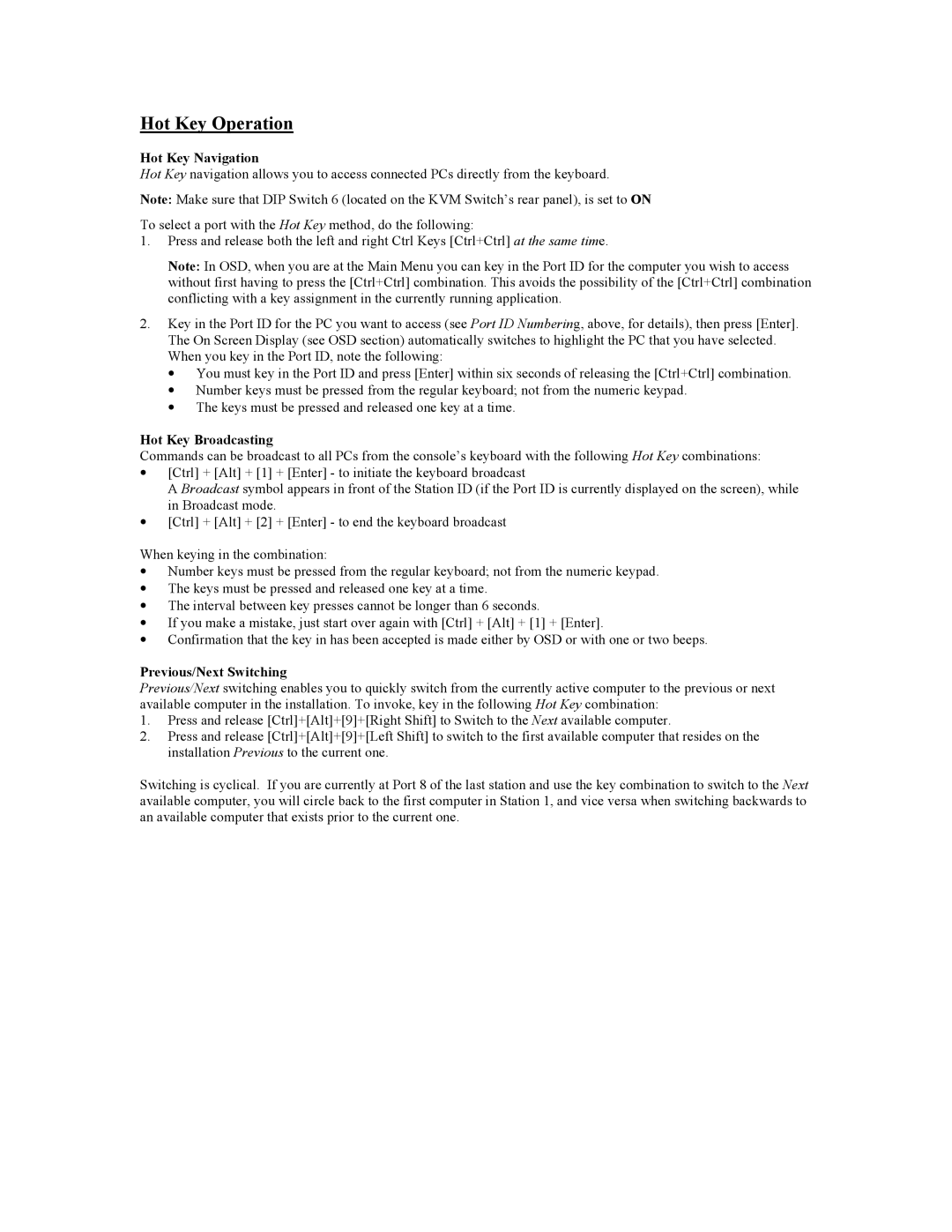Hot Key Operation
Hot Key Navigation
Hot Key navigation allows you to access connected PCs directly from the keyboard.
Note: Make sure that DIP Switch 6 (located on the KVM Switch’s rear panel), is set to ON
To select a port with the Hot Key method, do the following:
1.Press and release both the left and right Ctrl Keys [Ctrl+Ctrl] at the same time.
Note: In OSD, when you are at the Main Menu you can key in the Port ID for the computer you wish to access without first having to press the [Ctrl+Ctrl] combination. This avoids the possibility of the [Ctrl+Ctrl] combination conflicting with a key assignment in the currently running application.
2.Key in the Port ID for the PC you want to access (see Port ID Numbering, above, for details), then press [Enter]. The On Screen Display (see OSD section) automatically switches to highlight the PC that you have selected. When you key in the Port ID, note the following:
•You must key in the Port ID and press [Enter] within six seconds of releasing the [Ctrl+Ctrl] combination.
•Number keys must be pressed from the regular keyboard; not from the numeric keypad.
•The keys must be pressed and released one key at a time.
Hot Key Broadcasting
Commands can be broadcast to all PCs from the console’s keyboard with the following Hot Key combinations:
•[Ctrl] + [Alt] + [1] + [Enter] - to initiate the keyboard broadcast
A Broadcast symbol appears in front of the Station ID (if the Port ID is currently displayed on the screen), while in Broadcast mode.
•[Ctrl] + [Alt] + [2] + [Enter] - to end the keyboard broadcast
When keying in the combination:
•Number keys must be pressed from the regular keyboard; not from the numeric keypad.
•The keys must be pressed and released one key at a time.
•The interval between key presses cannot be longer than 6 seconds.
•If you make a mistake, just start over again with [Ctrl] + [Alt] + [1] + [Enter].
•Confirmation that the key in has been accepted is made either by OSD or with one or two beeps.
Previous/Next Switching
Previous/Next switching enables you to quickly switch from the currently active computer to the previous or next available computer in the installation. To invoke, key in the following Hot Key combination:
1.Press and release [Ctrl]+[Alt]+[9]+[Right Shift] to Switch to the Next available computer.
2.Press and release [Ctrl]+[Alt]+[9]+[Left Shift] to switch to the first available computer that resides on the installation Previous to the current one.
Switching is cyclical. If you are currently at Port 8 of the last station and use the key combination to switch to the Next available computer, you will circle back to the first computer in Station 1, and vice versa when switching backwards to an available computer that exists prior to the current one.