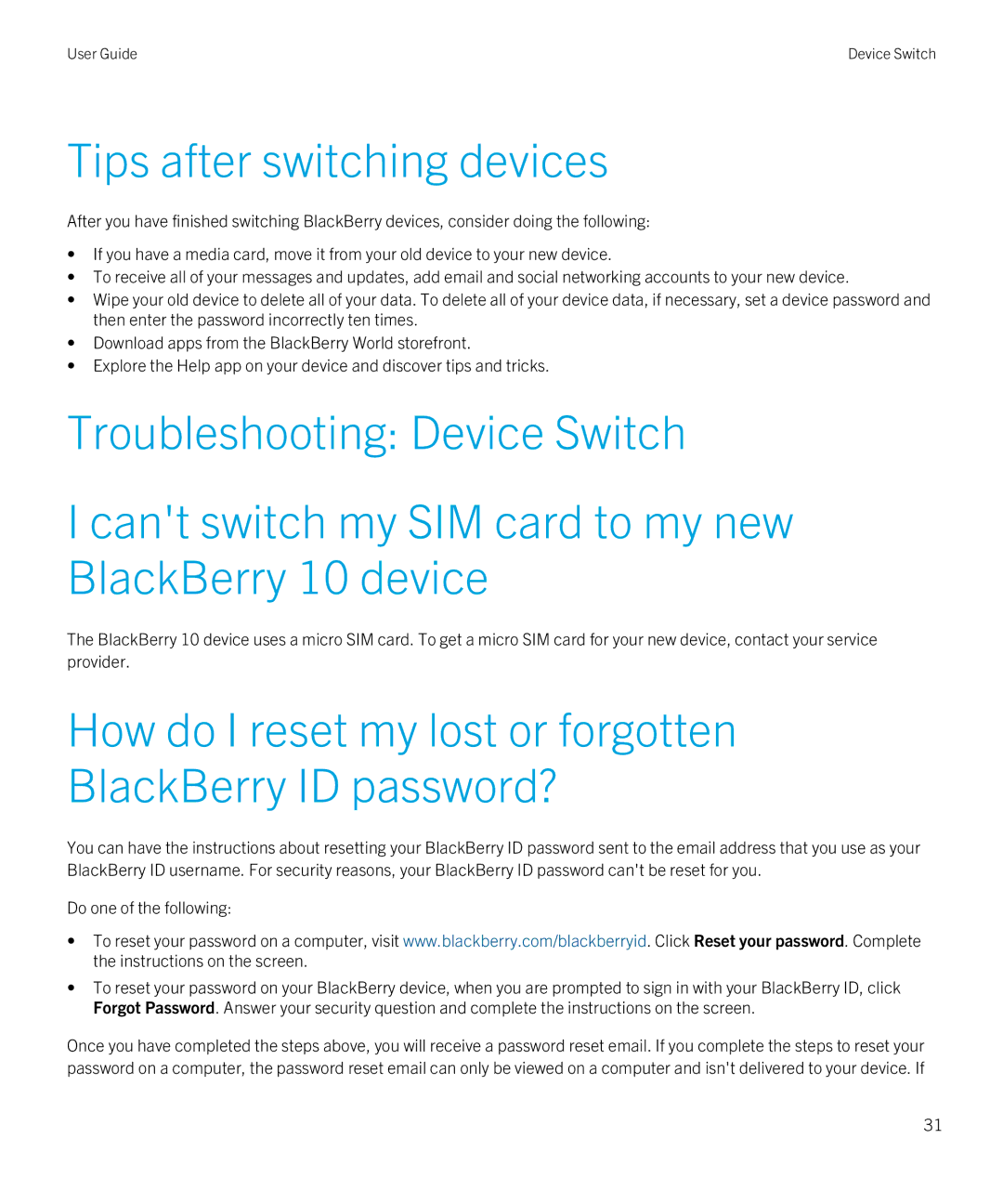User Guide | Device Switch |
Tips after switching devices
After you have finished switching BlackBerry devices, consider doing the following:
•If you have a media card, move it from your old device to your new device.
•To receive all of your messages and updates, add email and social networking accounts to your new device.
•Wipe your old device to delete all of your data. To delete all of your device data, if necessary, set a device password and then enter the password incorrectly ten times.
•Download apps from the BlackBerry World storefront.
•Explore the Help app on your device and discover tips and tricks.
Troubleshooting: Device Switch
I can't switch my SIM card to my new BlackBerry 10 device
The BlackBerry 10 device uses a micro SIM card. To get a micro SIM card for your new device, contact your service provider.
How do I reset my lost or forgotten BlackBerry ID password?
You can have the instructions about resetting your BlackBerry ID password sent to the email address that you use as your BlackBerry ID username. For security reasons, your BlackBerry ID password can't be reset for you.
Do one of the following:
•To reset your password on a computer, visit www.blackberry.com/blackberryid. Click Reset your password. Complete the instructions on the screen.
•To reset your password on your BlackBerry device, when you are prompted to sign in with your BlackBerry ID, click Forgot Password. Answer your security question and complete the instructions on the screen.
Once you have completed the steps above, you will receive a password reset email. If you complete the steps to reset your password on a computer, the password reset email can only be viewed on a computer and isn't delivered to your device. If
31