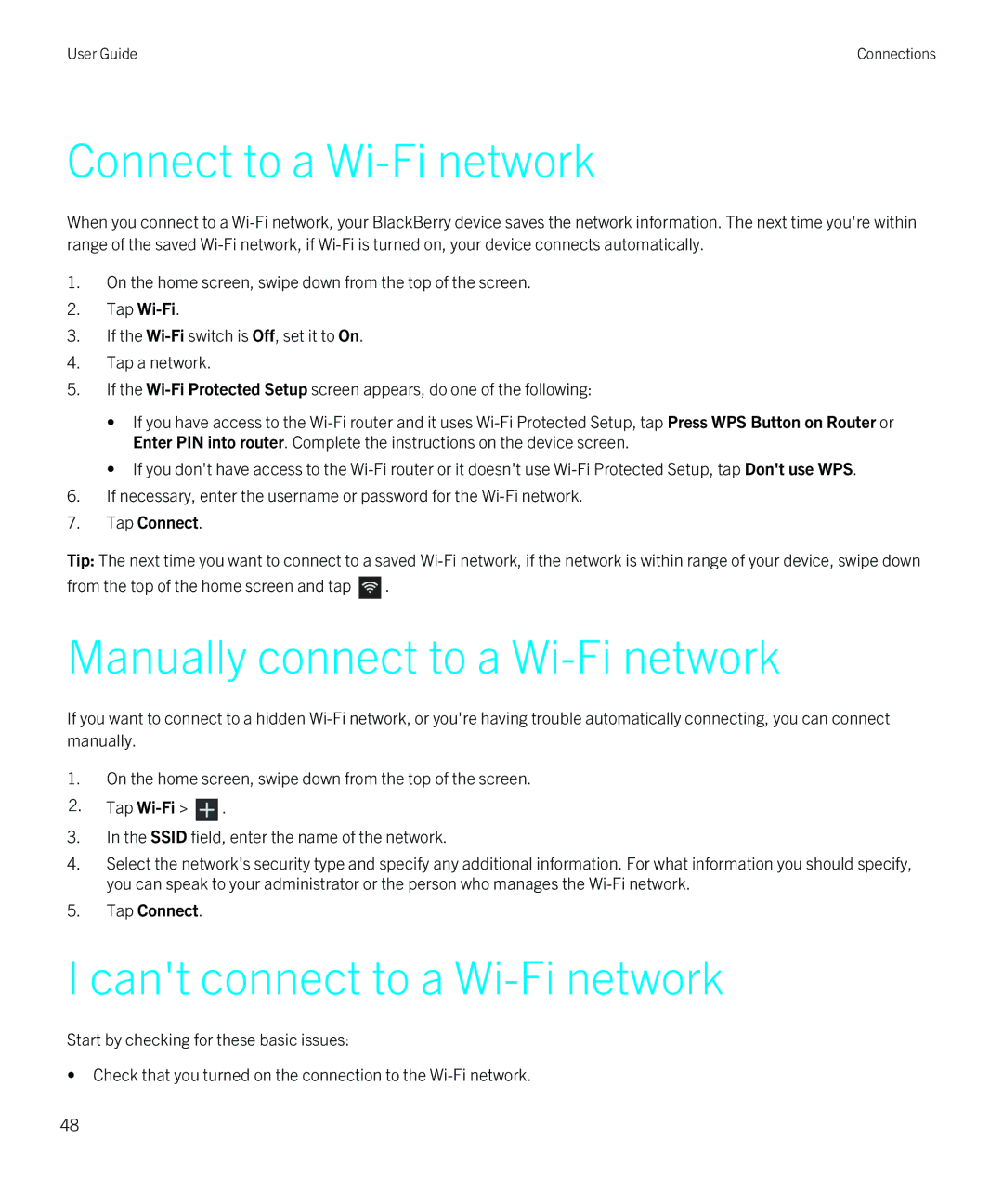User Guide | Connections |
Connect to a Wi-Fi network
When you connect to a
1.On the home screen, swipe down from the top of the screen.
2.Tap
3.If the
4.Tap a network.
5.If the
•If you have access to the
•If you don't have access to the
6.If necessary, enter the username or password for the
7.Tap Connect.
Tip: The next time you want to connect to a saved
from the top of the home screen and tap ![]() .
.
Manually connect to a Wi-Fi network
If you want to connect to a hidden
1.On the home screen, swipe down from the top of the screen.
2.Tap ![]() .
.
3.In the SSID field, enter the name of the network.
4.Select the network's security type and specify any additional information. For what information you should specify, you can speak to your administrator or the person who manages the
5.Tap Connect.
I can't connect to a Wi-Fi network
Start by checking for these basic issues:
•Check that you turned on the connection to the
48