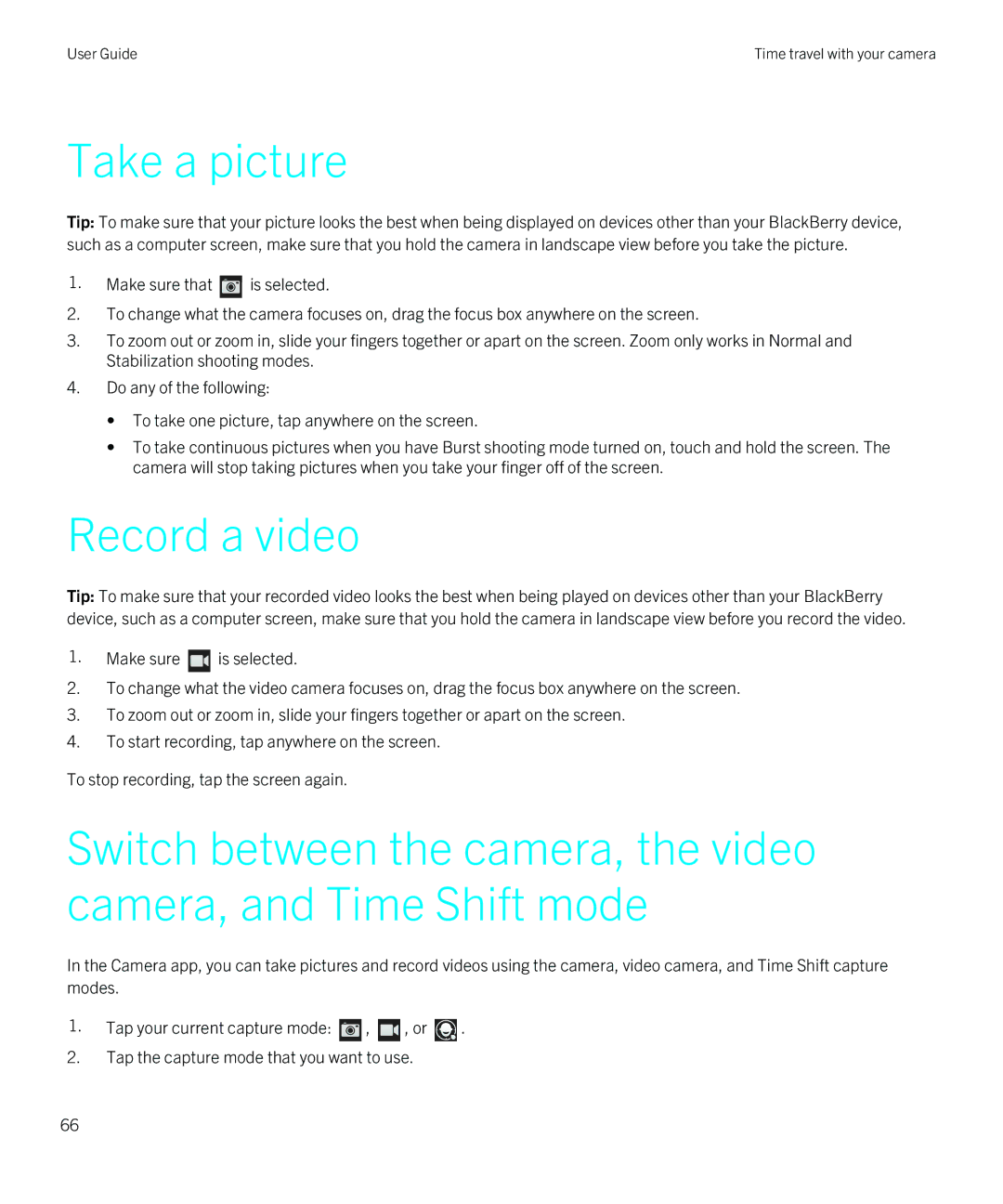User Guide | Time travel with your camera |
Take a picture
Tip: To make sure that your picture looks the best when being displayed on devices other than your BlackBerry device, such as a computer screen, make sure that you hold the camera in landscape view before you take the picture.
1.Make sure that ![]() is selected.
is selected.
2.To change what the camera focuses on, drag the focus box anywhere on the screen.
3.To zoom out or zoom in, slide your fingers together or apart on the screen. Zoom only works in Normal and Stabilization shooting modes.
4.Do any of the following:
•To take one picture, tap anywhere on the screen.
•To take continuous pictures when you have Burst shooting mode turned on, touch and hold the screen. The camera will stop taking pictures when you take your finger off of the screen.
Record a video
Tip: To make sure that your recorded video looks the best when being played on devices other than your BlackBerry device, such as a computer screen, make sure that you hold the camera in landscape view before you record the video.
1.Make sure ![]() is selected.
is selected.
2.To change what the video camera focuses on, drag the focus box anywhere on the screen.
3.To zoom out or zoom in, slide your fingers together or apart on the screen.
4.To start recording, tap anywhere on the screen.
To stop recording, tap the screen again.
Switch between the camera, the video camera, and Time Shift mode
In the Camera app, you can take pictures and record videos using the camera, video camera, and Time Shift capture modes.
1.Tap your current capture mode: ![]() ,
, ![]() , or
, or ![]() .
.
2.Tap the capture mode that you want to use.
66