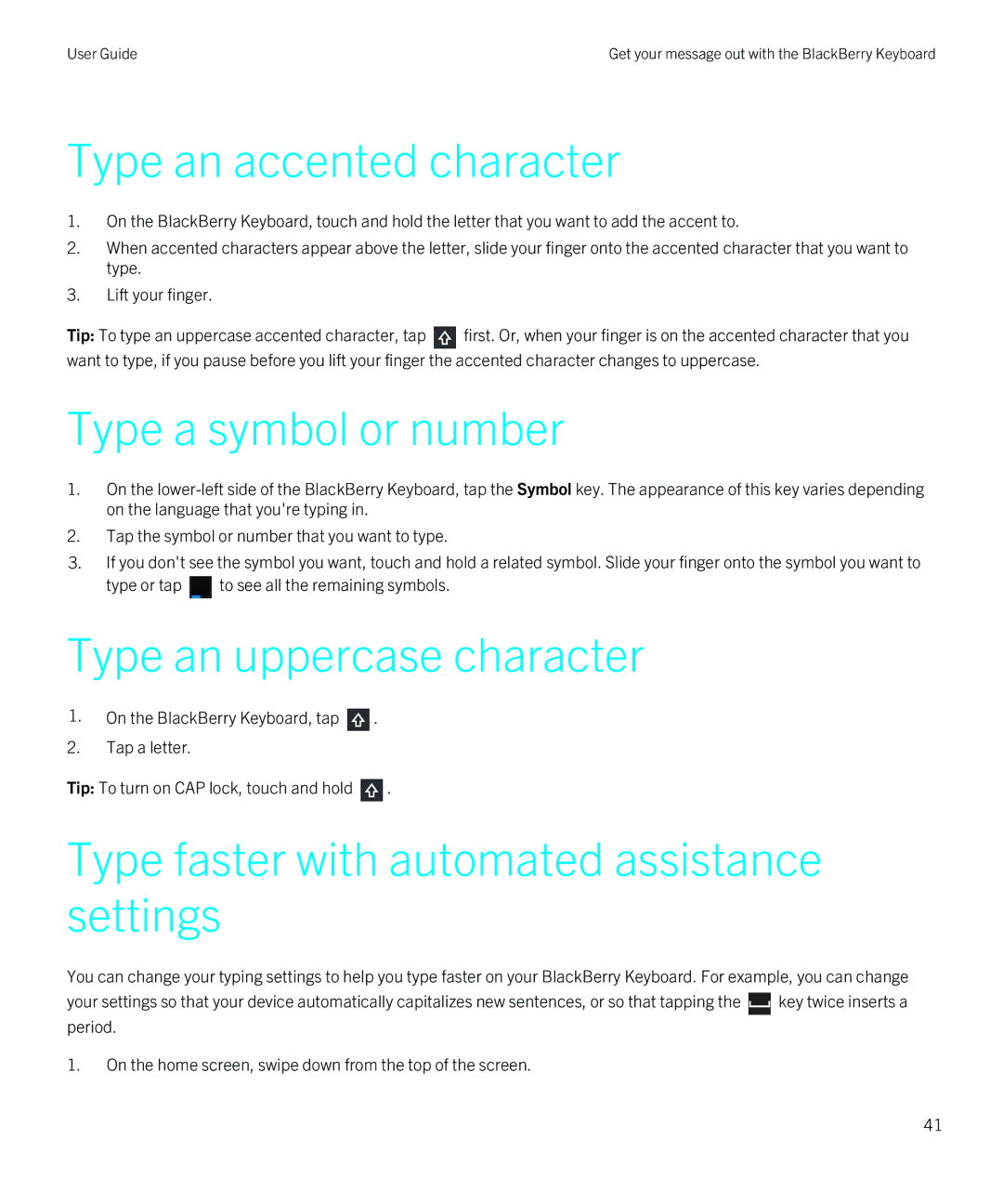User Guide | Get your message out with the BlackBerry Keyboard |
Type an accented character
1.On the BlackBerry Keyboard, touch and hold the letter that you want to add the accent to.
2.When accented characters appear above the letter, slide your finger onto the accented character that you want to type.
3.Lift your finger.
Tip: To type an uppercase accented character, tap ![]() first. Or, when your finger is on the accented character that you want to type, if you pause before you lift your finger the accented character changes to uppercase.
first. Or, when your finger is on the accented character that you want to type, if you pause before you lift your finger the accented character changes to uppercase.
Type a symbol or number
1.On the
2.Tap the symbol or number that you want to type.
3.If you don't see the symbol you want, touch and hold a related symbol. Slide your finger onto the symbol you want to
type or tap ![]() to see all the remaining symbols.
to see all the remaining symbols.
Type an uppercase character
1.On the BlackBerry Keyboard, tap ![]() .
.
2.Tap a letter.
Tip: To turn on CAP lock, touch and hold ![]() .
.
Type faster with automated assistance settings
You can change your typing settings to help you type faster on your BlackBerry Keyboard. For example, you can change
your settings so that your device automatically capitalizes new sentences, or so that tapping the ![]() key twice inserts a period.
key twice inserts a period.
1.On the home screen, swipe down from the top of the screen.
41