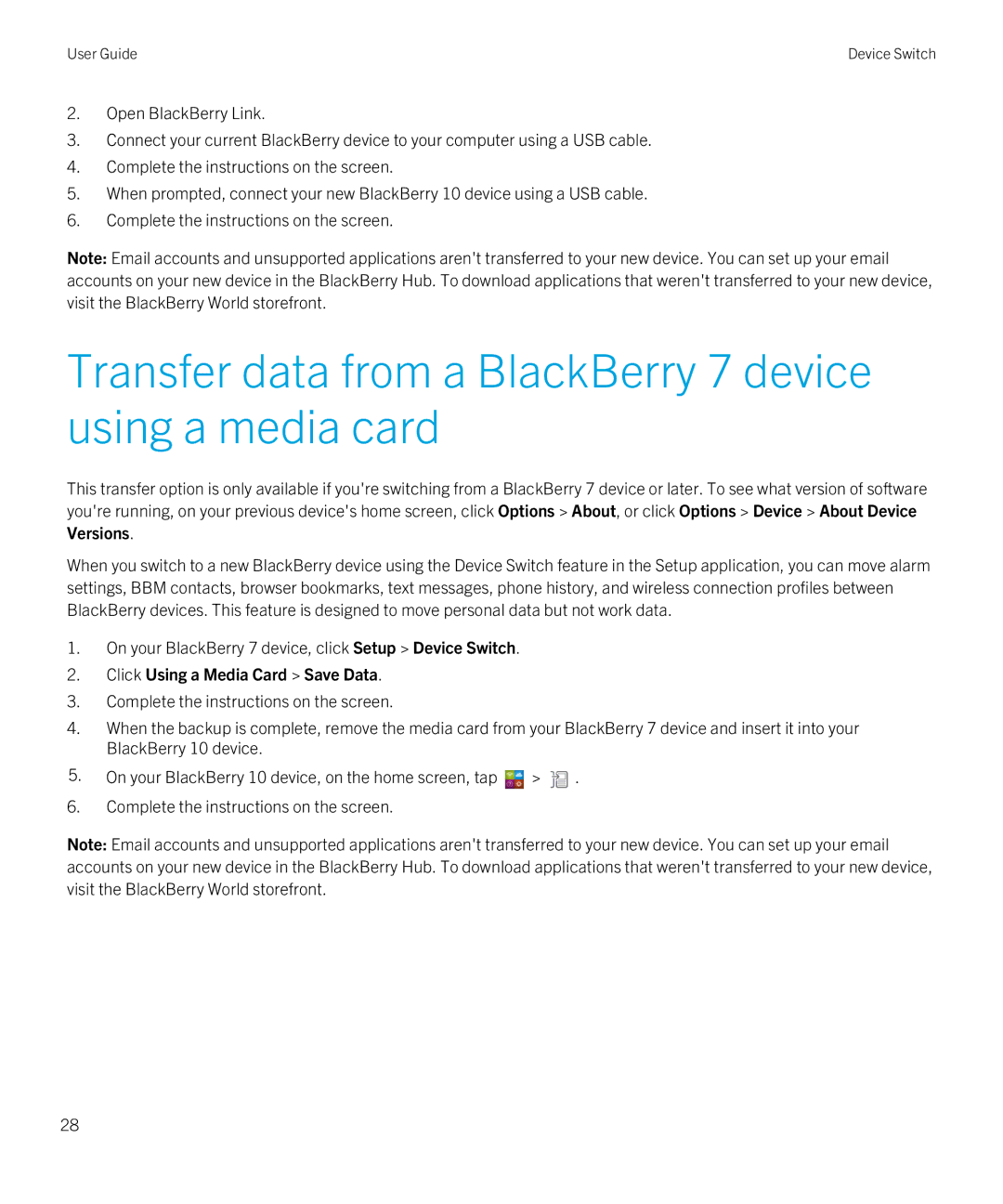User Guide | Device Switch |
2.Open BlackBerry Link.
3.Connect your current BlackBerry device to your computer using a USB cable.
4.Complete the instructions on the screen.
5.When prompted, connect your new BlackBerry 10 device using a USB cable.
6.Complete the instructions on the screen.
Note: Email accounts and unsupported applications aren't transferred to your new device. You can set up your email accounts on your new device in the BlackBerry Hub. To download applications that weren't transferred to your new device, visit the BlackBerry World storefront.
Transfer data from a BlackBerry 7 device using a media card
This transfer option is only available if you're switching from a BlackBerry 7 device or later. To see what version of software you're running, on your previous device's home screen, click Options > About, or click Options > Device > About Device Versions.
When you switch to a new BlackBerry device using the Device Switch feature in the Setup application, you can move alarm settings, BBM contacts, browser bookmarks, text messages, phone history, and wireless connection profiles between BlackBerry devices. This feature is designed to move personal data but not work data.
1.On your BlackBerry 7 device, click Setup > Device Switch.
2.Click Using a Media Card > Save Data.
3.Complete the instructions on the screen.
4.When the backup is complete, remove the media card from your BlackBerry 7 device and insert it into your BlackBerry 10 device.
5.On your BlackBerry 10 device, on the home screen, tap ![]() >
> ![]() .
.
6.Complete the instructions on the screen.
Note: Email accounts and unsupported applications aren't transferred to your new device. You can set up your email accounts on your new device in the BlackBerry Hub. To download applications that weren't transferred to your new device, visit the BlackBerry World storefront.
28