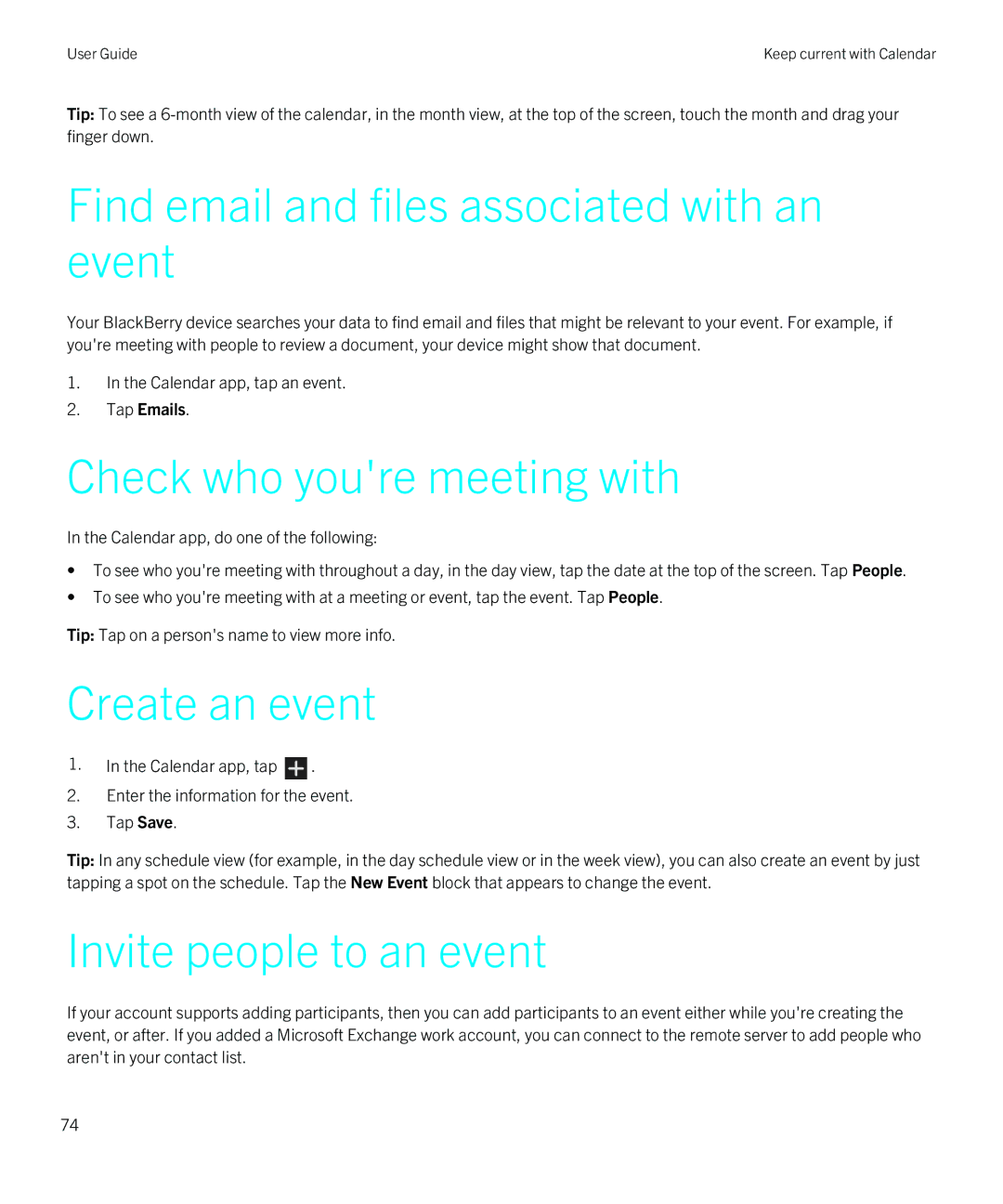User Guide | Keep current with Calendar |
Tip: To see a
Find email and files associated with an event
Your BlackBerry device searches your data to find email and files that might be relevant to your event. For example, if you're meeting with people to review a document, your device might show that document.
1.In the Calendar app, tap an event.
2.Tap Emails.
Check who you're meeting with
In the Calendar app, do one of the following:
•To see who you're meeting with throughout a day, in the day view, tap the date at the top of the screen. Tap People.
•To see who you're meeting with at a meeting or event, tap the event. Tap People.
Tip: Tap on a person's name to view more info.
Create an event
1.In the Calendar app, tap ![]() .
.
2.Enter the information for the event.
3.Tap Save.
Tip: In any schedule view (for example, in the day schedule view or in the week view), you can also create an event by just tapping a spot on the schedule. Tap the New Event block that appears to change the event.
Invite people to an event
If your account supports adding participants, then you can add participants to an event either while you're creating the event, or after. If you added a Microsoft Exchange work account, you can connect to the remote server to add people who aren't in your contact list.
74