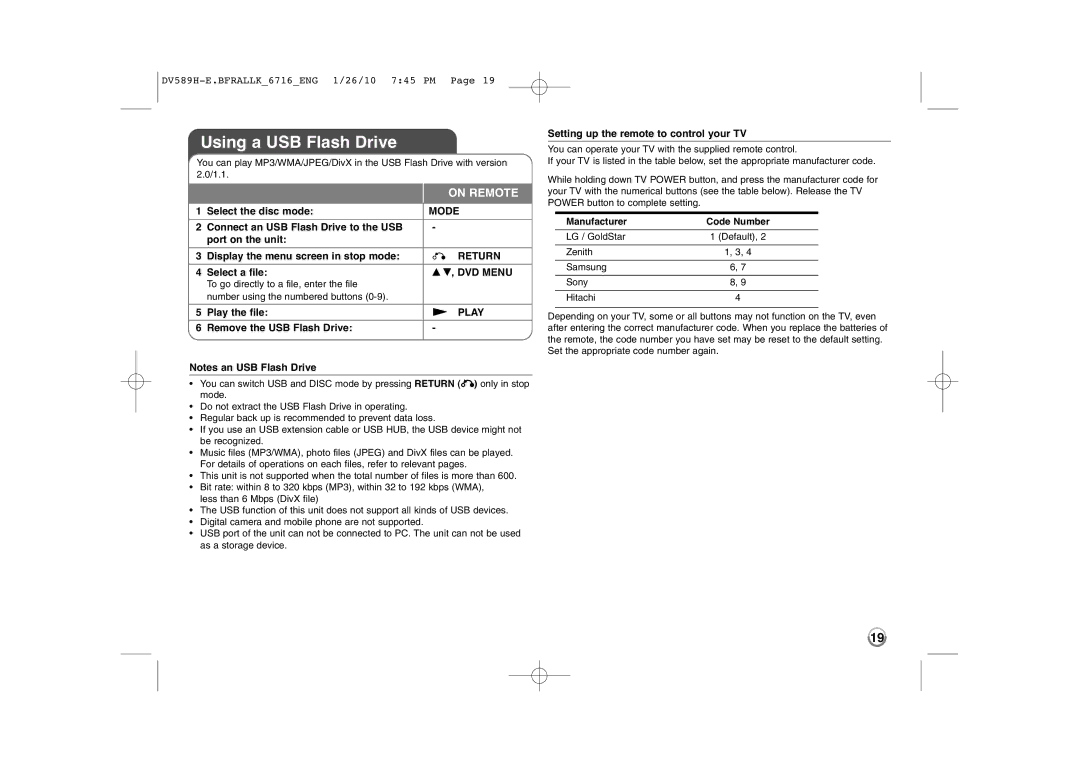Using a USB Flash Drive
You can play MP3/WMA/JPEG/DivX in the USB Flash Drive with version 2.0/1.1.
|
| ON REMOTE |
|
|
|
1 | Select the disc mode: | MODE |
|
|
|
2 | Connect an USB Flash Drive to the USB | - |
| port on the unit: |
|
|
|
|
3 | Display the menu screen in stop mode: | O RETURN |
|
|
|
4 | Select a file: | v V, DVD MENU |
| To go directly to a file, enter the file |
|
| number using the numbered buttons |
|
|
|
|
5 | Play the file: | N PLAY |
|
|
|
6 | Remove the USB Flash Drive: | - |
|
|
|
Notes an USB Flash Drive
•You can switch USB and DISC mode by pressing RETURN (O) only in stop mode.
•Do not extract the USB Flash Drive in operating.
•Regular back up is recommended to prevent data loss.
•If you use an USB extension cable or USB HUB, the USB device might not be recognized.
•Music files (MP3/WMA), photo files (JPEG) and DivX files can be played. For details of operations on each files, refer to relevant pages.
•This unit is not supported when the total number of files is more than 600.
•Bit rate: within 8 to 320 kbps (MP3), within 32 to 192 kbps (WMA), less than 6 Mbps (DivX file)
•The USB function of this unit does not support all kinds of USB devices.
•Digital camera and mobile phone are not supported.
•USB port of the unit can not be connected to PC. The unit can not be used as a storage device.
Setting up the remote to control your TV
You can operate your TV with the supplied remote control.
If your TV is listed in the table below, set the appropriate manufacturer code.
While holding down TV POWER button, and press the manufacturer code for your TV with the numerical buttons (see the table below). Release the TV POWER button to complete setting.
Manufacturer | Code Number |
LG / GoldStar | 1 (Default), 2 |
|
|
Zenith | 1, 3, 4 |
|
|
Samsung | 6, 7 |
|
|
Sony | 8, 9 |
|
|
Hitachi | 4 |
Depending on your TV, some or all buttons may not function on the TV, even after entering the correct manufacturer code. When you replace the batteries of the remote, the code number you have set may be reset to the default setting. Set the appropriate code number again.
19