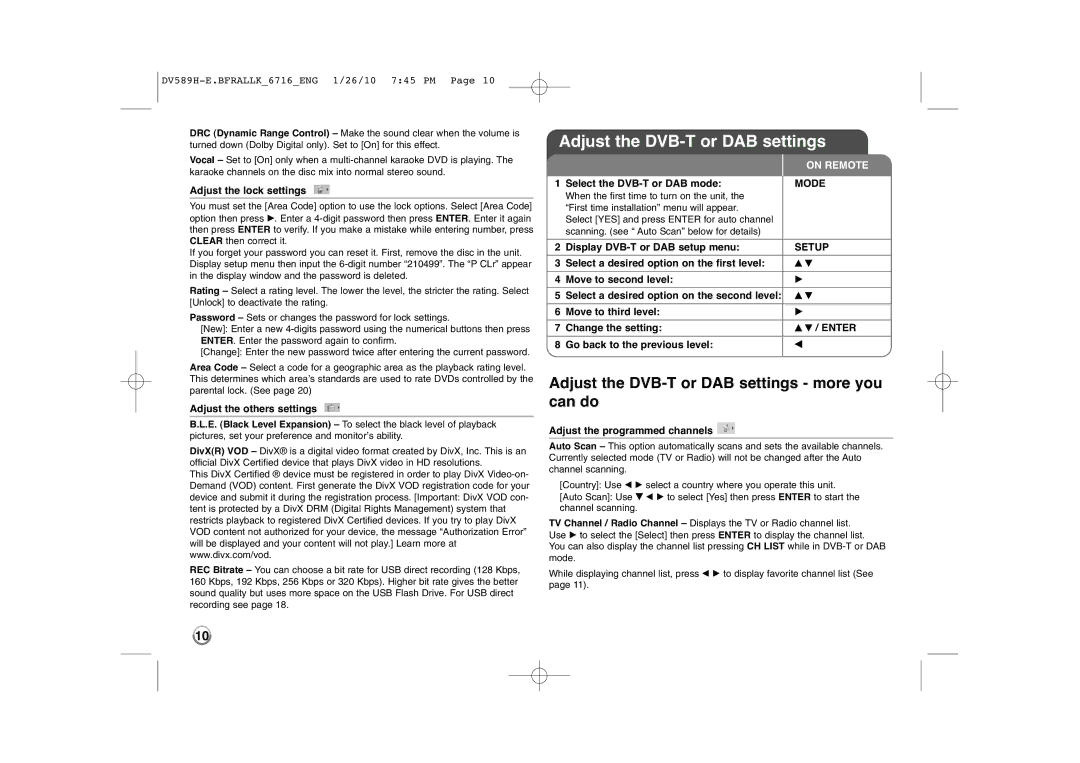DRC (Dynamic Range Control) – Make the sound clear when the volume is turned down (Dolby Digital only). Set to [On] for this effect.
Vocal – Set to [On] only when a
Adjust the lock settings
You must set the [Area Code] option to use the lock options. Select [Area Code] option then press B. Enter a
If you forget your password you can reset it. First, remove the disc in the unit. Display setup menu then input the
Rating – Select a rating level. The lower the level, the stricter the rating. Select [Unlock] to deactivate the rating.
Password – Sets or changes the password for lock settings.
[New]: Enter a new
[Change]: Enter the new password twice after entering the current password.
Area Code – Select a code for a geographic area as the playback rating level. This determines which area’s standards are used to rate DVDs controlled by the parental lock. (See page 20)
Adjust the others settings
B.L.E. (Black Level Expansion) – To select the black level of playback pictures, set your preference and monitor’s ability.
DivX(R) VOD – DivX® is a digital video format created by DivX, Inc. This is an official DivX Certified device that plays DivX video in HD resolutions.
This DivX Certified ® device must be registered in order to play DivX
REC Bitrate – You can choose a bit rate for USB direct recording (128 Kbps, 160 Kbps, 192 Kbps, 256 Kbps or 320 Kbps). Higher bit rate gives the better sound quality but uses more space on the USB Flash Drive. For USB direct recording see page 18.
Adjust the DVB-T or DAB settings
|
|
| ON REMOTE |
1 | Select the |
| MODE |
| |||
| When the first time to turn on the unit, the |
|
|
| “First time installation” menu will appear. |
|
|
| Select [YES] and press ENTER for auto channel |
|
|
| scanning. (see “ Auto Scan” below for details) |
|
|
|
|
|
|
2 | Display |
| SETUP |
|
|
|
|
3 | Select a desired option on the first level: |
| v V |
|
|
|
|
4 | Move to second level: |
| B |
|
|
|
|
5 | Select a desired option on the second level: |
| v V |
|
|
|
|
6 | Move to third level: |
| B |
|
|
|
|
7 | Change the setting: |
| v V / ENTER |
|
|
|
|
8 | Go back to the previous level: |
| b |
|
|
|
|
Adjust the DVB-T or DAB settings - more you can do
Adjust the programmed channels 
Auto Scan – This option automatically scans and sets the available channels. Currently selected mode (TV or Radio) will not be changed after the Auto channel scanning.
[Country]: Use b B select a country where you operate this unit.
[Auto Scan]: Use V b B to select [Yes] then press ENTER to start the channel scanning.
TV Channel / Radio Channel – Displays the TV or Radio channel list. Use B to select the [Select] then press ENTER to display the channel list. You can also display the channel list pressing CH LIST while in
While displaying channel list, press b B to display favorite channel list (See page 11).
10