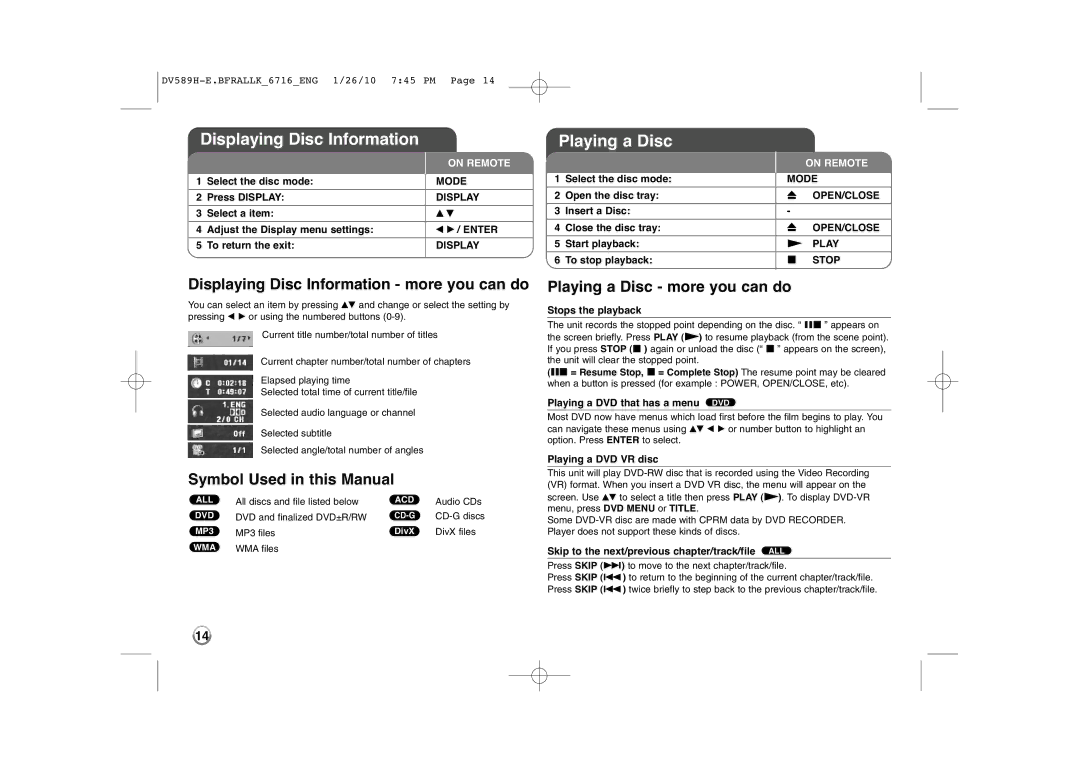Displaying Disc Information
|
|
| ON REMOTE |
1 | Select the disc mode: |
| MODE |
| |||
|
|
|
|
2 | Press DISPLAY: |
| DISPLAY |
|
|
|
|
3 | Select a item: |
| v V |
|
|
|
|
4 | Adjust the Display menu settings: |
| b B / ENTER |
|
|
|
|
5 | To return the exit: |
| DISPLAY |
|
|
|
|
Playing a Disc
|
|
|
| ON REMOTE |
1 | Select the disc mode: |
| MODE | |
| ||||
|
|
|
|
|
2 | Open the disc tray: |
| Z | OPEN/CLOSE |
|
|
|
|
|
3 | Insert a Disc: |
| - |
|
|
|
|
|
|
4 | Close the disc tray: |
| Z | OPEN/CLOSE |
|
|
|
|
|
5 | Start playback: |
| N | PLAY |
|
|
|
|
|
6 | To stop playback: |
| x | STOP |
|
|
|
|
|
Displaying Disc Information - more you can do
You can select an item by pressing vV and change or select the setting by pressing b B or using the numbered buttons
Current title number/total number of titles
Current chapter number/total number of chapters
Elapsed playing time
Selected total time of current title/file
Selected audio language or channel
Selected subtitle
Selected angle/total number of angles
Symbol Used in this Manual
ALL | All discs and file listed below | ACD | Audio CDs |
DVD | DVD and finalized DVD±R/RW | ||
MP3 | MP3 files | DivX | DivX files |
WMA | WMA files |
|
|
Playing a Disc - more you can do
Stops the playback
The unit records the stopped point depending on the disc. “ Xx ” appears on the screen briefly. Press PLAY (N) to resume playback (from the scene point). If you press STOP (x ) again or unload the disc (“ x ” appears on the screen), the unit will clear the stopped point.
(Xx = Resume Stop, x = Complete Stop) The resume point may be cleared when a button is pressed (for example : POWER, OPEN/CLOSE, etc).
Playing a DVD that has a menu DVD
Most DVD now have menus which load first before the film begins to play. You can navigate these menus using vV b B or number button to highlight an option. Press ENTER to select.
Playing a DVD VR disc
This unit will play
Some
Skip to the next/previous chapter/track/file ALL
Press SKIP (>) to move to the next chapter/track/file.
Press SKIP (.) to return to the beginning of the current chapter/track/file. Press SKIP (.) twice briefly to step back to the previous chapter/track/file.
14