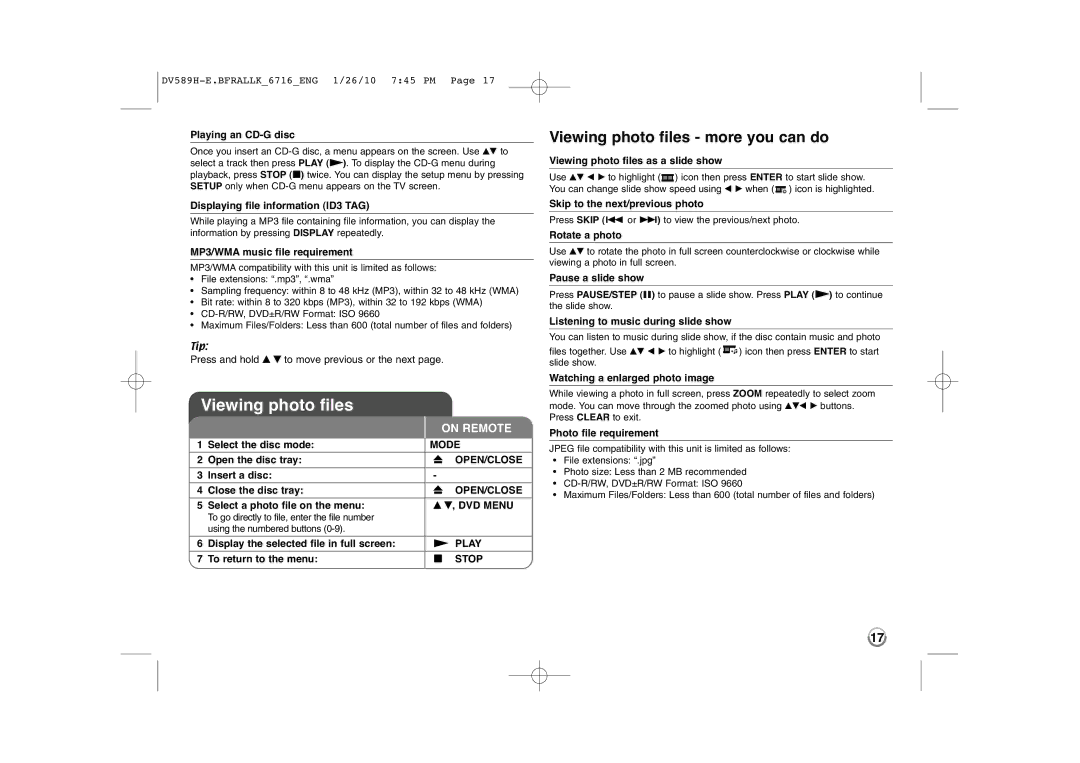Playing an CD-G disc
Once you insert an
Displaying file information (ID3 TAG)
While playing a MP3 file containing file information, you can display the information by pressing DISPLAY repeatedly.
MP3/WMA music file requirement
MP3/WMA compatibility with this unit is limited as follows:
•File extensions: “.mp3”, “.wma”
•Sampling frequency: within 8 to 48 kHz (MP3), within 32 to 48 kHz (WMA)
•Bit rate: within 8 to 320 kbps (MP3), within 32 to 192 kbps (WMA)
•
•Maximum Files/Folders: Less than 600 (total number of files and folders)
Tip:
Press and hold v V to move previous or the next page.
Viewing photo files
ON REMOTE
1 | Select the disc mode: | MODE | |
2 | Open the disc tray: | Z | OPEN/CLOSE |
|
|
|
|
3 | Insert a disc: | - |
|
4 | Close the disc tray: | Z | OPEN/CLOSE |
|
|
| |
5 | Select a photo file on the menu: | v V, DVD MENU | |
| To go directly to file, enter the file number |
|
|
| using the numbered buttons |
|
|
|
|
| |
6 | Display the selected file in full screen: | N PLAY | |
7 | To return to the menu: | x | STOP |
|
|
|
|
Viewing photo files - more you can do
Viewing photo files as a slide show
Use vV b B to highlight (![]() ) icon then press ENTER to start slide show. You can change slide show speed using b B when (
) icon then press ENTER to start slide show. You can change slide show speed using b B when (![]() ) icon is highlighted.
) icon is highlighted.
Skip to the next/previous photo
Press SKIP (. or >) to view the previous/next photo.
Rotate a photo
Use vV to rotate the photo in full screen counterclockwise or clockwise while viewing a photo in full screen.
Pause a slide show
Press PAUSE/STEP (X) to pause a slide show. Press PLAY (N) to continue the slide show.
Listening to music during slide show
You can listen to music during slide show, if the disc contain music and photo
files together. Use vV b B to highlight ( ![]()
![]()
![]()
![]() ) icon then press ENTER to start slide show.
) icon then press ENTER to start slide show.
Watching a enlarged photo image
While viewing a photo in full screen, press ZOOM repeatedly to select zoom mode. You can move through the zoomed photo using vVb B buttons. Press CLEAR to exit.
Photo file requirement
JPEG file compatibility with this unit is limited as follows:
•File extensions: “.jpg”
•Photo size: Less than 2 MB recommended
•
•Maximum Files/Folders: Less than 600 (total number of files and folders)
17