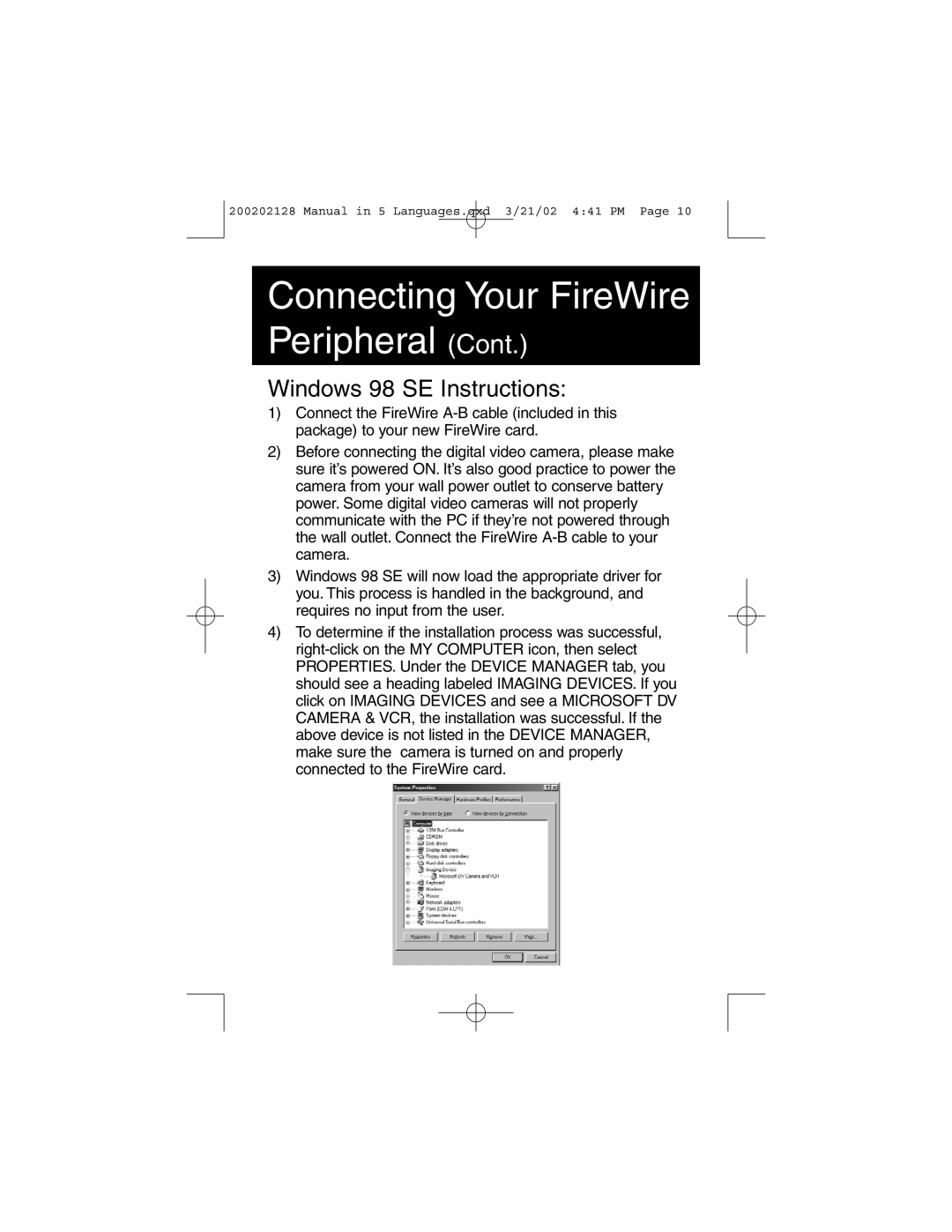200202128 Manual in 5 Languages.qxd 3/21/02 4:41 PM Page 10
Connecting Your FireWire
Peripheral (Cont.)
Windows 98 SE Instructions:
1)Connect the FireWire
2)Before connecting the digital video camera, please make sure it’s powered ON. It’s also good practice to power the camera from your wall power outlet to conserve battery power. Some digital video cameras will not properly communicate with the PC if they’re not powered through the wall outlet. Connect the FireWire
3)Windows 98 SE will now load the appropriate driver for you. This process is handled in the background, and requires no input from the user.
4)To determine if the installation process was successful,