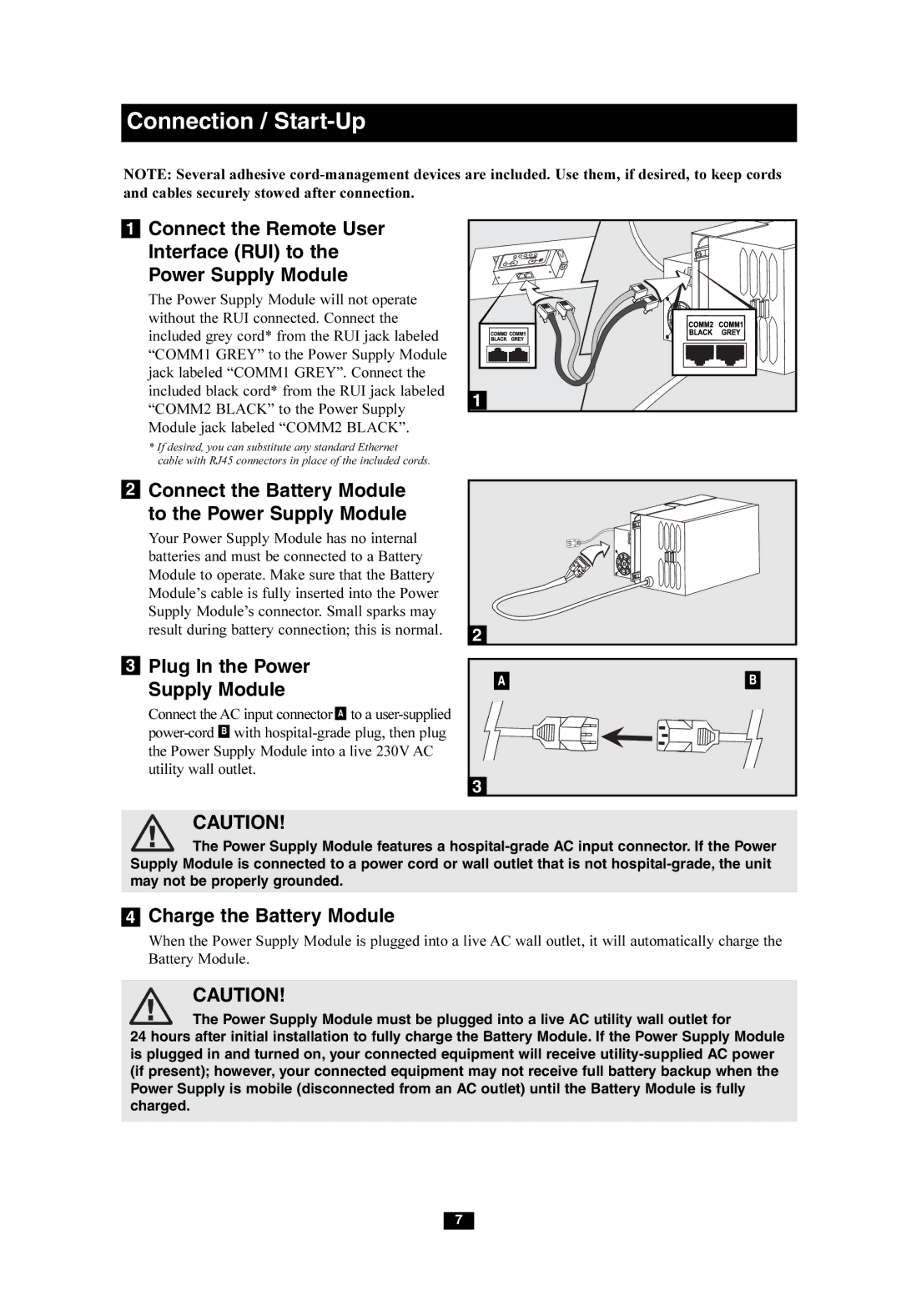Connection /
NOTE: Several adhesive
1 | Connect the Remote User |
|
| Interface (RUI) to the |
|
| Power Supply Module |
|
| The Power Supply Module will not operate |
|
| without the RUI connected. Connect the |
|
| included grey cord* from the RUI jack labeled |
|
| “COMM1 GREY” to the Power Supply Module |
|
| jack labeled “COMM1 GREY”. Connect the |
|
| included black cord* from the RUI jack labeled | 1 |
| “COMM2 BLACK” to the Power Supply | |
|
| |
| Module jack labeled “COMM2 BLACK”. |
|
*If desired, you can substitute any standard Ethernet
cable with RJ45 connectors in place of the included cords.
2Connect the Battery Module to the Power Supply Module
Your Power Supply Module has no internal batteries and must be connected to a Battery Module to operate. Make sure that the Battery Module’s cable is fully inserted into the Power Supply Module’s connector. Small sparks may result during battery connection; this is normal.
3Plug In the Power Supply Module
Connect the AC input connector A to a
2 |
|
A | B |
3 |
|
CAUTION!
![]()
![]() The Power Supply Module features a
The Power Supply Module features a
4Charge the Battery Module
When the Power Supply Module is plugged into a live AC wall outlet, it will automatically charge the Battery Module.
CAUTION!
The Power Supply Module must be plugged into a live AC utility wall outlet for
24 hours after initial installation to fully charge the Battery Module. If the Power Supply Module is plugged in and turned on, your connected equipment will receive
7