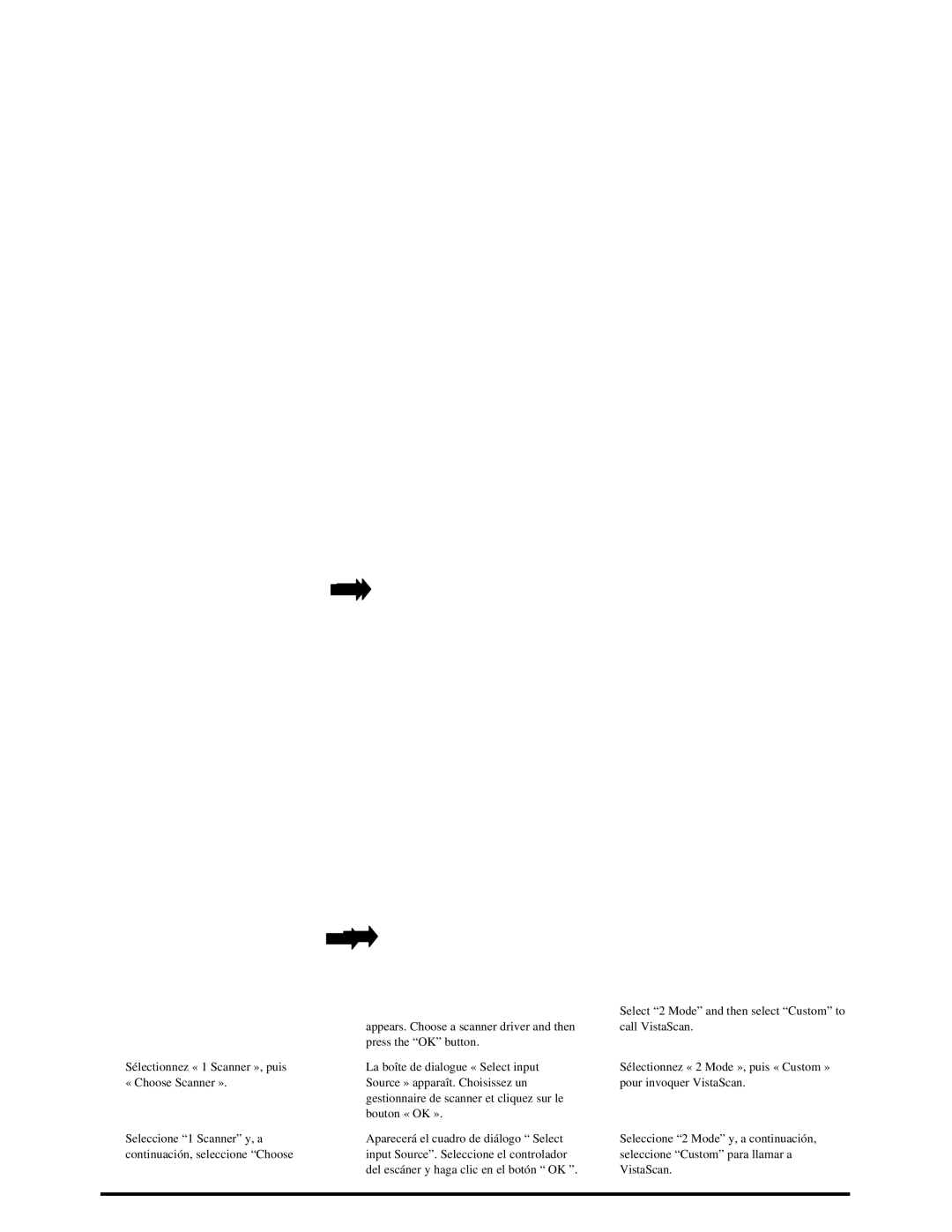The UMAX VistaScan TWAIN driver window appears. Click on the “Preview” button to
La fenêtre du gestionnaire TWAIN de UMAX VistaScan apparaît. Cliquez sur le bouton « Preview » pour préscanner le document sur le scanner.
Aparecerá la ventana del controlador TWAIN UMAX VistaScan. Haga clic en el botón “Preview” para realizar una predigitalización del objeto que haya en el escáner.
Select the area to be scanned by clicking on the Frame tool ![]() , and dragging the cursor diagonally to form a rectangle that best defines the area. As you drag, the borders of a frame encompassing the desired area will appear.
, and dragging the cursor diagonally to form a rectangle that best defines the area. As you drag, the borders of a frame encompassing the desired area will appear.
Click on the “Color Photo” button to start the scanning process
Sélectionnez la zone à scanner en cliquant sur l’outil Cadre ![]() , et en déplaçant le curseur en diagonal pour former un rectangle qui définit mieux la zone. Quand vous déplacez, les bordures d’un cadre entourant la zone désirée apparaissent.
, et en déplaçant le curseur en diagonal pour former un rectangle qui définit mieux la zone. Quand vous déplacez, les bordures d’un cadre entourant la zone désirée apparaissent.
Color Photo » pour lancer le procédé de
scanage.
Seleccione el área que desee digitalizar haciendo clic en la
herramienta Frame ![]() y arrastrando el cursor diagonalmente para formar un rectángulo y definir este área. Al arrastrar, aparecerán los bordes del marco bordeando el área deseada.
y arrastrando el cursor diagonalmente para formar un rectángulo y definir este área. Al arrastrar, aparecerán los bordes del marco bordeando el área deseada.
Haga clic en el botón “Color Photo” para iniciar el proceso de
How to get your first image? From Adobe PhotoDeluxe (included in AstraNET e3420) Scanner votre première image? De Adobe PhotoDeluxe (Le de AstraNET e3420) Digitalización de la primera imagen? Desde Adobe PhotoDeluxe (Esta la AstraNET e3420)
1 | 2 | 3 |
| Select “Get & Fix Photo” | Select “Get Photo” and then from the |
your desktop. |
| items listed, select “scanner” |
Cliquez deux fois sur l’icône | Sélectionnez « Get & Fix Photo ». | Sélectionnez « Get Photo » et « scanner » |
PhotoDeluxe » sur votre bureau. |
| des articles listés. |
Haga doble clic en el icono “PhotoDeluxe” | Seleccione “Get & Fix Photo” | Seleccione “Get Photo” y luego, de los |
del escritorio. |
| elementos enumerados, seleccione |
|
| “scanner” |
4 | 5 | 6 |
Sélectionnez « 1 Scanner », puis « Choose Scanner ».
Seleccione “1 Scanner” y, a continuación, seleccione “Choose
appears. Choose a scanner driver and then press the “OK” button.
La boîte de dialogue « Select input Source » apparaît. Choisissez un gestionnaire de scanner et cliquez sur le bouton « OK ».
Aparecerá el cuadro de diálogo “ Select input Source”. Seleccione el controlador del escáner y haga clic en el botón “ OK ”.
Select “2 Mode” and then select “Custom” to call VistaScan.
Sélectionnez « 2 Mode », puis « Custom » pour invoquer VistaScan.
Seleccione “2 Mode” y, a continuación, seleccione “Custom” para llamar a VistaScan.