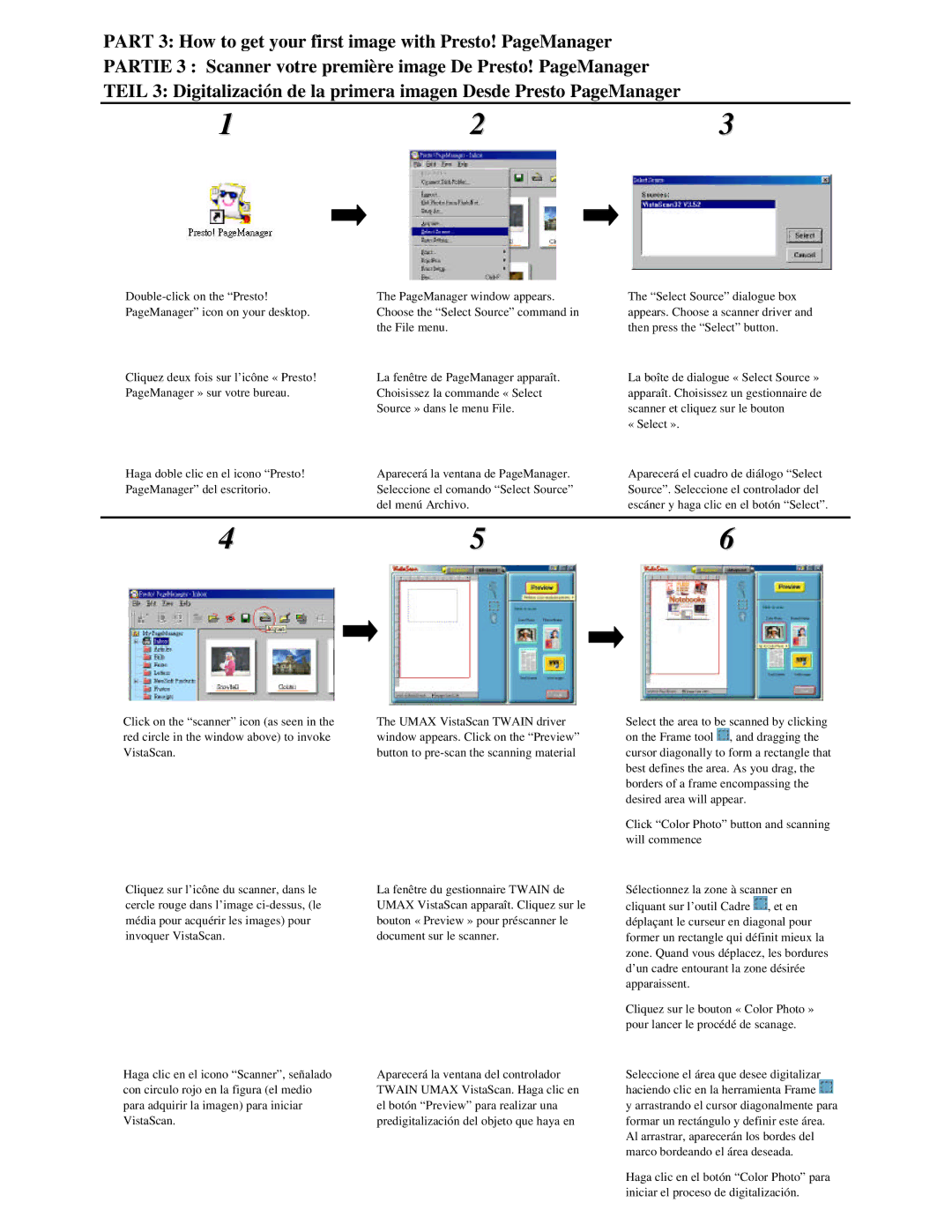PART 3: How to get your first image with Presto! PageManager
PARTIE 3 : Scanner votre première image De Presto! PageManager
TEIL 3: Digitalización de la primera imagen Desde Presto PageManager
1 | 2 | 3 |
Cliquez deux fois sur l’icône « Presto! PageManager » sur votre bureau.
Haga doble clic en el icono “Presto! PageManager” del escritorio.
The PageManager window appears. Choose the “Select Source” command in the File menu.
La fenêtre de PageManager apparaît. Choisissez la commande « Select Source » dans le menu File.
Aparecerá la ventana de PageManager. Seleccione el comando “Select Source” del menú Archivo.
The “Select Source” dialogue box appears. Choose a scanner driver and then press the “Select” button.
La boîte de dialogue « Select Source » apparaît. Choisissez un gestionnaire de scanner et cliquez sur le bouton
« Select ».
Aparecerá el cuadro de diálogo “Select Source”. Seleccione el controlador del escáner y haga clic en el botón “Select”.
4 | 5 | 6 |
Click on the “scanner” icon (as seen in the red circle in the window above) to invoke VistaScan.
The UMAX VistaScan TWAIN driver window appears. Click on the “Preview” button to
Select the area to be scanned by clicking on the Frame tool ![]() , and dragging the cursor diagonally to form a rectangle that best defines the area. As you drag, the borders of a frame encompassing the desired area will appear.
, and dragging the cursor diagonally to form a rectangle that best defines the area. As you drag, the borders of a frame encompassing the desired area will appear.
Click “Color Photo” button and scanning will commence
Cliquez sur l’icône du scanner, dans le cercle rouge dans l’image
La fenêtre du gestionnaire TWAIN de UMAX VistaScan apparaît. Cliquez sur le bouton « Preview » pour préscanner le document sur le scanner.
Sélectionnez la zone à scanner en cliquant sur l’outil Cadre ![]() , et en déplaçant le curseur en diagonal pour former un rectangle qui définit mieux la zone. Quand vous déplacez, les bordures d’un cadre entourant la zone désirée apparaissent.
, et en déplaçant le curseur en diagonal pour former un rectangle qui définit mieux la zone. Quand vous déplacez, les bordures d’un cadre entourant la zone désirée apparaissent.
Cliquez sur le bouton « Color Photo » pour lancer le procédé de scanage.
Haga clic en el icono “Scanner”, señalado con circulo rojo en la figura (el medio para adquirir la imagen) para iniciar VistaScan.
Aparecerá la ventana del controlador TWAIN UMAX VistaScan. Haga clic en el botón “Preview” para realizar una predigitalización del objeto que haya en
Seleccione el área que desee digitalizar haciendo clic en la herramienta Frame ![]() y arrastrando el cursor diagonalmente para formar un rectángulo y definir este área. Al arrastrar, aparecerán los bordes del marco bordeando el área deseada.
y arrastrando el cursor diagonalmente para formar un rectángulo y definir este área. Al arrastrar, aparecerán los bordes del marco bordeando el área deseada.
Haga clic en el botón “Color Photo” para iniciar el proceso de digitalización.