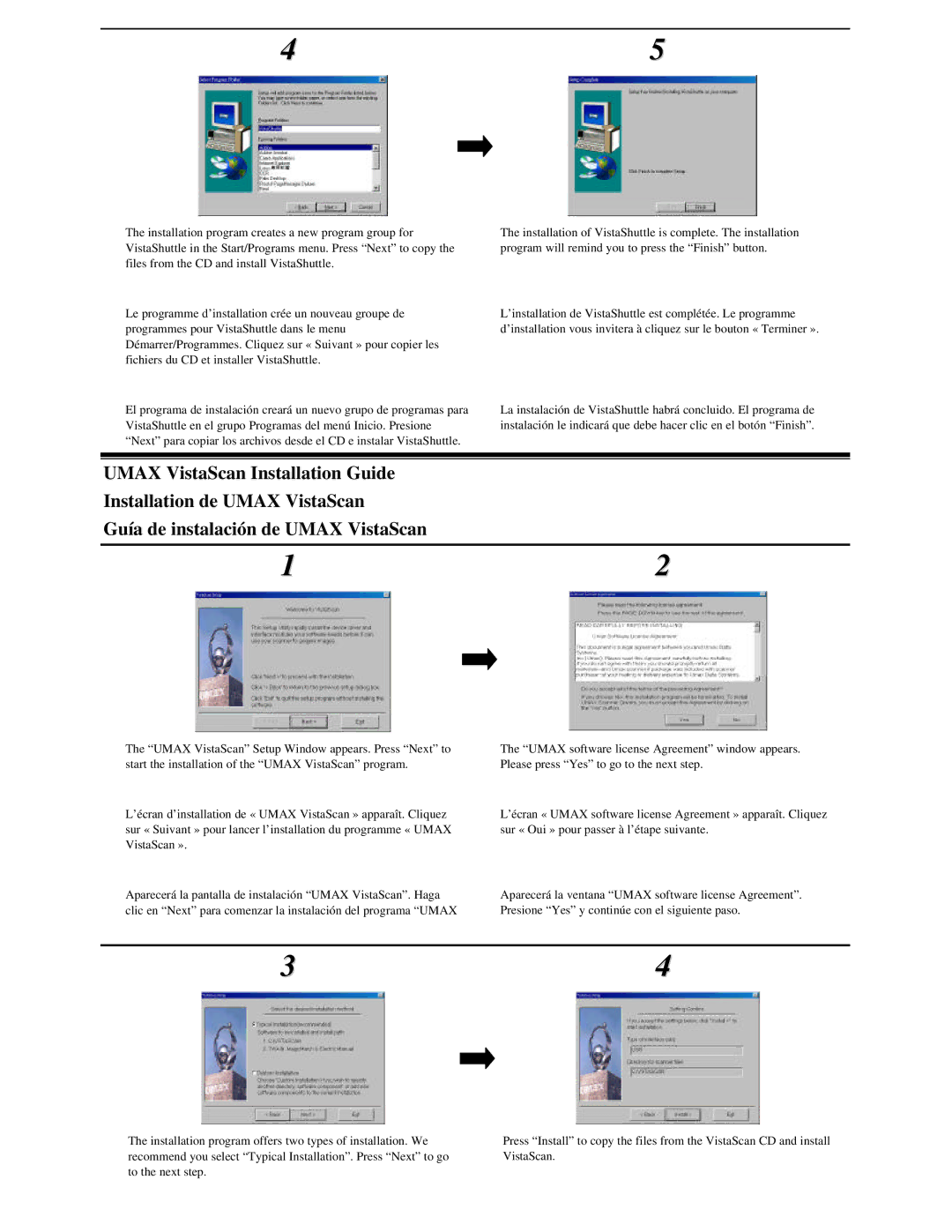4 | 5 |
The installation program creates a new program group for VistaShuttle in the Start/Programs menu. Press “Next” to copy the files from the CD and install VistaShuttle.
Le programme d’installation crée un nouveau groupe de programmes pour VistaShuttle dans le menu Démarrer/Programmes. Cliquez sur « Suivant » pour copier les fichiers du CD et installer VistaShuttle.
El programa de instalación creará un nuevo grupo de programas para VistaShuttle en el grupo Programas del menú Inicio. Presione “Next” para copiar los archivos desde el CD e instalar VistaShuttle.
The installation of VistaShuttle is complete. The installation program will remind you to press the “Finish” button.
L’installation de VistaShuttle est complétée. Le programme d’installation vous invitera à cliquez sur le bouton « Terminer ».
La instalación de VistaShuttle habrá concluido. El programa de instalación le indicará que debe hacer clic en el botón “Finish”.
UMAX VistaScan Installation Guide
Installation de UMAX VistaScan
Guía de instalación de UMAX VistaScan
1 | 2 |
The “UMAX VistaScan” Setup Window appears. Press “Next” to start the installation of the “UMAX VistaScan” program.
L’écran d’installation de « UMAX VistaScan » apparaît. Cliquez sur « Suivant » pour lancer l’installation du programme « UMAX VistaScan ».
Aparecerá la pantalla de instalación “UMAX VistaScan”. Haga clic en “Next” para comenzar la instalación del programa “UMAX
The “UMAX software license Agreement” window appears. Please press “Yes” to go to the next step.
L’écran « UMAX software license Agreement » apparaît. Cliquez sur « Oui » pour passer à l’étape suivante.
Aparecerá la ventana “UMAX software license Agreement”. Presione “Yes” y continúe con el siguiente paso.
3 | 4 |
The installation program offers two types of installation. We recommend you select “Typical Installation”. Press “Next” to go to the next step.
Press “Install” to copy the files from the VistaScan CD and install VistaScan.