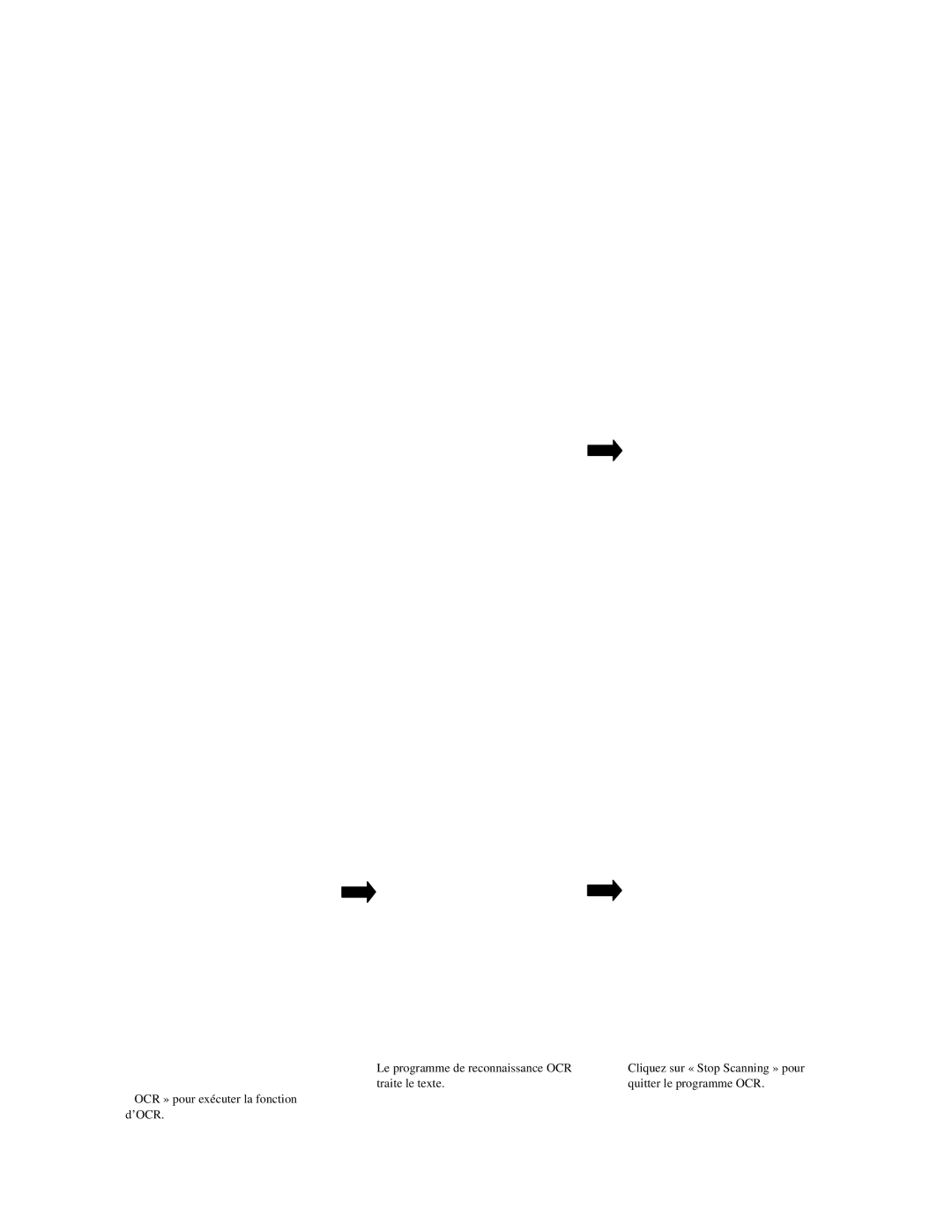7
You return to the PageManager window to edit the scanned image.
Vous retournez à la fenêtre de PageManager pour éditer l’image scannée.
Volverá a la ventana PageManager, donde podrá modificar la imagen digitalizada.
How to get your first image with Caere OmniPage LE Scanner votre première image Caere OmniPage LE Digitalización de la primera imagen Desde Caere OmniPage LE
1 | 2 | 3 |
Select StartàProgramsàCaere ApplicationsàOmniPage Limited Edition to run the OmniPage LE program.
Sélectionnez Démarrer àProgrammesà Caere ApplicationsàOmniPage Limited Edition pour exécuter le programme OmniPage LE.
Seleccione Inicio à Programas à Caere Applications à OmniPage Limited Edition para ejecutar el programa OmniPage LE.
Click on the “Acquire Image” (as seen in the red circle in the picture above) in the OmniPage Limited Edition window.
Cliquez sur l’icône d’acquisition d’images (dans le cercle rouge dans l’image
Haga clic en el icono “Acquire Image”, señalado con un círculo rojo en figura, en la ventana OmniPage Limited Edition.
Click on the “Scan” button to start the scanning procedure.
Cliquez sur le bouton « Scan » pour lancer la procédure de scanage.
Haga clic en el botón “Scan” para iniciar el proceso de digitalización.
4 | 5 | 6 |
The image scanned appears in the window of the OCR program. Click on the “OCR” icon to execute the OCR function.
L’image scannée apparaît dans la fenêtre du programme OCR. Cliquez sur l’icône
OCR » pour exécuter la fonction d’OCR.
The OCR recognition program is processing.
Le programme de reconnaissance OCR traite le texte.
Press “Stop Scanning” to quit the OCR program.
Cliquez sur « Stop Scanning » pour quitter le programme OCR.