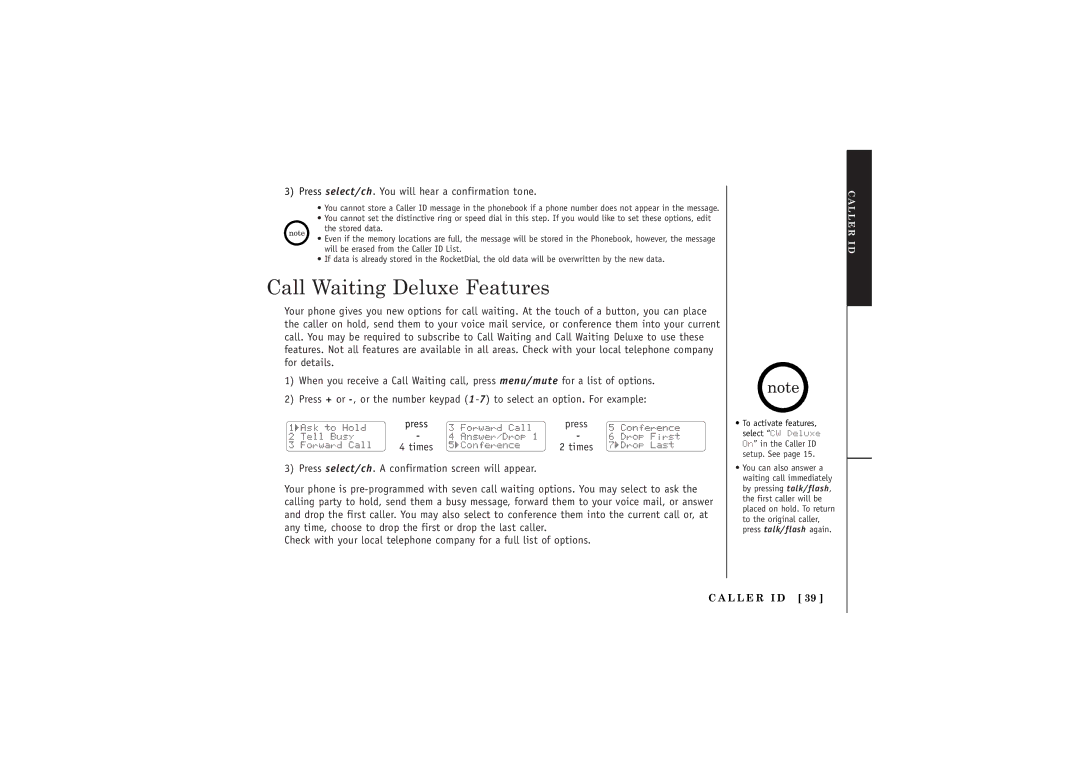3)Press select/ch. You will hear a confirmation tone.
•You cannot store a Caller ID message in the phonebook if a phone number does not appear in the message.
•You cannot set the distinctive ring or speed dial in this step. If you would like to set these options, edit the stored data.
•Even if the memory locations are full, the message will be stored in the Phonebook, however, the message will be erased from the Caller ID List.
•If data is already stored in the RocketDial, the old data will be overwritten by the new data.
Call Waiting Deluxe Features
Your phone gives you new options for call waiting. At the touch of a button, you can place the caller on hold, send them to your voice mail service, or conference them into your current call. You may be required to subscribe to Call Waiting and Call Waiting Deluxe to use these features. Not all features are available in all areas. Check with your local telephone company for details.
1)When you receive a Call Waiting call, press menu/mute for a list of options.
2)Press + or
press | press |
- | - |
4 times | 2 times |
3) Press select/ch. A confirmation screen will appear. |
|
Your phone is
Check with your local telephone company for a full list of options.
CALLER ID
•To activate features, select “CW Deluxe On” in the Caller ID setup. See page 15.
•You can also answer a waiting call immediately by pressing talk/flash, the first caller will be placed on hold. To return to the original caller, press talk/flash again.