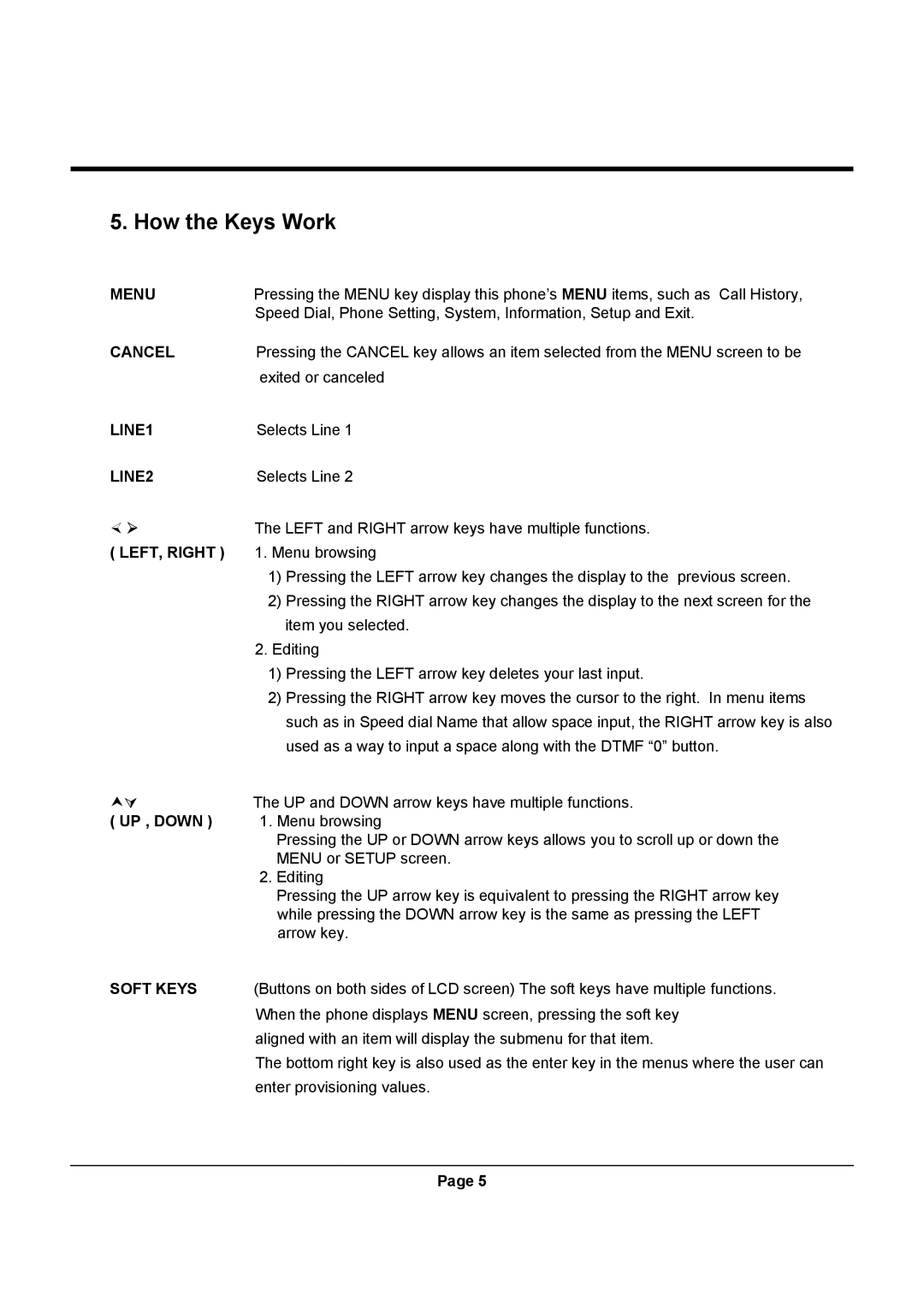5. How the Keys Work
MENU | Pressing the MENU key display this phone’s MENU items, such as Call History, |
| Speed Dial, Phone Setting, System, Information, Setup and Exit. |
CANCEL | Pressing the CANCEL key allows an item selected from the MENU screen to be |
| exited or canceled |
LINE1 | Selects Line 1 |
LINE2 | Selects Line 2 |
½ ¾ | The LEFT and RIGHT arrow keys have multiple functions. |
( LEFT, RIGHT ) | 1. Menu browsing |
| 1) Pressing the LEFT arrow key changes the display to the previous screen. |
| 2) Pressing the RIGHT arrow key changes the display to the next screen for the |
| item you selected. |
| 2. Editing |
| 1) Pressing the LEFT arrow key deletes your last input. |
| 2) Pressing the RIGHT arrow key moves the cursor to the right. In menu items |
| such as in Speed dial Name that allow space input, the RIGHT arrow key is also |
| used as a way to input a space along with the DTMF “0” button. |
iÀ | The UP and DOWN arrow keys have multiple functions. |
( UP , DOWN ) | 1. Menu browsing |
| Pressing the UP or DOWN arrow keys allows you to scroll up or down the |
| MENU or SETUP screen. |
| 2. Editing |
| Pressing the UP arrow key is equivalent to pressing the RIGHT arrow key |
| while pressing the DOWN arrow key is the same as pressing the LEFT |
| arrow key. |
SOFT KEYS | (Buttons on both sides of LCD screen) The soft keys have multiple functions. |
| When the phone displays MENU screen, pressing the soft key |
| aligned with an item will display the submenu for that item. |
| The bottom right key is also used as the enter key in the menus where the user can |
| enter provisioning values. |
Page 5