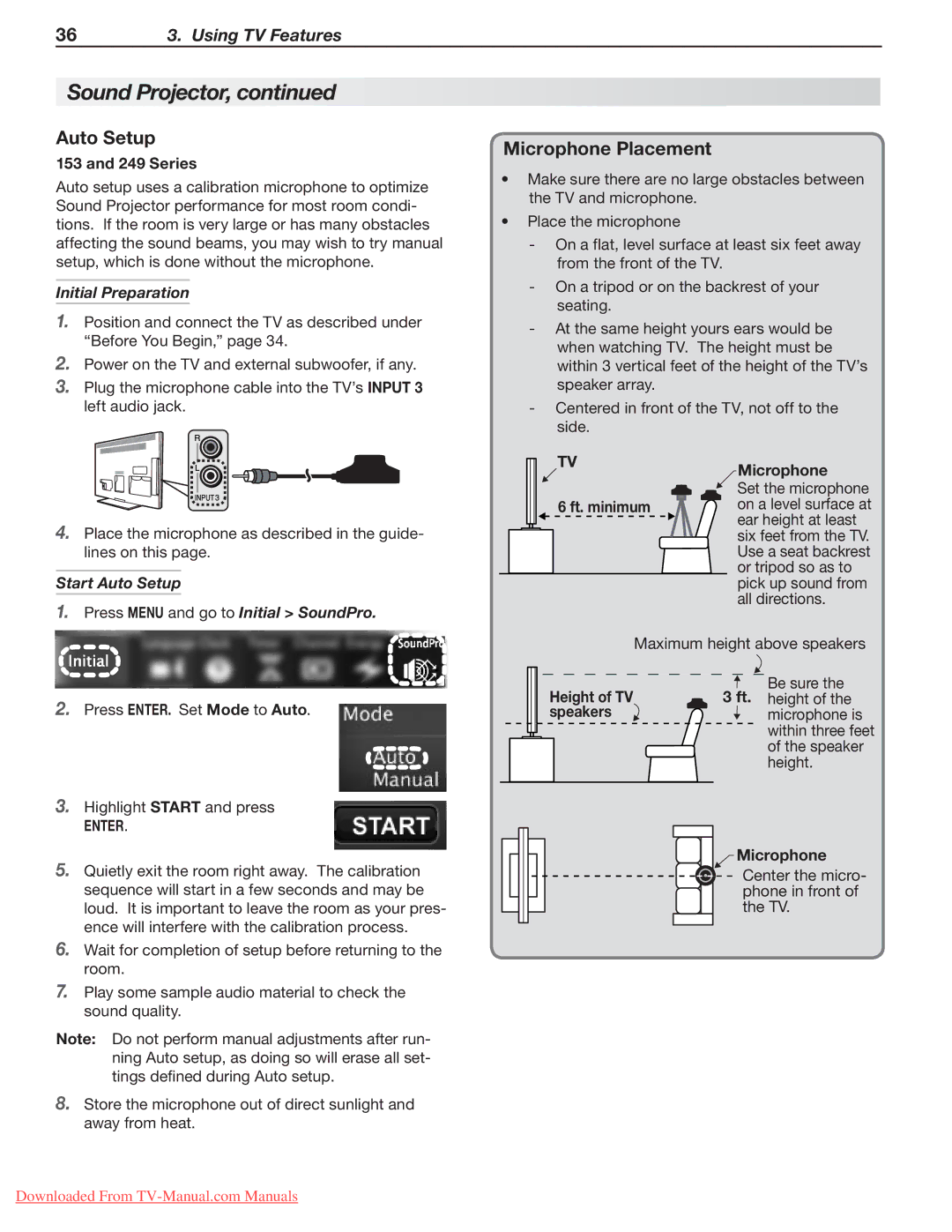Series
FCC Declaration of Conformity
For Your Records
Contents
Replacement Parts
Outdoor Antenna Grounding
Installation Notes
Important Information About Your TV
TV Software
If Your TV Gets Damaged
Special Features of Your TV
Package Contents
Remote Control Batteries
Stand Installation
Wall-Mounting
First-Time Power-On
Home Fast Power On Retail
Before You Begin
Welcome screen
Remote Control
TV Controls
Power Indicator
System Reset
TV Control Panel
IR Sensor
Setting Up TV Inputs
Setting Up Other Inputs
Channel Scan for Digital Channels
Memorizing Channels with Channel Scan For the ANT input
About Auto Input Sensing Auto Output Sensing
Cancel
Basic TV Operation
Watching Broadcast TV
Watching DVDs or Videos
Making Picture Adjustments
Audio Settings
Other TV Features
Other Information
Cable Management
Auto Input/Auto Output Sensing
Connection Types
Picture Quality
Connector Panels
Inputs and Outputs
ANT Antenna
Hdmi Inputs High-Definition Multimedia Interface
Pb Pr Component Video
Video Composite Video
IR-NetCommand Output/External Controller Input
USB
RS-232C LAN USBa, USBb
Pb Pr Component Video Device
Hdmi Device
Hdtv Cable Box, Satellite Receiver, DVD/ Blu-ray Player
Suitable for use with Sound Projector surround sound
Antenna or Cable TV Service
DVI Video Device
Composite Video Device
Cable Box, Satellite Receiver, DVD Player
VCR or DVD Recorder to an
Antenna or Wall Outlet Cable
Receiver
Receiver with Hdmi Output
DVD player
Subwoofer
Audio-Only Device
Sleep Timer
Selecting an Input
Sleep
Controlling A/V Receiver Volume
ChannelView Channel Listings
Redirecting Audio Output
Status Display
About Channel Numbers
Standard-Definition Analog Channels
Standard-Definition Digital Channels
TV Signals and Display Formats
Signal Definitions
DVD Image Definitions
TV Display Format Definitions
Connecting a Computer to the TV
This TV accepts digital computer signals only
Computer Video Connection Audio Video Output
Digital DVI
Using the TV with a Personal Computer
Computer Video Adjustments
Image Resolution
Computer Display Formats
Camera Images and Music Files
USB Media Player Menu
Playing a Slide Show or Playlist
Displaying the Menu
Thumbnail and Playlist Menus USB Media Setup Menu
Picture Files Compatible with the USB Port
Slideshow + Music --Slideshow Music only
Photos and Moving Video As Composite Video
Press ACTIVITY, select Watch Movie Cam, and press Enter
Basic Setup
Sound Projector
Sound Projector Technology
Before You Begin
Adjusting Beam Angles
Adjusting Levels
Adjusting an External Subwoofer
Custom menu
Auto Setup
Microphone Placement
Start Auto Setup Press Menu and go to Initial SoundPro
Initial Preparation
Vudu Wireless Kit
Info & Settings menu
Streaming Internet Movies with Vudu
Standard Connection
Troubleshooting
Getting Started
Source device connected directly to the TV
Introduction to Home-Theater Control
Main Menu
Menu Navigation
Adjust
From the Adjust Audio menu
Audio Listen To Stereo
Mono
SAP
Language
Reset
Film Mode Auto, Off
Enter twice
Advanced Picture Global
ADV2
Captions
Captions on Analog Channels
Captions on Digital Channels
Initial
DST
Adding/Deleting Channels Using the Channel Edit Menu
Energy Energy Usage Standard Fast Power
Channel Ant Air
Ant Cable
Start
Inputs
AVR
How is the Activity Menu Generated?
Inputs Activity menu
Photos Music
DVD DVD2 DVR
Lock
Parental
Lock by Time
Lock Time
Unlock Time
Panel
About NetCommand IR Control
Important Note on NetCommand
IR Emitter Placement
Power key
If You are Unable to Locate a Device’s IR Sensor
Initial NetCommand Setup
Adding or Removing Device Keys from NetCommand Control
If the device has no Power OFF key, skip this step
Operating NetCommand-Controlled Devices
Special Operation Description and Setup How to Use
Controlling Most Device Types
Special Operation Methods
More Key Menu and NetCommand
SP/EP
NetCommand Specialized Device Keys
Switching Audio to and from the A/V Receiver
Controlling A/V Receiver Power
Controlling Other A/V Receiver Functions
With Any Connection Type
Setting Up A/V Receiver Control
Power and Volume
Setup to Control A/V Receiver Power and Volume
Before You Begin
Automatic Switching Audio or Audio/Video
Use this setup for
DVD Input key
Case 3 Automatic Audio Video Switching via Hdmi
More About Using an Hdmi Connection
Before You Begin
NetCommand and press Enter
Open the Inputs Learn menu
Appendices
Appendix a Programming the Remote Control
Functions Available for Other A/V Devices
More Menus
Series Supplemental Keys
Programming the Remote Control
Audio Lock Universal A/V Receiver Control
DVD
CABLE/SAT VCR DVD Audio
Programming Codes
Audio Amplifiers
Cable Boxes
Satellite Receivers
VCRs
GFM
SVA
DVD and Blu-ray Players
IRT
249 Series. Use the TV’s NetCommand IR control
Appendix B Hdmi Control of CEC Devices
Enabling Hdmi Control of CEC Devices
New Device Found screen
Hdmi Control of an Hdmi A/V Receiver and Connected Devices
Device Found screen will appear
Using Hdmi Control
Resolving CEC Conflicts
Cleaning Recommendations
Care of the Remote Control
Appendix C TV Care
Mitsubishi Unisen LCD Hdtv
Bypassing the Parental Lock
This page intentionally left blank
Appendix E Troubleshooting
TV Reset Comparison Guide
Service and Customer Support
Service
Nels, see Initial Channel
If the New Device
Read the ON-SCREEN
Tions
Password Series
Reset Parental
Account
TV Channels Symptom Remarks
TV Power On/Off Symptom Remarks
Picture Symptom Remarks
Sound Symptom Remarks
Receiver Set Up for Audio and Video Switching over
Receiver with Hdmi Control
Appendices87
Trademark and License Information
Mitsubishi TV Software
GNU General Public License
No Warranty
To Obtain Warranty Service
This Limited Warranty does not Cover
Warranty93
Index
Index95
MDEAservice@mdea.com
System Reset


![]() Be sure the 3 ft. height of the
Be sure the 3 ft. height of the