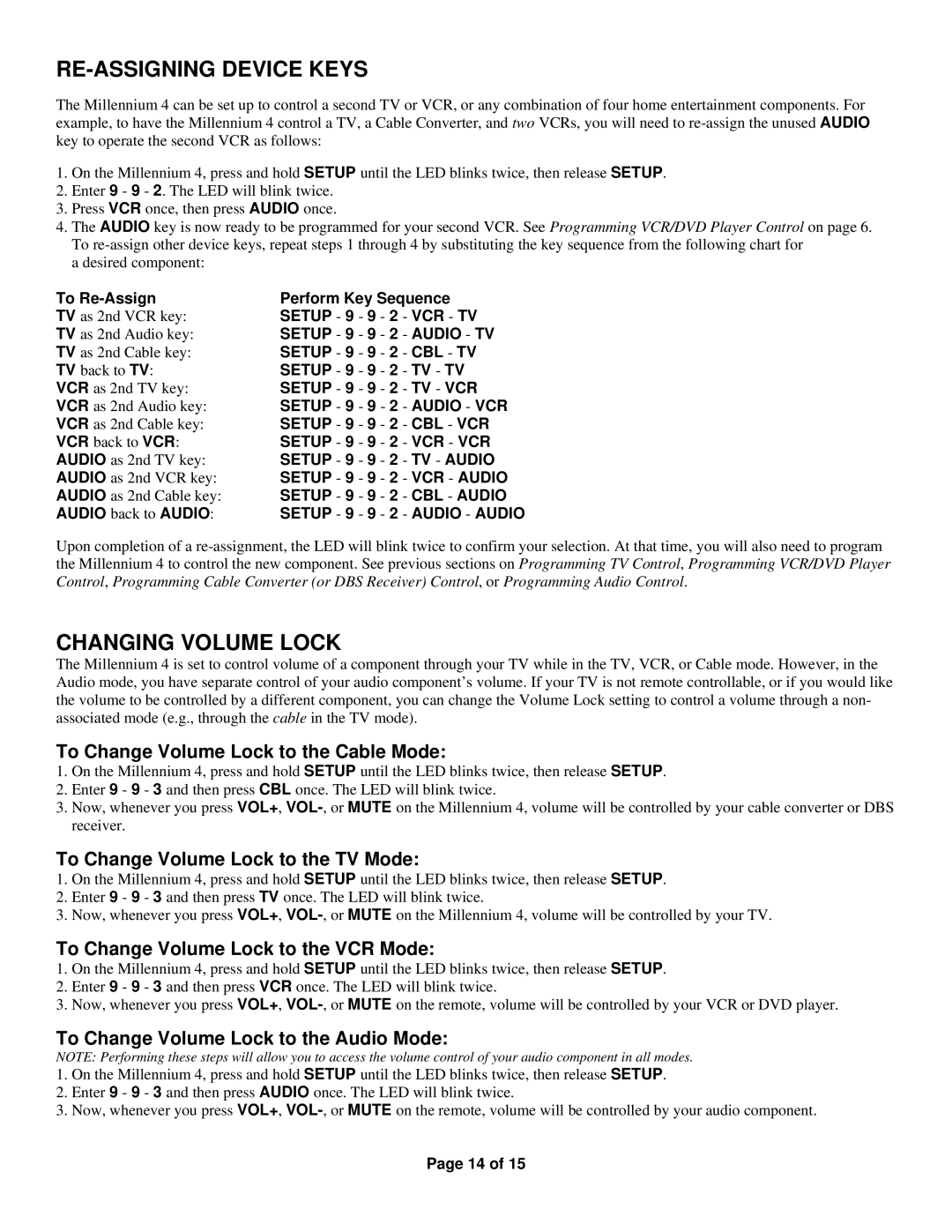RE-ASSIGNING DEVICE KEYS
The Millennium 4 can be set up to control a second TV or VCR, or any combination of four home entertainment components. For example, to have the Millennium 4 control a TV, a Cable Converter, and two VCRs, you will need to
1.On the Millennium 4, press and hold SETUP until the LED blinks twice, then release SETUP.
2.Enter 9 - 9 - 2. The LED will blink twice.
3.Press VCR once, then press AUDIO once.
4.The AUDIO key is now ready to be programmed for your second VCR. See Programming VCR/DVD Player Control on page 6. To
a desired component:
To Re-Assign
TV as 2nd VCR key: TV as 2nd Audio key: TV as 2nd Cable key: TV back to TV:
VCR as 2nd TV key: VCR as 2nd Audio key: VCR as 2nd Cable key: VCR back to VCR: AUDIO as 2nd TV key: AUDIO as 2nd VCR key: AUDIO as 2nd Cable key: AUDIO back to AUDIO:
Perform Key Sequence SETUP - 9 - 9 - 2 - VCR - TV SETUP - 9 - 9 - 2 - AUDIO - TV SETUP - 9 - 9 - 2 - CBL - TV SETUP - 9 - 9 - 2 - TV - TV SETUP - 9 - 9 - 2 - TV - VCR SETUP - 9 - 9 - 2 - AUDIO - VCR SETUP - 9 - 9 - 2 - CBL - VCR SETUP - 9 - 9 - 2 - VCR - VCR SETUP - 9 - 9 - 2 - TV - AUDIO SETUP - 9 - 9 - 2 - VCR - AUDIO SETUP - 9 - 9 - 2 - CBL - AUDIO SETUP - 9 - 9 - 2 - AUDIO - AUDIO
Upon completion of a
CHANGING VOLUME LOCK
The Millennium 4 is set to control volume of a component through your TV while in the TV, VCR, or Cable mode. However, in the Audio mode, you have separate control of your audio component’s volume. If your TV is not remote controllable, or if you would like the volume to be controlled by a different component, you can change the Volume Lock setting to control a volume through a non- associated mode (e.g., through the cable in the TV mode).
To Change Volume Lock to the Cable Mode:
1.On the Millennium 4, press and hold SETUP until the LED blinks twice, then release SETUP.
2.Enter 9 - 9 - 3 and then press CBL once. The LED will blink twice.
3.Now, whenever you press VOL+,
To Change Volume Lock to the TV Mode:
1.On the Millennium 4, press and hold SETUP until the LED blinks twice, then release SETUP.
2.Enter 9 - 9 - 3 and then press TV once. The LED will blink twice.
3.Now, whenever you press VOL+,
To Change Volume Lock to the VCR Mode:
1.On the Millennium 4, press and hold SETUP until the LED blinks twice, then release SETUP.
2.Enter 9 - 9 - 3 and then press VCR once. The LED will blink twice.
3.Now, whenever you press VOL+,
To Change Volume Lock to the Audio Mode:
NOTE: Performing these steps will allow you to access the volume control of your audio component in all modes.
1.On the Millennium 4, press and hold SETUP until the LED blinks twice, then release SETUP.
2.Enter 9 - 9 - 3 and then press AUDIO once. The LED will blink twice.
3.Now, whenever you press VOL+,
Page 14 of 15