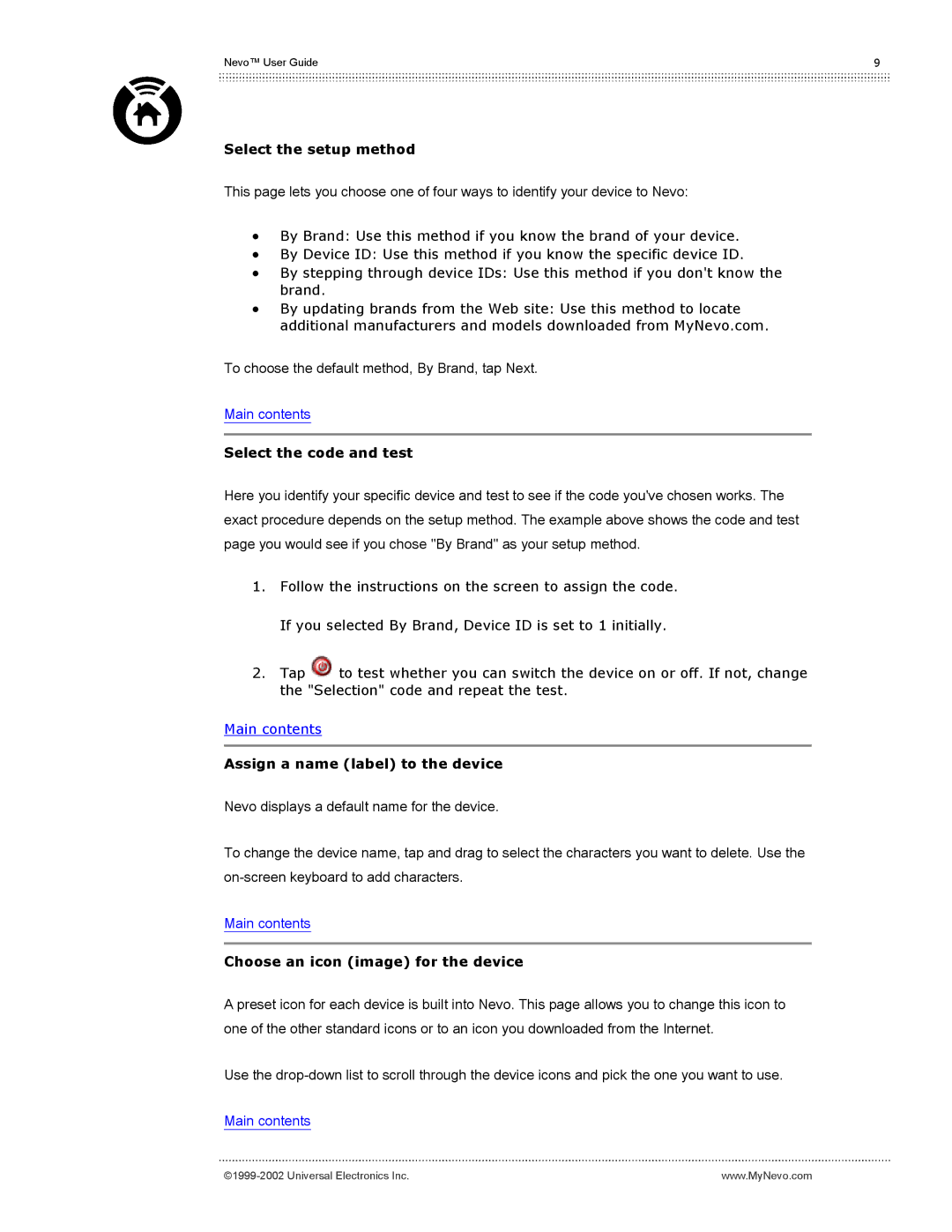Nevo™ User Guide | 9 |
Select the setup method
This page lets you choose one of four ways to identify your device to Nevo:
•By Brand: Use this method if you know the brand of your device.
•By Device ID: Use this method if you know the specific device ID.
•By stepping through device IDs: Use this method if you don't know the brand.
•By updating brands from the Web site: Use this method to locate additional manufacturers and models downloaded from MyNevo.com.
To choose the default method, By Brand, tap Next.
Main contents
Select the code and test
Here you identify your specific device and test to see if the code you've chosen works. The exact procedure depends on the setup method. The example above shows the code and test page you would see if you chose "By Brand" as your setup method.
1.Follow the instructions on the screen to assign the code. If you selected By Brand, Device ID is set to 1 initially.
2.Tap ![]() to test whether you can switch the device on or off. If not, change the "Selection" code and repeat the test.
to test whether you can switch the device on or off. If not, change the "Selection" code and repeat the test.
Main contents
Assign a name (label) to the device
Nevo displays a default name for the device.
To change the device name, tap and drag to select the characters you want to delete. Use the
Main contents
Choose an icon (image) for the device
A preset icon for each device is built into Nevo. This page allows you to change this icon to one of the other standard icons or to an icon you downloaded from the Internet.
Use the
Main contents
www.MyNevo.com |