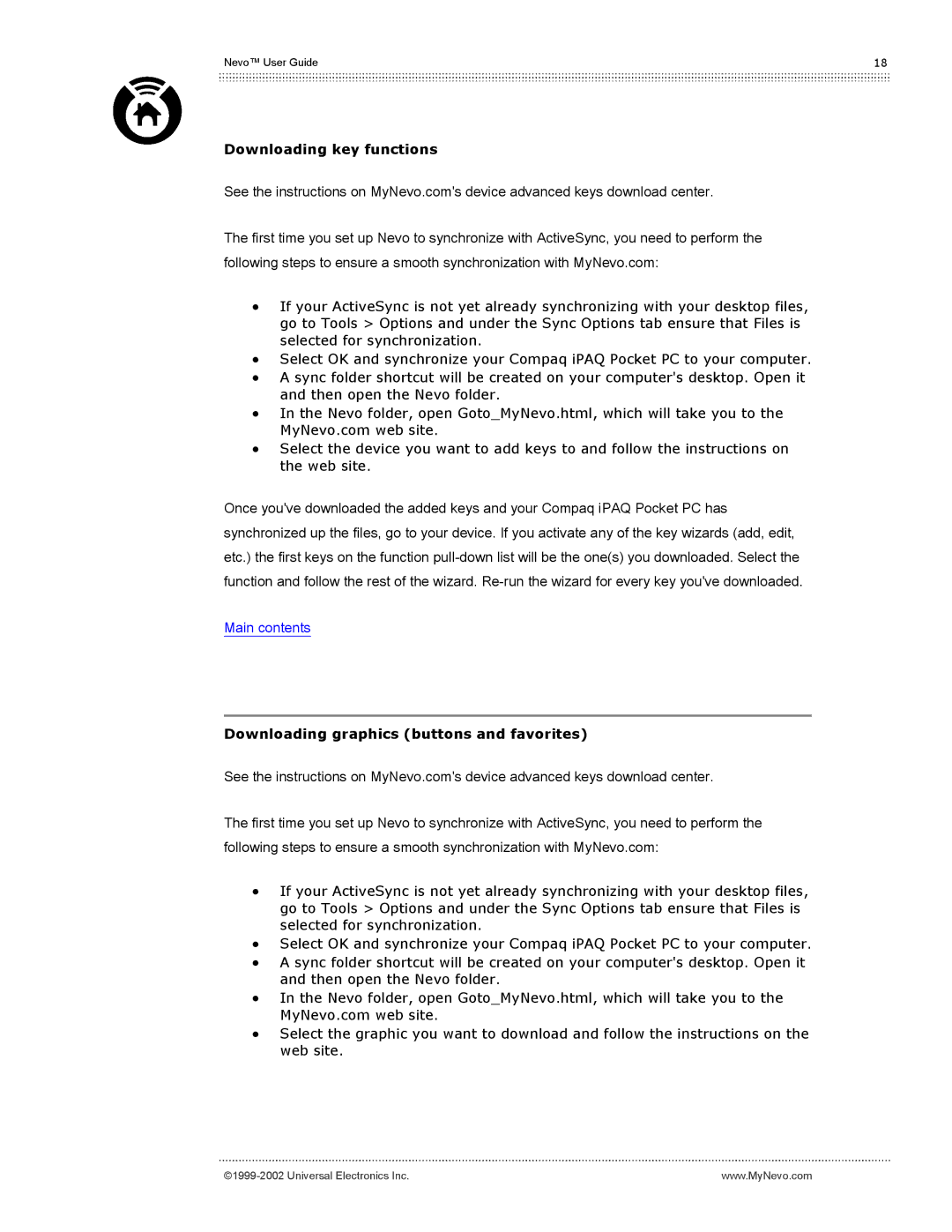Nevo™ User Guide | 18 |
Downloading key functions
See the instructions on MyNevo.com's device advanced keys download center.
The first time you set up Nevo to synchronize with ActiveSync, you need to perform the following steps to ensure a smooth synchronization with MyNevo.com:
•If your ActiveSync is not yet already synchronizing with your desktop files, go to Tools > Options and under the Sync Options tab ensure that Files is selected for synchronization.
•Select OK and synchronize your Compaq iPAQ Pocket PC to your computer.
•A sync folder shortcut will be created on your computer's desktop. Open it and then open the Nevo folder.
•In the Nevo folder, open Goto_MyNevo.html, which will take you to the MyNevo.com web site.
•Select the device you want to add keys to and follow the instructions on the web site.
Once you've downloaded the added keys and your Compaq iPAQ Pocket PC has synchronized up the files, go to your device. If you activate any of the key wizards (add, edit, etc.) the first keys on the function
Main contents
Downloading graphics (buttons and favorites)
See the instructions on MyNevo.com's device advanced keys download center.
The first time you set up Nevo to synchronize with ActiveSync, you need to perform the following steps to ensure a smooth synchronization with MyNevo.com:
•If your ActiveSync is not yet already synchronizing with your desktop files, go to Tools > Options and under the Sync Options tab ensure that Files is selected for synchronization.
•Select OK and synchronize your Compaq iPAQ Pocket PC to your computer.
•A sync folder shortcut will be created on your computer's desktop. Open it and then open the Nevo folder.
•In the Nevo folder, open Goto_MyNevo.html, which will take you to the MyNevo.com web site.
•Select the graphic you want to download and follow the instructions on the web site.
www.MyNevo.com |