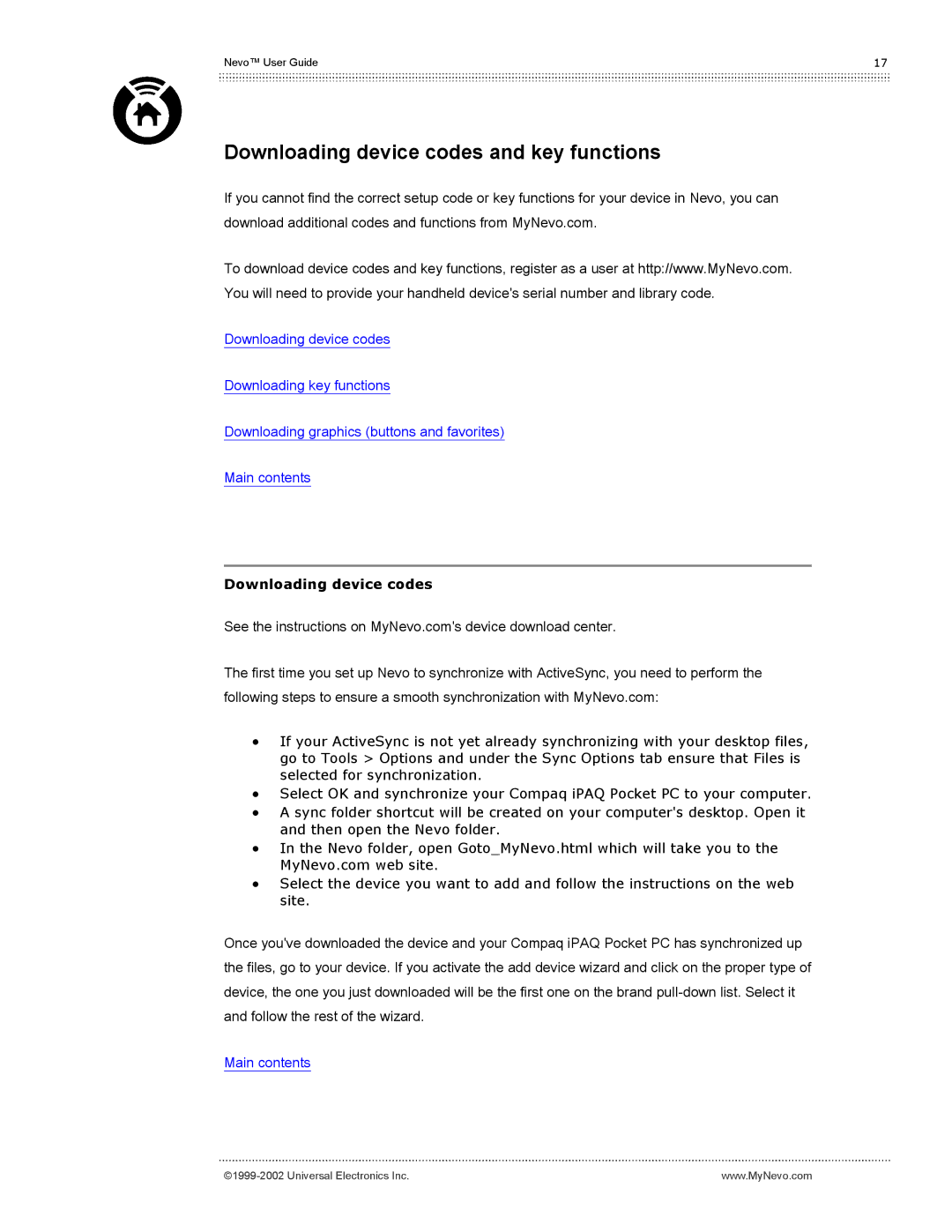Nevo™ User Guide | 17 |
Downloading device codes and key functions
If you cannot find the correct setup code or key functions for your device in Nevo, you can download additional codes and functions from MyNevo.com.
To download device codes and key functions, register as a user at http://www.MyNevo.com. You will need to provide your handheld device's serial number and library code.
Downloading device codes
Downloading key functions
Downloading graphics (buttons and favorites)
Main contents
Downloading device codes
See the instructions on MyNevo.com's device download center.
The first time you set up Nevo to synchronize with ActiveSync, you need to perform the following steps to ensure a smooth synchronization with MyNevo.com:
•If your ActiveSync is not yet already synchronizing with your desktop files, go to Tools > Options and under the Sync Options tab ensure that Files is selected for synchronization.
•Select OK and synchronize your Compaq iPAQ Pocket PC to your computer.
•A sync folder shortcut will be created on your computer's desktop. Open it and then open the Nevo folder.
•In the Nevo folder, open Goto_MyNevo.html which will take you to the MyNevo.com web site.
•Select the device you want to add and follow the instructions on the web site.
Once you've downloaded the device and your Compaq iPAQ Pocket PC has synchronized up the files, go to your device. If you activate the add device wizard and click on the proper type of device, the one you just downloaded will be the first one on the brand
Main contents
www.MyNevo.com |