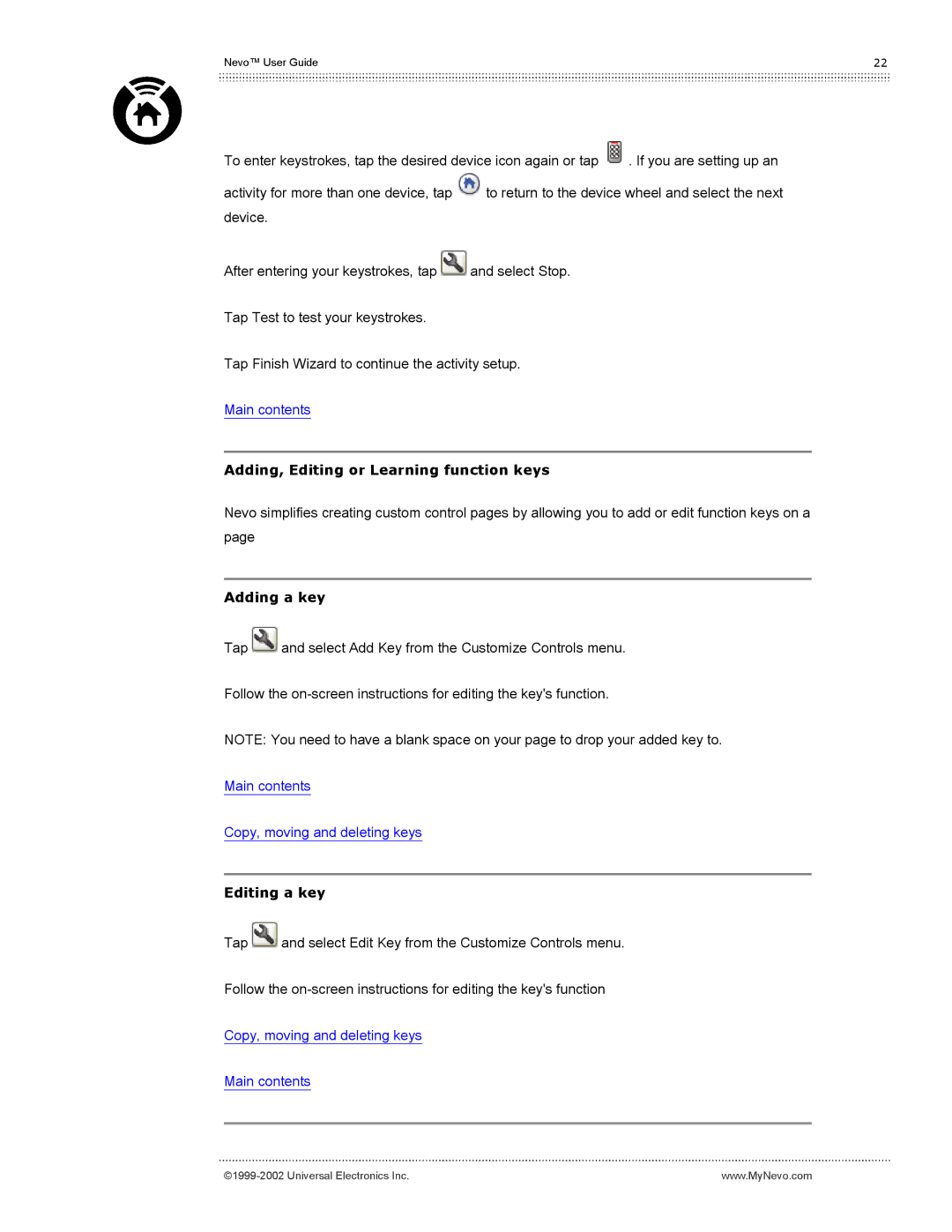Nevo™ User Guide | 22 |
To enter keystrokes, tap the desired device icon again or tap ![]() . If you are setting up an
. If you are setting up an
activity for more than one device, tap ![]() to return to the device wheel and select the next device.
to return to the device wheel and select the next device.
After entering your keystrokes, tap ![]() and select Stop.
and select Stop.
Tap Test to test your keystrokes.
Tap Finish Wizard to continue the activity setup.
Main contents
Adding, Editing or Learning function keys
Nevo simplifies creating custom control pages by allowing you to add or edit function keys on a page
Adding a key
Tap ![]() and select Add Key from the Customize Controls menu.
and select Add Key from the Customize Controls menu.
Follow the
NOTE: You need to have a blank space on your page to drop your added key to. Main contents
Copy, moving and deleting keys
Editing a key
Tap ![]() and select Edit Key from the Customize Controls menu.
and select Edit Key from the Customize Controls menu.
Follow the
Copy, moving and deleting keys
Main contents
www.MyNevo.com |