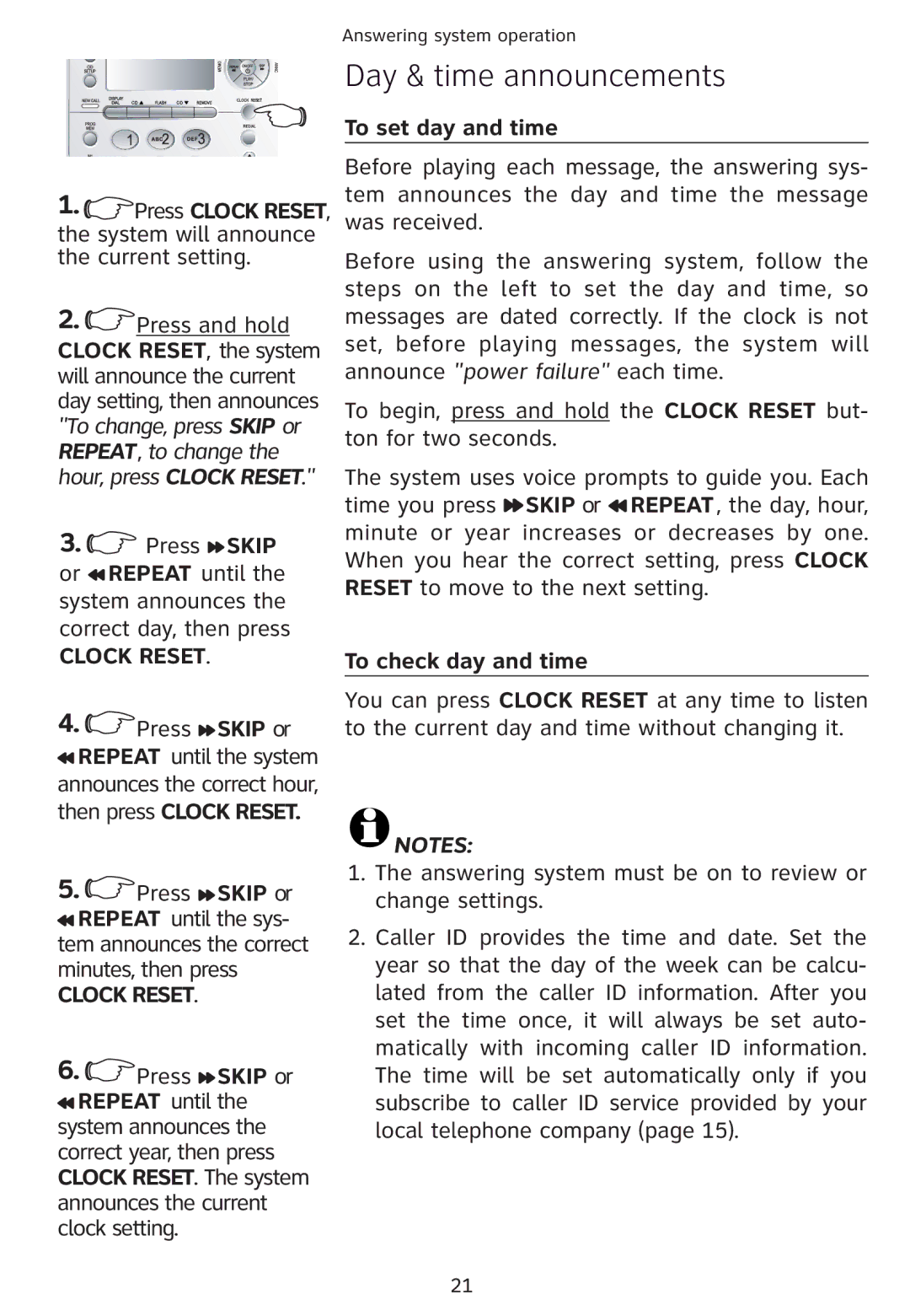Answering system operation
Day & time announcements
To set day and time
1. ![]() Press CLOCK RESET, the system will announce the current setting.
Press CLOCK RESET, the system will announce the current setting.
2. ![]() Press and hold CLOCK RESET, the system will announce the current day setting, then announces "To change, press SKIP or REPEAT, to change the hour, press CLOCK RESET."
Press and hold CLOCK RESET, the system will announce the current day setting, then announces "To change, press SKIP or REPEAT, to change the hour, press CLOCK RESET."
3. ![]() Press
Press ![]() SKIP or
SKIP or ![]() REPEAT until the system announces the correct day, then press
REPEAT until the system announces the correct day, then press
CLOCK RESET.
4. ![]() Press
Press ![]() SKIP or
SKIP or ![]() REPEAT until the system announces the correct hour, then press CLOCK RESET.
REPEAT until the system announces the correct hour, then press CLOCK RESET.
Before playing each message, the answering sys- tem announces the day and time the message was received.
Before using the answering system, follow the steps on the left to set the day and time, so messages are dated correctly. If the clock is not set, before playing messages, the system will announce "power failure" each time.
To begin, press and hold the CLOCK RESET but- ton for two seconds.
The system uses voice prompts to guide you. Each time you press ![]() SKIP or
SKIP or ![]() REPEAT , the day, hour, minute or year increases or decreases by one. When you hear the correct setting, press CLOCK RESET to move to the next setting.
REPEAT , the day, hour, minute or year increases or decreases by one. When you hear the correct setting, press CLOCK RESET to move to the next setting.
To check day and time
You can press CLOCK RESET at any time to listen to the current day and time without changing it.
![]() NOTES:
NOTES:
5. ![]() Press
Press ![]() SKIP or
SKIP or ![]() REPEAT until the sys- tem announces the correct minutes, then press
REPEAT until the sys- tem announces the correct minutes, then press
CLOCK RESET.
6. ![]() Press
Press ![]() SKIP or
SKIP or ![]() REPEAT until the system announces the correct year, then press CLOCK RESET. The system announces the current clock setting.
REPEAT until the system announces the correct year, then press CLOCK RESET. The system announces the current clock setting.
1.The answering system must be on to review or change settings.
2.Caller ID provides the time and date. Set the year so that the day of the week can be calcu- lated from the caller ID information. After you set the time once, it will always be set auto- matically with incoming caller ID information. The time will be set automatically only if you subscribe to caller ID service provided by your local telephone company (page 15).
21