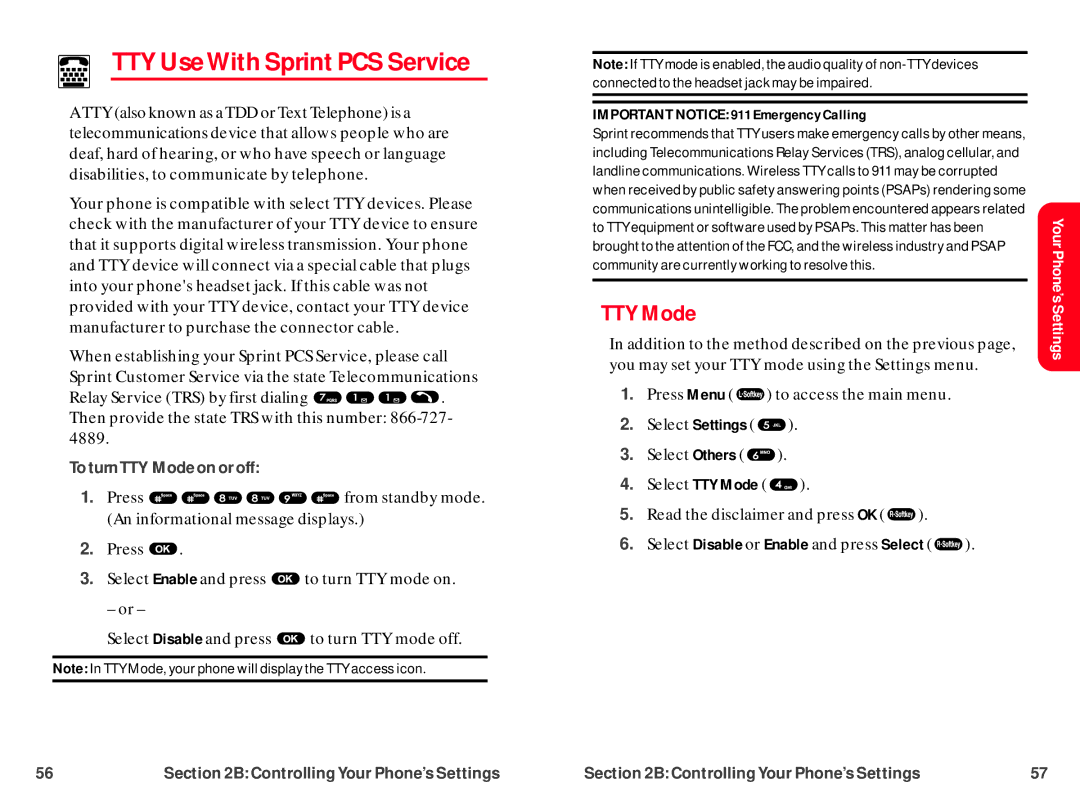TTY Use With Sprint PCS Service
TTY Use With Sprint PCS Service
A TTY (also known as a TDD or Text Telephone) is a telecommunications device that allows people who are deaf, hard of hearing, or who have speech or language disabilities, to communicate by telephone.
Your phone is compatible with select TTY devices. Please check with the manufacturer of your TTY device to ensure that it supports digital wireless transmission. Your phone and TTY device will connect via a special cable that plugs into your phone's headset jack. If this cable was not provided with your TTY device, contact your TTY device manufacturer to purchase the connector cable.
When establishing your Sprint PCS Service, please call Sprint Customer Service via the state Telecommunications
Relay Service (TRS) by first dialing ![]()
![]()
![]()
![]() . Then provide the state TRS with this number:
. Then provide the state TRS with this number:
To turnTTY Mode on or off:
1.Press ![]()
![]()
![]()
![]()
![]()
![]() from standby mode. (An informational message displays.)
from standby mode. (An informational message displays.)
2.Press ![]() .
.
3.Select Enable and press ![]() to turn TTY mode on.
to turn TTY mode on.
– or –
Select Disable and press ![]() to turn TTY mode off.
to turn TTY mode off.
Note: In TTY Mode, your phone will display the TTY access icon.
Note: If TTY mode is enabled, the audio quality of
IMPORTANT NOTICE: 911 Emergency Calling
Sprint recommends that TTY users make emergency calls by other means, including Telecommunications Relay Services (TRS), analog cellular, and landline communications. Wireless TTY calls to 911 may be corrupted when received by public safety answering points (PSAPs) rendering some communications unintelligible. The problem encountered appears related to TTY equipment or software used by PSAPs. This matter has been brought to the attention of the FCC, and the wireless industry and PSAP community are currently working to resolve this.
TTY Mode
In addition to the method described on the previous page, you may set your TTY mode using the Settings menu.
1.Press Menu ( ![]() ) to access the main menu.
) to access the main menu.
2.Select Settings ( ![]() ).
).
3.Select Others ( ![]() ).
).
4.Select TTY Mode ( ![]() ).
).
5.Read the disclaimer and press OK ( ![]() ).
).
6.Select Disable or Enable and press Select ( ![]() ).
).
Your Phone’s Settings
56 | Section 2B: Controlling Your Phone’s Settings | Section 2B: Controlling Your Phone’s Settings | 57 |