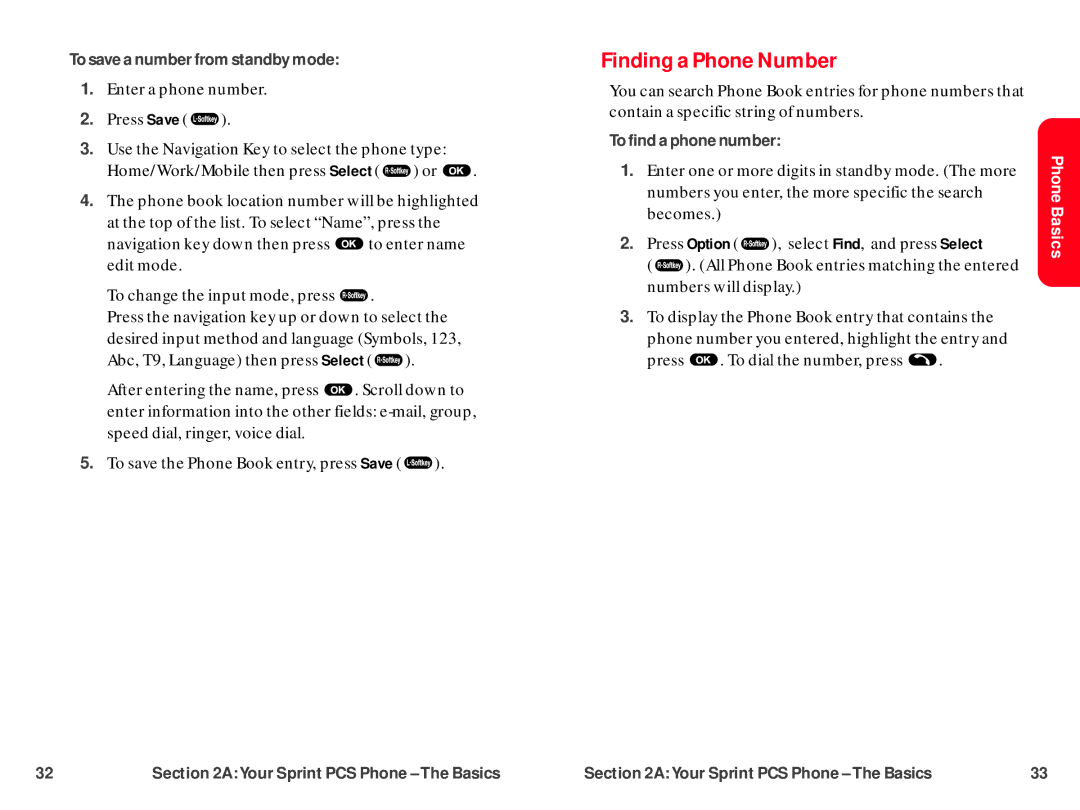To save a number from standby mode:
1.Enter a phone number.
2.Press Save ( ![]() ).
).
3.Use the Navigation Key to select the phone type:
Home/Work/Mobile then press Select ( ![]() ) or
) or ![]() .
.
4.The phone book location number will be highlighted at the top of the list. To select “Name”, press the
navigation key down then press ![]() to enter name edit mode.
to enter name edit mode.
To change the input mode, press ![]() .
.
Press the navigation key up or down to select the desired input method and language (Symbols, 123,
Abc, T9, Language) then press Select ( ![]() ).
).
After entering the name, press ![]() . Scroll down to enter information into the other fields:
. Scroll down to enter information into the other fields:
5.To save the Phone Book entry, press Save ( ![]() ).
).
Finding a Phone Number
You can search Phone Book entries for phone numbers that contain a specific string of numbers.
To find a phone number:
1.Enter one or more digits in standby mode. (The more numbers you enter, the more specific the search becomes.)
2.Press Option ( ![]() ), select Find, and press Select
), select Find, and press Select
( ![]() ). (All Phone Book entries matching the entered numbers will display.)
). (All Phone Book entries matching the entered numbers will display.)
3.To display the Phone Book entry that contains the phone number you entered, highlight the entry and
press ![]() . To dial the number, press
. To dial the number, press ![]() .
.
Phone Basics
32 | Section 2A:Your Sprint PCS Phone – The Basics | Section 2A:Your Sprint PCS Phone – The Basics | 33 |