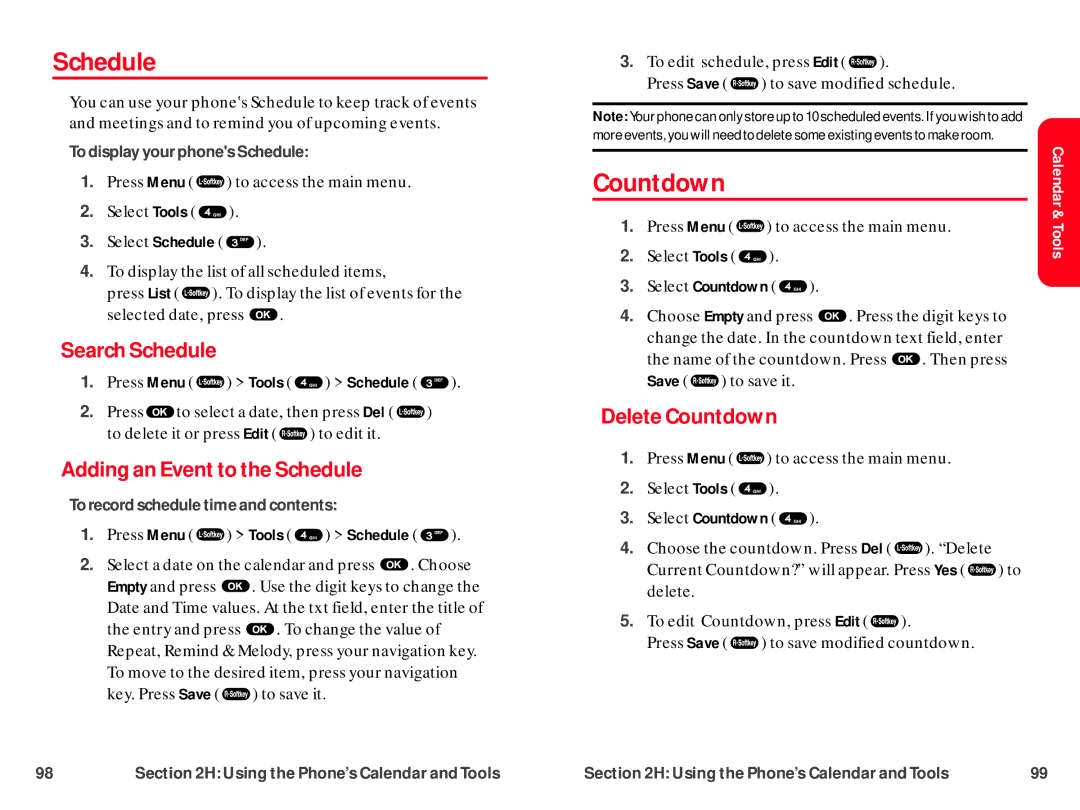Schedule
You can use your phone's Schedule to keep track of events and meetings and to remind you of upcoming events.
To display your phone's Schedule:
1.Press Menu ( ![]() ) to access the main menu.
) to access the main menu.
2.Select Tools ( ![]() ).
).
3.Select Schedule ( ![]() ).
).
4.To display the list of all scheduled items,
press List ( ![]() ). To display the list of events for the
). To display the list of events for the
selected date, press ![]() .
.
Search Schedule
1.Press Menu ( ![]() ) > Tools (
) > Tools ( ![]() ) > Schedule (
) > Schedule ( ![]() ).
).
2.Press ![]() to select a date, then press Del (
to select a date, then press Del ( ![]() )
)
to delete it or press Edit ( ![]() ) to edit it.
) to edit it.
Adding an Event to the Schedule
To record schedule time and contents:
1.Press Menu ( ![]() ) > Tools (
) > Tools ( ![]() ) > Schedule (
) > Schedule ( ![]() ).
).
2.Select a date on the calendar and press ![]() . Choose
. Choose
Empty and press ![]() . Use the digit keys to change the Date and Time values. At the txt field, enter the title of
. Use the digit keys to change the Date and Time values. At the txt field, enter the title of
the entry and press ![]() . To change the value of Repeat, Remind & Melody, press your navigation key. To move to the desired item, press your navigation
. To change the value of Repeat, Remind & Melody, press your navigation key. To move to the desired item, press your navigation
key. Press Save ( ![]() ) to save it.
) to save it.
3.To edit schedule, press Edit ( ![]() ).
).
Press Save ( ![]() ) to save modified schedule.
) to save modified schedule.
Note: Your phone can only store up to 10 scheduled events. If you wish to add more events, you will need to delete some existing events to make room.
Countdown
1.Press Menu ( ![]() ) to access the main menu.
) to access the main menu.
2.Select Tools ( ![]() ).
).
3.Select Countdown ( ![]() ).
).
4.Choose Empty and press ![]() . Press the digit keys to change the date. In the countdown text field, enter
. Press the digit keys to change the date. In the countdown text field, enter
the name of the countdown. Press ![]() . Then press
. Then press
Save ( ![]() ) to save it.
) to save it.
Delete Countdown
1.Press Menu ( ![]() ) to access the main menu.
) to access the main menu.
2.Select Tools ( ![]() ).
).
3.Select Countdown ( ![]() ).
).
4.Choose the countdown. Press Del ( ![]() ). “Delete
). “Delete
Current Countdown?” will appear. Press Yes ( ![]() ) to delete.
) to delete.
5.To edit Countdown, press Edit ( ![]() ).
).
Press Save ( ![]() ) to save modified countdown.
) to save modified countdown.
Calendar & Tools
98 | Section 2H: Using the Phone’s Calendar and Tools | Section 2H: Using the Phone’s Calendar and Tools | 99 |