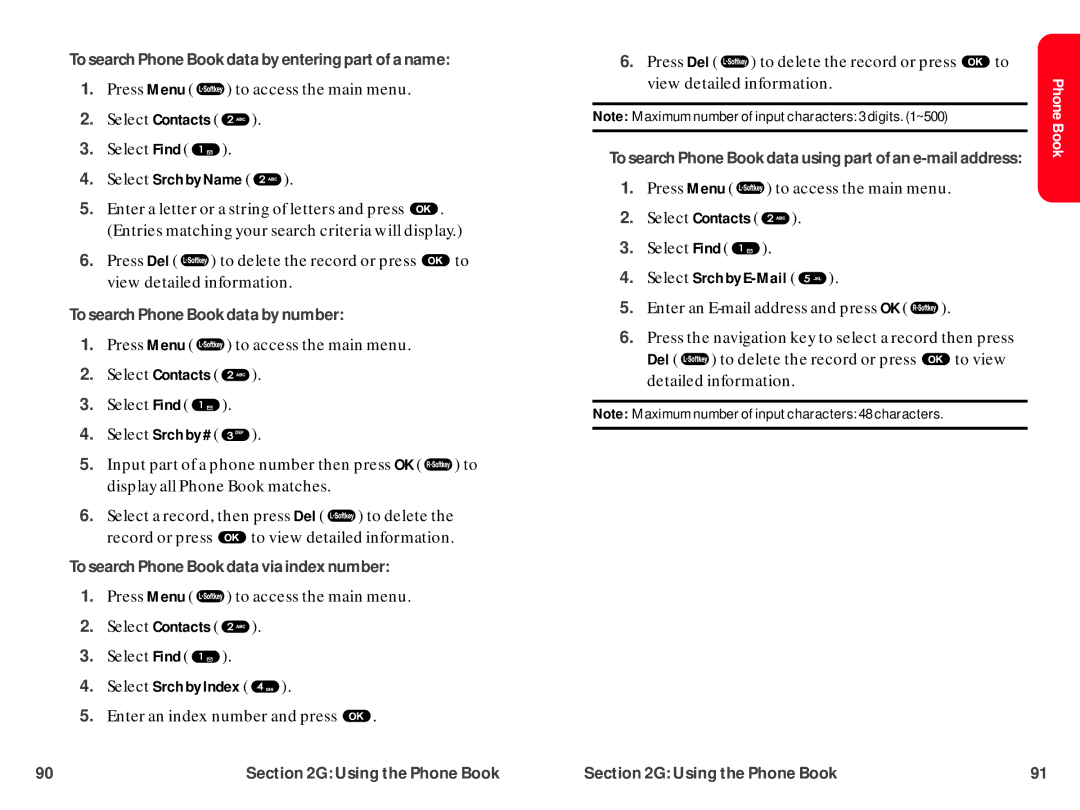To search Phone Book data by entering part of a name:
1.Press Menu ( ![]() ) to access the main menu.
) to access the main menu.
2.Select Contacts ( ![]() ).
).
3.Select Find ( ![]() ).
).
4.Select Srch by Name (  ).
).
5.Enter a letter or a string of letters and press ![]() . (Entries matching your search criteria will display.)
. (Entries matching your search criteria will display.)
6.Press Del ( ![]() ) to delete the record or press
) to delete the record or press ![]() to view detailed information.
to view detailed information.
To search Phone Book data by number:
1.Press Menu ( ![]() ) to access the main menu.
) to access the main menu.
2.Select Contacts ( ![]() ).
).
3.Select Find ( ![]() ).
).
4.Select Srch by # ( ![]() ).
).
5.Input part of a phone number then press OK ( ![]() ) to display all Phone Book matches.
) to display all Phone Book matches.
6.Select a record, then press Del ( ![]() ) to delete the
) to delete the
record or press ![]() to view detailed information.
to view detailed information.
To search Phone Book data via index number:
1.Press Menu ( ![]() ) to access the main menu.
) to access the main menu.
2.Select Contacts ( ![]() ).
).
3.Select Find ( ![]() ).
).
4.Select Srch by Index (  ).
).
5.Enter an index number and press ![]() .
.
6.Press Del ( ![]() ) to delete the record or press
) to delete the record or press ![]() to view detailed information.
to view detailed information.
Note: Maximum number of input characters: 3 digits. (1~500)
To search Phone Book data using part of an
1.Press Menu ( ![]() ) to access the main menu.
) to access the main menu.
2.Select Contacts ( ![]() ).
).
3.Select Find ( ![]() ).
).
4.Select Srch by E-Mail (  ).
).
5.Enter an ![]() ).
).
6.Press the navigation key to select a record then press
Del ( ![]() ) to delete the record or press
) to delete the record or press ![]() to view detailed information.
to view detailed information.
Note: Maximum number of input characters: 48 characters.
Phone Book
90 | Section 2G: Using the Phone Book | Section 2G: Using the Phone Book | 91 |