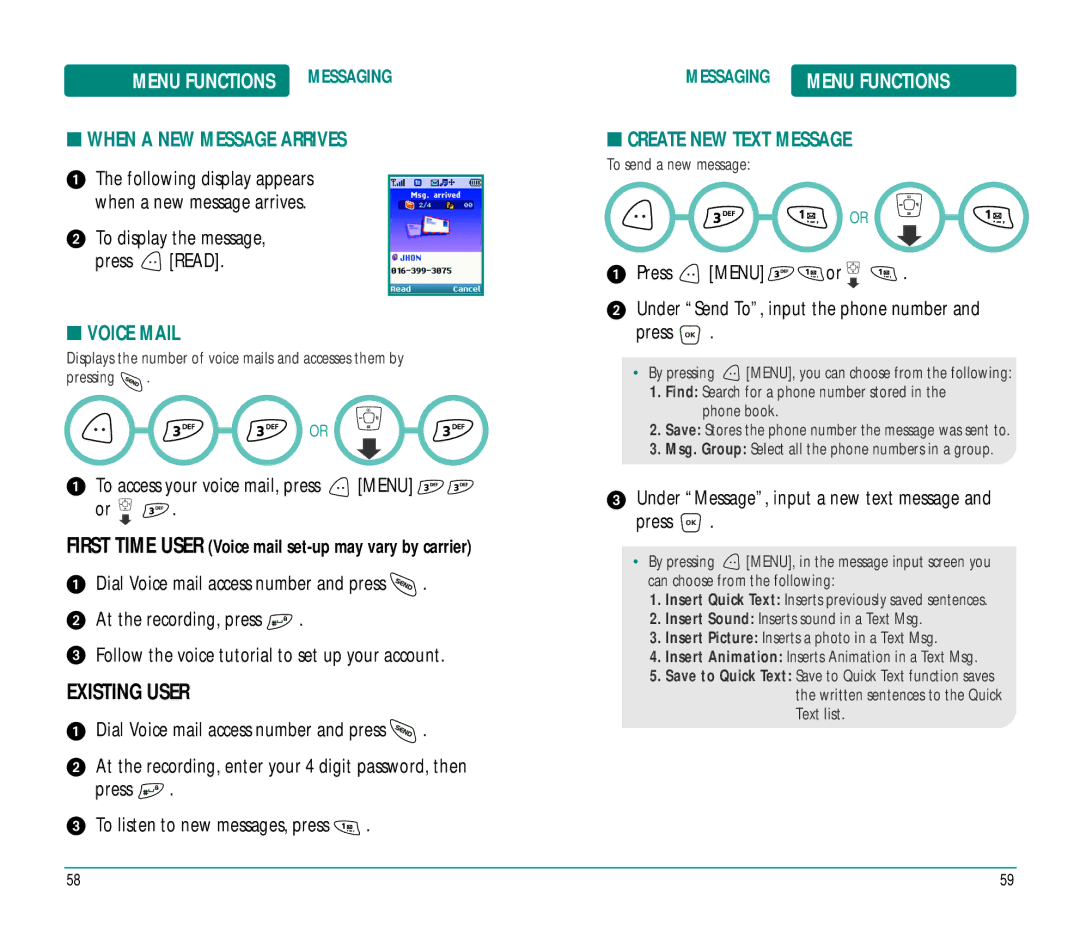MENU FUNCTIONS MESSAGING
■WHEN A NEW MESSAGE ARRIVES
The following display appears when a new message arrives.
To display the message, press ![]() [READ].
[READ].
■VOICE MAIL
Displays the number of voice mails and accesses them by pressing ![]() .
.
OR
To access your voice mail, press ![]() [MENU]
[MENU] ![]()
![]()
or ![]()
![]() .
.
FIRST TIME USER (Voice mail
Dial Voice mail access number and press ![]() . At the recording, press
. At the recording, press ![]() .
.
Follow the voice tutorial to set up your account.
EXISTING USER
Dial Voice mail access number and press ![]() .
.
At the recording, enter your 4 digit password, then press ![]() .
.
To listen to new messages, press ![]() .
.
MESSAGING | MENU FUNCTIONS |
■CREATE NEW TEXT MESSAGE
To send a new message:
OR
Press ![]() [MENU]
[MENU] ![]()
![]() or
or ![]()
![]() .
.
Under “Send To”, input the phone number and press ![]() .
.
•By pressing ![]() [MENU], you can choose from the following:
[MENU], you can choose from the following:
1.Find: Search for a phone number stored in the phone book.
2.Save: Stores the phone number the message was sent to.
3.Msg. Group: Select all the phone numbers in a group.
Under “Message”, input a new text message and press  .
.
•By pressing ![]() [MENU], in the message input screen you can choose from the following:
[MENU], in the message input screen you can choose from the following:
1.Insert Quick Text: Inserts previously saved sentences.
2.Insert Sound: Inserts sound in a Text Msg.
3.Insert Picture: Inserts a photo in a Text Msg.
4.Insert Animation: Inserts Animation in a Text Msg.
5.Save to Quick Text: Save to Quick Text function saves the written sentences to the Quick Text list.
58 | 59 |