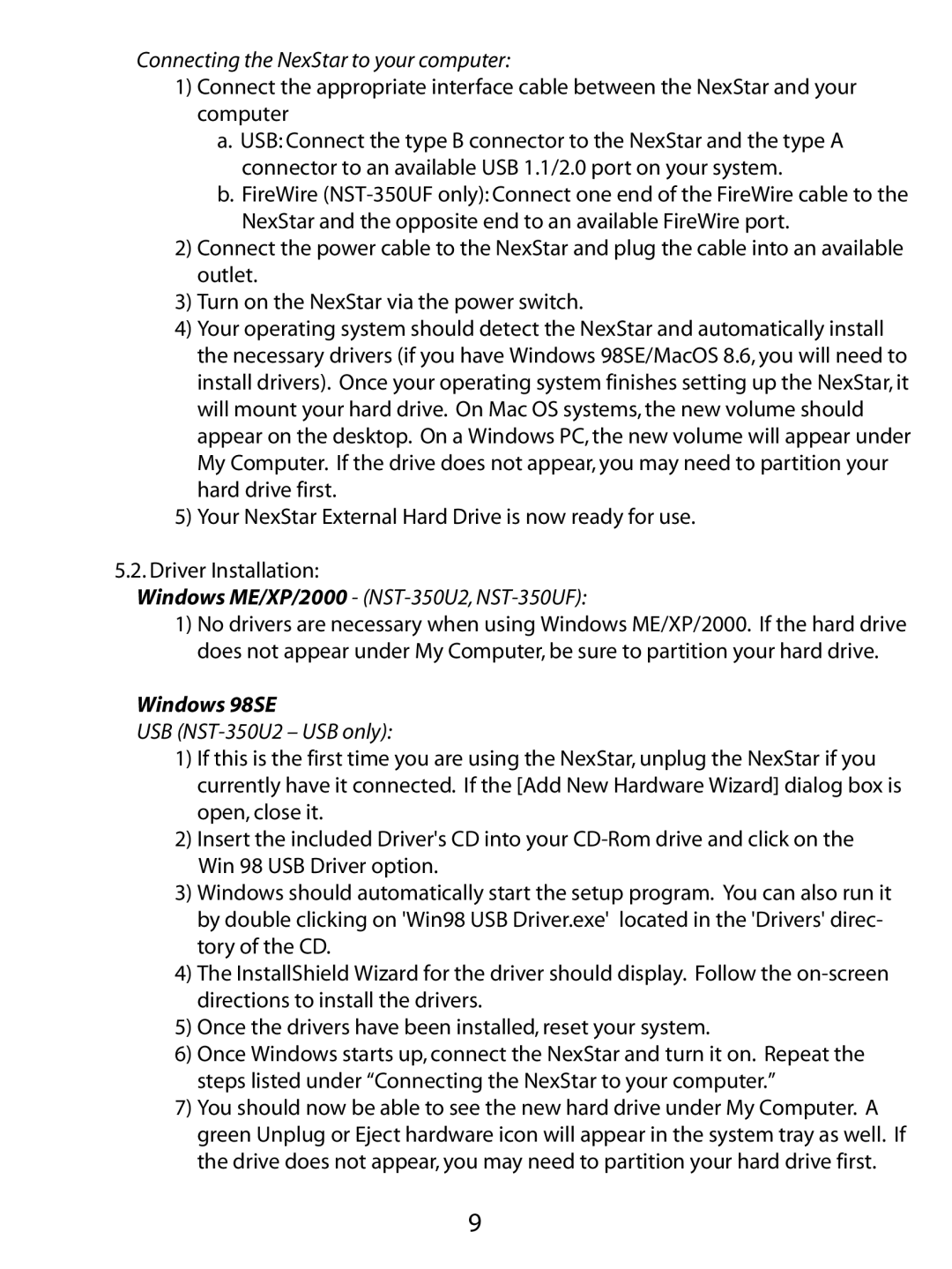Connecting the NexStar to your computer:
1)Connect the appropriate interface cable between the NexStar and your computer
a.USB: Connect the type B connector to the NexStar and the type A connector to an available USB 1.1/2.0 port on your system.
b.FireWire
2)Connect the power cable to the NexStar and plug the cable into an available outlet.
3)Turn on the NexStar via the power switch.
4)Your operating system should detect the NexStar and automatically install the necessary drivers (if you have Windows 98SE/MacOS 8.6, you will need to install drivers). Once your operating system finishes setting up the NexStar, it will mount your hard drive. On Mac OS systems, the new volume should appear on the desktop. On a Windows PC, the new volume will appear under My Computer. If the drive does not appear, you may need to partition your hard drive first.
5)Your NexStar External Hard Drive is now ready for use.
5.2.Driver Installation:
Windows ME/XP/2000 - (NST-350U2, NST-350UF):
1)No drivers are necessary when using Windows ME/XP/2000. If the hard drive does not appear under My Computer, be sure to partition your hard drive.
Windows 98SE
USB (NST-350U2 – USB only):
1)If this is the first time you are using the NexStar, unplug the NexStar if you currently have it connected. If the [Add New Hardware Wizard] dialog box is open, close it.
2)Insert the included Driver's CD into your
3)Windows should automatically start the setup program. You can also run it by double clicking on 'Win98 USB Driver.exe' located in the 'Drivers' direc- tory of the CD.
4)The InstallShield Wizard for the driver should display. Follow the
5)Once the drivers have been installed, reset your system.
6)Once Windows starts up, connect the NexStar and turn it on. Repeat the steps listed under “Connecting the NexStar to your computer.”
7)You should now be able to see the new hard drive under My Computer. A green Unplug or Eject hardware icon will appear in the system tray as well. If the drive does not appear, you may need to partition your hard drive first.
9